Teradek Cube Series Bruksanvisning
Teradek
hi-fi system
Cube Series
Läs gratis den bruksanvisning för Teradek Cube Series (1 sidor) i kategorin hi-fi system. Guiden har ansetts hjälpsam av 62 personer och har ett genomsnittsbetyg på 4.6 stjärnor baserat på 31.5 recensioner. Har du en fråga om Teradek Cube Series eller vill du ställa frågor till andra användare av produkten? Ställ en fråga
Sida 1/1
Produktspecifikationer
| Varumärke: | Teradek |
| Kategori: | hi-fi system |
| Modell: | Cube Series |
Behöver du hjälp?
Om du behöver hjälp med Teradek Cube Series ställ en fråga nedan och andra användare kommer att svara dig
hi-fi system Teradek Manualer

29 Mars 2025

29 Mars 2025

29 Mars 2025

29 Mars 2025

29 Mars 2025

29 Mars 2025

29 Mars 2025

29 Mars 2025

29 Mars 2025

29 Mars 2025
hi-fi system Manualer
- RGBlink
- Aiwa
- Promate
- Nextbase
- Avid
- PowerBass
- Tangent
- Clarion
- Crunch
- Audison
- Tivoli Audio
- JBL
- Loewe
- AmpliVox
- Arturia
Nyaste hi-fi system Manualer

20 Oktober 2025

19 Oktober 2025

19 Oktober 2025
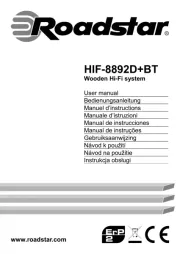
18 Oktober 2025

18 Oktober 2025

18 Oktober 2025

18 Oktober 2025

17 Oktober 2025
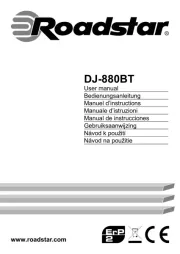
16 Oktober 2025
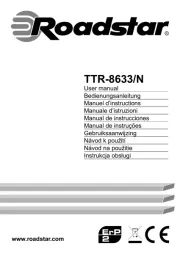
16 Oktober 2025