Trendnet TEW-840APBO2K Bruksanvisning
Trendnet
Wifi-repeater
TEW-840APBO2K
Läs gratis den bruksanvisning för Trendnet TEW-840APBO2K (27 sidor) i kategorin Wifi-repeater. Guiden har ansetts hjälpsam av 17 personer och har ett genomsnittsbetyg på 3.5 stjärnor baserat på 9 recensioner. Har du en fråga om Trendnet TEW-840APBO2K eller vill du ställa frågor till andra användare av produkten? Ställ en fråga
Sida 1/27
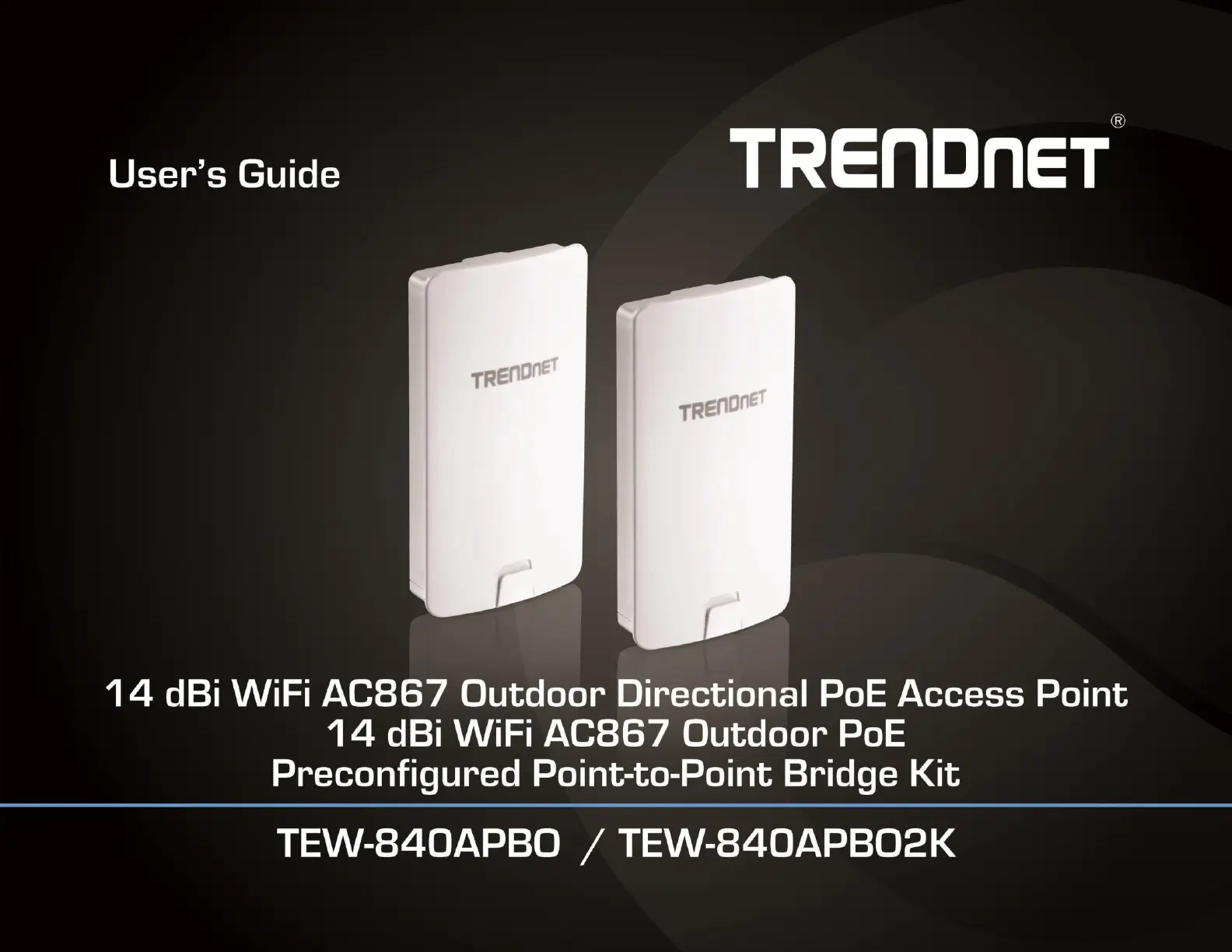
TRENDnet User’s Guide
Cover Page
Produktspecifikationer
| Varumärke: | Trendnet |
| Kategori: | Wifi-repeater |
| Modell: | TEW-840APBO2K |
| Produkttyp: | Nätverksbrygga |
| Vikt: | 268 g |
| Bredd: | 185 mm |
| Djup: | 100 mm |
| Höjd: | 35 mm |
| LED-indikatorer: | Ja |
| Wi-Fi: | Ja |
| Frekvensband: | FCC: 5.150GHz – 5.250GHz, 5.725GHz – 5.850GHz GHz |
| Strömförbrukning (max): | 9.5 W |
| Certifiering: | CE\nFCC |
| Återställningsknapp: | Ja |
| Snabbinstallationsguide: | Ja |
| Maximal dataöverföringshastighet: | 867 Mbit/s |
| Antal kanaler: | 165 kanaler |
| Överspänningsskydd: | Ja |
| Antenndesign: | Intern |
| Signalstyrka: | 23 dBm |
| Produktens färg: | Vit |
| Antal per förpackning: | 2 styck |
| Strömförsörjning via Ethernet (PoE) stöd: | Ja |
| Antal LAN (RJ-45) anslutningar: | 1 |
| Temperatur vid drift: | -22 - 60 ° C |
| Intervall för relativ operativ luftfuktighet: | 0 - 90 % |
| AC-inspänning: | 100-240 V |
| Internationellt skydd (IP) kod: | IP56 |
| Kryptering/säkerhet: | AES, SNMPv2, SNMPv3, SSH-2, WEP, WPA2-Enterprise, WPA2-PSK |
| Anslutningsteknologi: | Kabel & Trådlös |
| Strömkälla av typen: | AC |
| Växelström Frekvens: | 50 - 60 hz |
| Modulator: | 16-QAM, 64-QAM, 256-QAM, BPSK, OFDM, QPSK |
| Webbaserad adminstraion: | Ja |
| Antenn ökningsnivå (max): | 14 dBi |
| Kommunikationsstandarder: | IEEE 802.11a, IEEE 802.11ac, IEEE 802.11d, IEEE 802.11e, IEEE 802.11h, IEEE 802.11i, IEEE 802.11k, IEEE 802.11n, IEEE 802.11r, IEEE 802.1D, IEEE 802.1Q, IEEE 802.1x, IEEE 802.3, IEEE 802.3ab, IEEE 802.3u |
| Stöd för garanterad tjänstekvalitet (QoS): | Ja |
| Wi-Fi-standard: | Wi-Fi 5 (802.11ac) |
| Wi-Fi-band: | Enkelband (5 Ghz) |
| Wi-Fi Multimedia (WMM)/(WME): | Ja |
| Antal Power over Ethernet plus (PoE +)-portar: | 1 |
| Omgivningstemperatur vid drift: | -7.6 - 140 ° F |
| Likströmsdriftspänning: | 24 V |
| Monteringsfäste ingår: | Ja |
| POE+-injektor(-er): | Ja |
Behöver du hjälp?
Om du behöver hjälp med Trendnet TEW-840APBO2K ställ en fråga nedan och andra användare kommer att svara dig
Wifi-repeater Trendnet Manualer
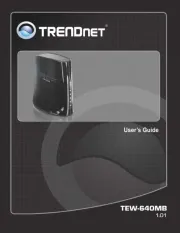
9 September 2025
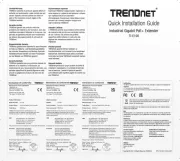
8 September 2025

28 Augusti 2024

23 Augusti 2024

19 Augusti 2024

10 Augusti 2024

6 Augusti 2024

6 Augusti 2024
Wifi-repeater Manualer
- Eero
- KanexPro
- Tenda
- SIIG
- Heden
- Toa
- Atto
- Engenius
- Monacor
- Envivo
- 7inova
- Silex
- Sitecom
- ALC
- Speco Technologies
Nyaste Wifi-repeater Manualer

3 Oktober 2025

28 September 2025
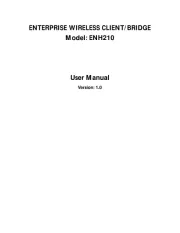
28 September 2025

28 September 2025

21 September 2025
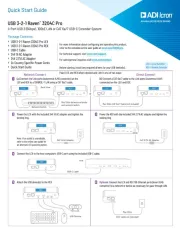
19 September 2025
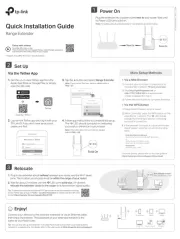
11 September 2025
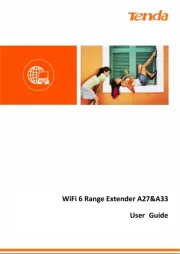
24 Augusti 2025
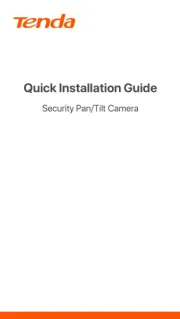
22 Augusti 2025

22 Augusti 2025