Uniden CAM650 Bruksanvisning
Uniden
Videokamera
CAM650
Läs gratis den bruksanvisning för Uniden CAM650 (6 sidor) i kategorin Videokamera. Guiden har ansetts hjälpsam av 32 personer och har ett genomsnittsbetyg på 4.6 stjärnor baserat på 16.5 recensioner. Har du en fråga om Uniden CAM650 eller vill du ställa frågor till andra användare av produkten? Ställ en fråga
Sida 1/6

UNIDEN
AUTOMOTIVE VIDEO RECORDER
CAM 650
IMPORTANT SAFETY INSTRUCTIONS
This product is not waterproof. Do not expose it to rain or moisture.
This product is intended for use in a motor vehicle. Don’t install the device
where it will block the driver’s view of the road or side mirrors. Do not install it
where it will interfere with airbag deployment
Pay attention to the road! Don’t operate or focus on any device while driving.
Be sure the camera lens is kept clean and there is nothing blocking it.
Don’t leave the device in direct sunlight or where temperatures could go
above 140° F (60° C) for a long period of time
FEATURES
• Full HD 1920 x 1080 @ 30fps • Built-In Microphone
• 170° View Angle (diagonal)
• Internal rechargeable battery
• 4X Digital Zoom • Loop Recording
- 1 -
Issue 1, January 2015
Produktspecifikationer
| Varumärke: | Uniden |
| Kategori: | Videokamera |
| Modell: | CAM650 |
Behöver du hjälp?
Om du behöver hjälp med Uniden CAM650 ställ en fråga nedan och andra användare kommer att svara dig
Videokamera Uniden Manualer
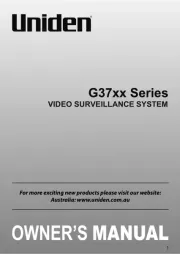
27 September 2025

17 Augusti 2024

8 Augusti 2024
Videokamera Manualer
- Nikon
- Ion
- Polaroid
- Soundmaster
- Nikkei
- Mamiya
- IOPLEE
- Replay
- Uni-T
- Draper
- Vitek
- Transcend
- Klein Tools
- Thinkware
- Envivo
Nyaste Videokamera Manualer

15 Oktober 2025
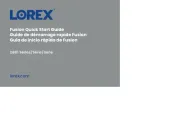
13 Oktober 2025
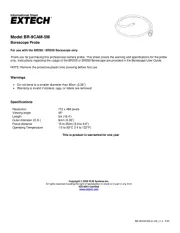
11 Oktober 2025
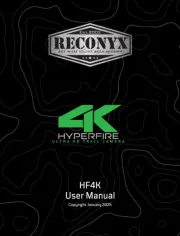
11 Oktober 2025
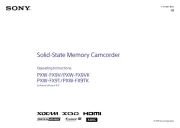
9 Oktober 2025

7 Oktober 2025

7 Oktober 2025
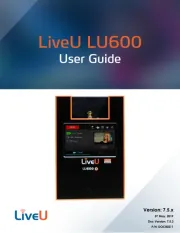
5 Oktober 2025
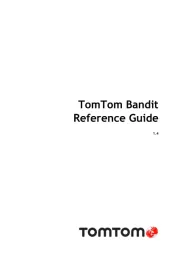
3 Oktober 2025

3 Oktober 2025