Vaddio IntelliSHOT-M Bruksanvisning
Vaddio
Videokonferenssystem
IntelliSHOT-M
Läs gratis den bruksanvisning för Vaddio IntelliSHOT-M (76 sidor) i kategorin Videokonferenssystem. Guiden har ansetts hjälpsam av 22 personer och har ett genomsnittsbetyg på 4.4 stjärnor baserat på 11.5 recensioner. Har du en fråga om Vaddio IntelliSHOT-M eller vill du ställa frågor till andra användare av produkten? Ställ en fråga
Sida 1/76
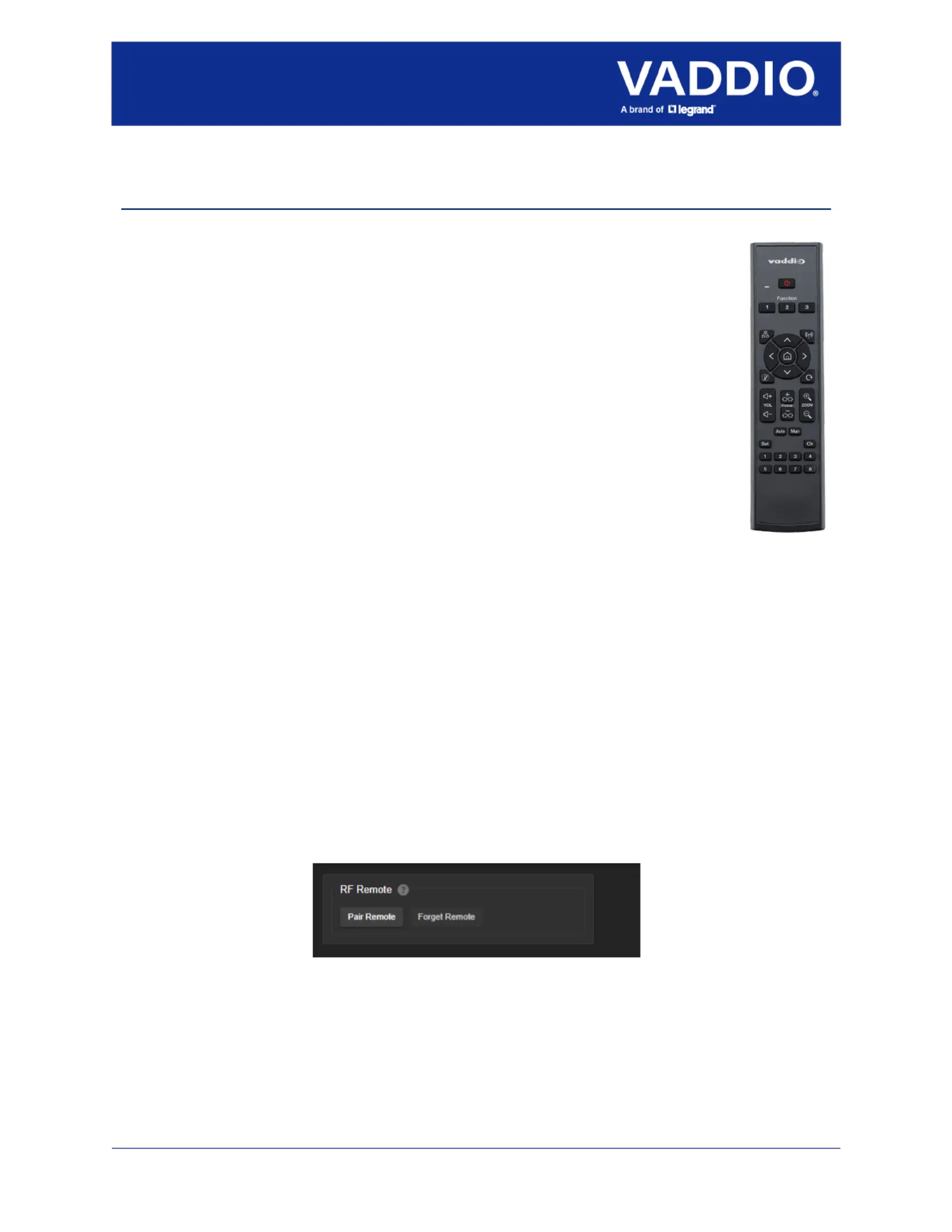
Document Number 411-0058-40 Rev B – August 2022
User Guide for the
Vaddio RF Remote Commander
August 2022
998-2180-000 (Worldwide)
The Vaddio RF Remote Commander provides basic camera and conference functionality –
pan, tilt, zoom, presets, volume control, and muting, as applicable. You can also use the
remote to get the camera's IP address. This remote is a radio-frequency device, and is not
compatible with products that use IR (infrared)remotes.
Before you can use the RF remote, you will need to:
n
Install the batteries
n
Pair the remote with the camera
Installing the Batteries
The remote uses two AAA batteries.
1. Remove the cover from the back of the remote. You may need to press down on the
upper edge while sliding it off.
2. Install the batteries as shown in the diagram in the battery opening.
3. Slide and snap the cover back into place.
Pairing the Remote to the Camera
The camera does not recognize or respond to the remote until they are paired. Do this after the camera is
turned on and its status light is white.
To pair the remote using the camera’s IP button:
1. Press and hold the camera’s IP button until the status light blinks cyan.
2. While the camera’s status light blinks cyan, press the pairing button on the remote. The camera's
status light changes to steady white when the remote is paired. You may need to press the remote's
pairing button more than once.
3. If the status light changes color and keeps blinking, the pairing was not successful. Reboot the
camera and go back to step 1. If the problem persists, contact Vaddio Technical Support.
To pair the remote using the camera’s administrative web interface:
1. On the Pairing page of the web interface, select Pair Remote.
2. When the camera's status light blinks cyan, press and hold the pairing button on the remote until the
status light changes to steady white.
Produktspecifikationer
| Varumärke: | Vaddio |
| Kategori: | Videokonferenssystem |
| Modell: | IntelliSHOT-M |
| Vikt: | 1900 g |
| Bredd: | 152 mm |
| Djup: | 114 mm |
| Höjd: | 213 mm |
| Videolägen som stöds: | 1080p |
| Maximal bildfrekvens: | 30 fps |
| Certifiering: | CE\nCertified for Barco ClickShare Conference\nCertified for Microsoft Teams\nROHS\nTAA\nUL Listed |
| Optisk sensorstorlek: | 1/2.5 " |
| Bildsensortyp: | Exmor |
| Kameratyp: | Enkel kamera |
| Maximal videoupplösning: | 1920 x 1080 pixlar |
| vitbalans: | Auto, Manual, One push |
| Fjärrkontroll ingår: | Ja |
| Antal USB 3.2 Gen 1 (3.1 Gen 1) Typ-B-portar: | 1 |
| Produktens färg: | Vit |
| HD-typ: | Full HD |
| Antal LAN (RJ-45) anslutningar: | 1 |
| Temperatur vid drift: | 0 - 40 ° C |
| Temperaturintervall (förvaring): | 0 - 40 ° C |
| Kabel inkluderad: | AC |
| Monteringssätt: | Stånd |
| Strömkälla av typen: | PoE |
| Antal USB 3.2 Gen 1 (3.1 Gen 1) typ A-portar: | 1 |
| Megapixel: | 8.51 MP |
| Justering av fokus: | Auto/manuell |
| Antal förinställningar för kamera: | 16 |
| Typ av förstärkning: | Auto/manuell |
| Synfältsvinkel (FOV) (bred): | 70.2 ° |
| Synfältsvinkel (FOV) (tele): | 3.1 ° |
Behöver du hjälp?
Om du behöver hjälp med Vaddio IntelliSHOT-M ställ en fråga nedan och andra användare kommer att svara dig
Videokonferenssystem Vaddio Manualer
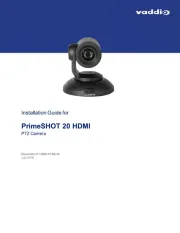
30 Augusti 2025
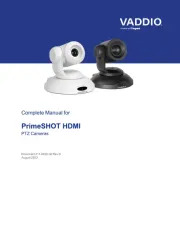
29 Augusti 2025
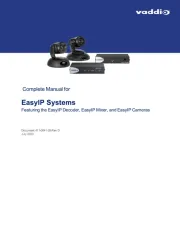
29 Augusti 2025
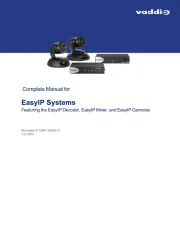
29 Augusti 2025
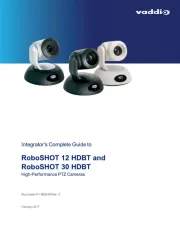
29 Augusti 2025
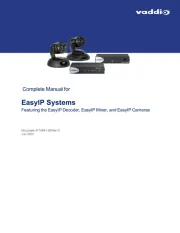
29 Augusti 2025

29 Augusti 2025
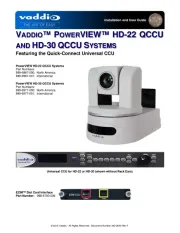
29 Augusti 2025
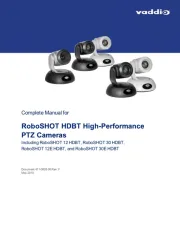
29 Augusti 2025
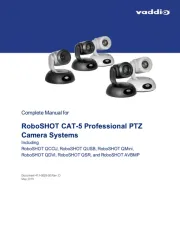
29 Augusti 2025
Videokonferenssystem Manualer
- Ashton Bentley
- Asus
- Yealink
- AT&T
- Ipevo
- KanDao
- TEKVOX
- Yamaha
- ClearOne
- AVerMedia
- PanaCast
- Marshall Electronics
- Angekis
- Lumens
- Legamaster
Nyaste Videokonferenssystem Manualer

18 Oktober 2025

15 Oktober 2025
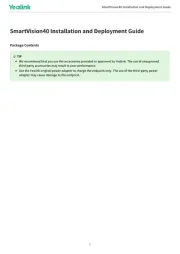
9 Oktober 2025

8 Oktober 2025

7 Oktober 2025

7 Oktober 2025

7 Oktober 2025
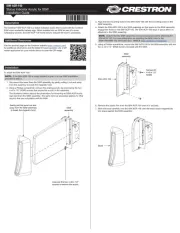
6 Oktober 2025
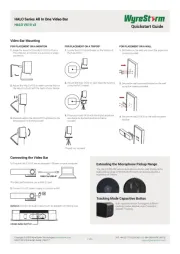
6 Oktober 2025

5 Oktober 2025