Vimar ELVOX 46910.H22B Bruksanvisning
Läs gratis den bruksanvisning för Vimar ELVOX 46910.H22B (4 sidor) i kategorin Övervaka. Guiden har ansetts hjälpsam av 21 personer och har ett genomsnittsbetyg på 4.8 stjärnor baserat på 11 recensioner. Har du en fråga om Vimar ELVOX 46910.H22B eller vill du ställa frågor till andra användare av produkten? Ställ en fråga
Sida 1/4
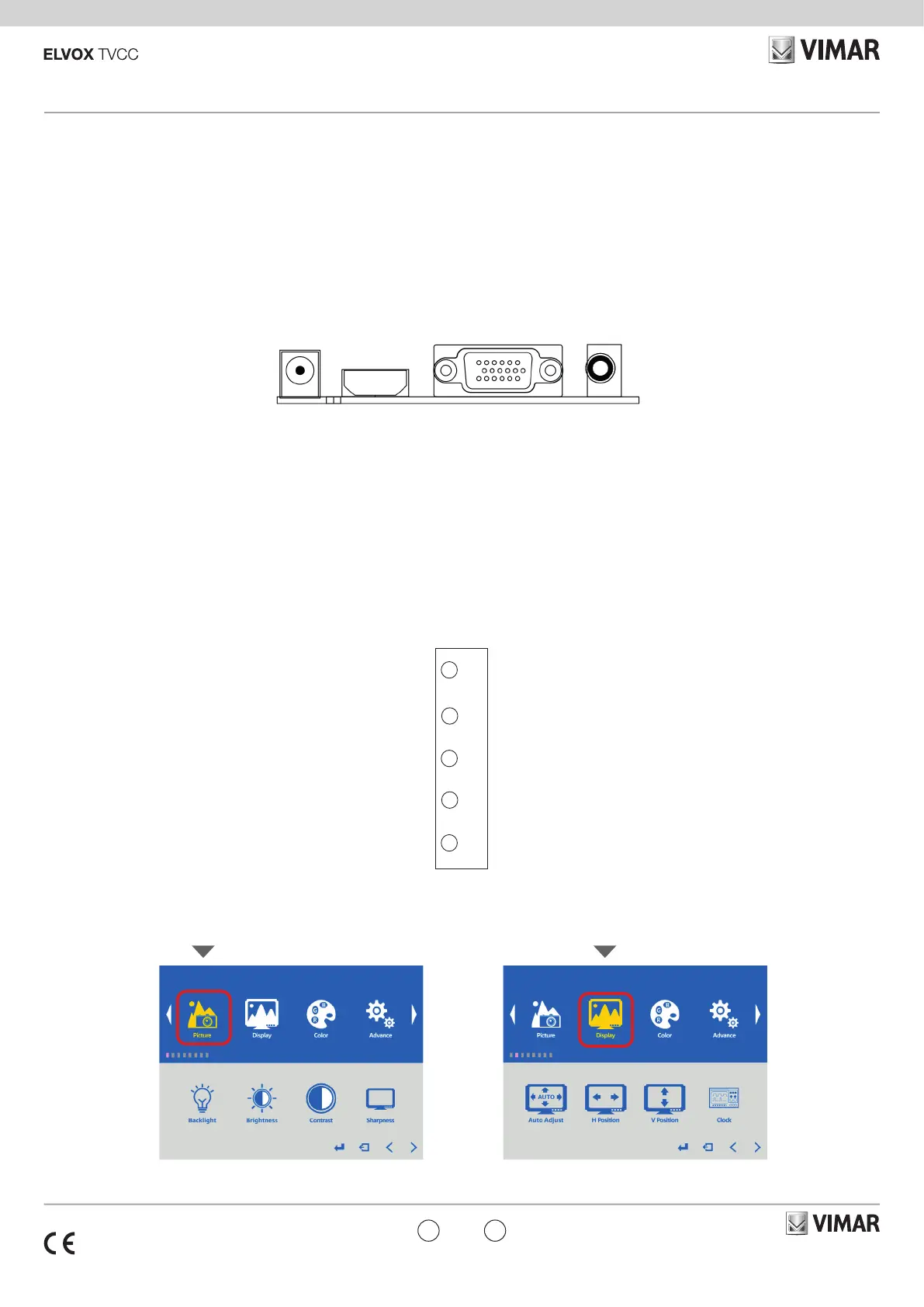
IT EN
Viale Vicenza, 14
36063 Marostica VI - Italy
www.vimar.com
49401908A0 00 2307
46910.H22B
1. Collegamenti
Interfaccia posteriore
DC: usare esclusivamente l'alimentatore a 12V DC incluso con il monitor.
HDMI: (High-Denition Multimedia Interface, interfaccia multimediale ad alta denizione)
supporta video digitali e collegamenti audio.
VGA: cavo D-sub a 15 pin per connessione VGA standard.
Audio IN: collegamento con jack stereo da 3,5 mm per l'ingresso audio quando si usa il
connettore VGA/AV.
1. Connections
Rear Interface
DC: Only use the 12V DC power supply included with the monitor.
HDMI: (High-Denition Multimedia Interface) Supports digital video and audio connections.
VGA: 15 pin D-sub cable for standard VGA connection.
Audio IN: 3.5 mm stereo jack connection for audio input when using VGA /AV connector.
46910.H22B
Monitor LCD 22” backlight LED, formato video 16:9 risoluzione Full HD 1920x1080 pixel,
ingressi video VGA e HDMI, ingresso audio con due altoparlanti da 3 W, 16,7 M colori,
luminosità 250 cd/m², contrasto 1000:1, tempo di risposta 5 ms, attacco vesa, alimentazione
12 Vdc 15 W (alimentatore incluso).
Dimensioni: 490x370x137 mm
46910.H22B
22” backlight LED LCD monitor, 16:9 video size, Full HD 1920x1080 pixel resolution, VGA
and HDMI video inputs, audio input with two 3 W loudspeakers, 16,7 M colours, 250 cd/m²
brightness, 1000:1 contrast, 5 ms lead time, VESA standard support, supply voltage 12 Vdc
15 W (supply unit included).
Dimensions: 490x370x137 mm
DC HDMI VGA AUDIO IN
OSD “Picture Setting” Menu OSD “Display” Menu
Menu OSD "Impostazione immagine". Menu OSD “Display”.
3. Congurazione di base con OSD
1- Per accedere al menu OSD premere "MENU".
2- Usare i tasti "+" o "-" per selezionare la voce di menu desiderata, quindi premere
il tasto "MENU" per selezionare il sottomenu.
3- Continuare a usare il tasto "MENU" per evidenziare il campo desiderato, quindi
regolare l'impostazione con i tasti "+" o "-".
4- Premere il tasto "AUTO" per tornare al menu precedente.
5- Premere di nuovo il tasto "AUTO" per uscire denitivamente dal menu OSD.
3. Basic on-screen display setup
1- To access the OSD Menu press ‘MENU’.
2- Use the ‘+’ or ‘-’ buttons to select the required menu item, then press the
‘MENU’ button to select the Sub menu.
3- Continue to use the ‘MENU’ button to highlight the required eld, then press ‘+’
or ‘-’’ to adjust the setting.
4- Press the ‘AUTO’ button to return to previous menu.
5- Press the ‘AUTO’ button again to exit the OSD Menu completely.
AUTO: consente di selezionare il tipo di segnale di ingresso: HDMI, VGA.
MENU: consente di accedere al menu visualizzato sullo schermo (OSD, On
Screen Display).
+ e -: comandi per alzare/abbassare il volume e navigare nell'OSD.
POWER: consente di accendere o spegnere il monitor.
AUTO: Selects input mode – HDMI , VGA.
MENU: Access to the On Screen Display (OSD) menu.
+ and -: Volume controls up/down and navigation in the OSD.
POWER: Turns the monitor on or o.
2. Control layout2. Disposizione comandi
Source Menu - + Power
AUTO
MENU
+
-
POWER
Produktspecifikationer
| Varumärke: | Vimar |
| Kategori: | Övervaka |
| Modell: | ELVOX 46910.H22B |
Behöver du hjälp?
Om du behöver hjälp med Vimar ELVOX 46910.H22B ställ en fråga nedan och andra användare kommer att svara dig
Övervaka Vimar Manualer

16 December 2024

16 December 2024

16 December 2024

16 December 2024

24 September 2024

23 September 2024

20 September 2024

8 September 2024

6 September 2024

5 September 2024
Övervaka Manualer
- MicroTouch
- Eurolite
- SMART Technologies
- Feelworld
- Wohler
- Datacolor
- HKC
- Kali Audio
- KeepOut
- ELO
- HP
- Kindermann
- Syscom
- Asus
- Swissonic
Nyaste Övervaka Manualer

9 April 2025

9 April 2025

8 April 2025

8 April 2025

7 April 2025

5 April 2025

5 April 2025

4 April 2025

4 April 2025

2 April 2025