Vivotek IB9391-EHT Bruksanvisning
Vivotek
övervakningskamera
IB9391-EHT
Läs gratis den bruksanvisning för Vivotek IB9391-EHT (27 sidor) i kategorin övervakningskamera. Guiden har ansetts hjälpsam av 22 personer och har ett genomsnittsbetyg på 4.1 stjärnor baserat på 11.5 recensioner. Har du en fråga om Vivotek IB9391-EHT eller vill du ställa frågor till andra användare av produkten? Ställ en fråga
Sida 1/27
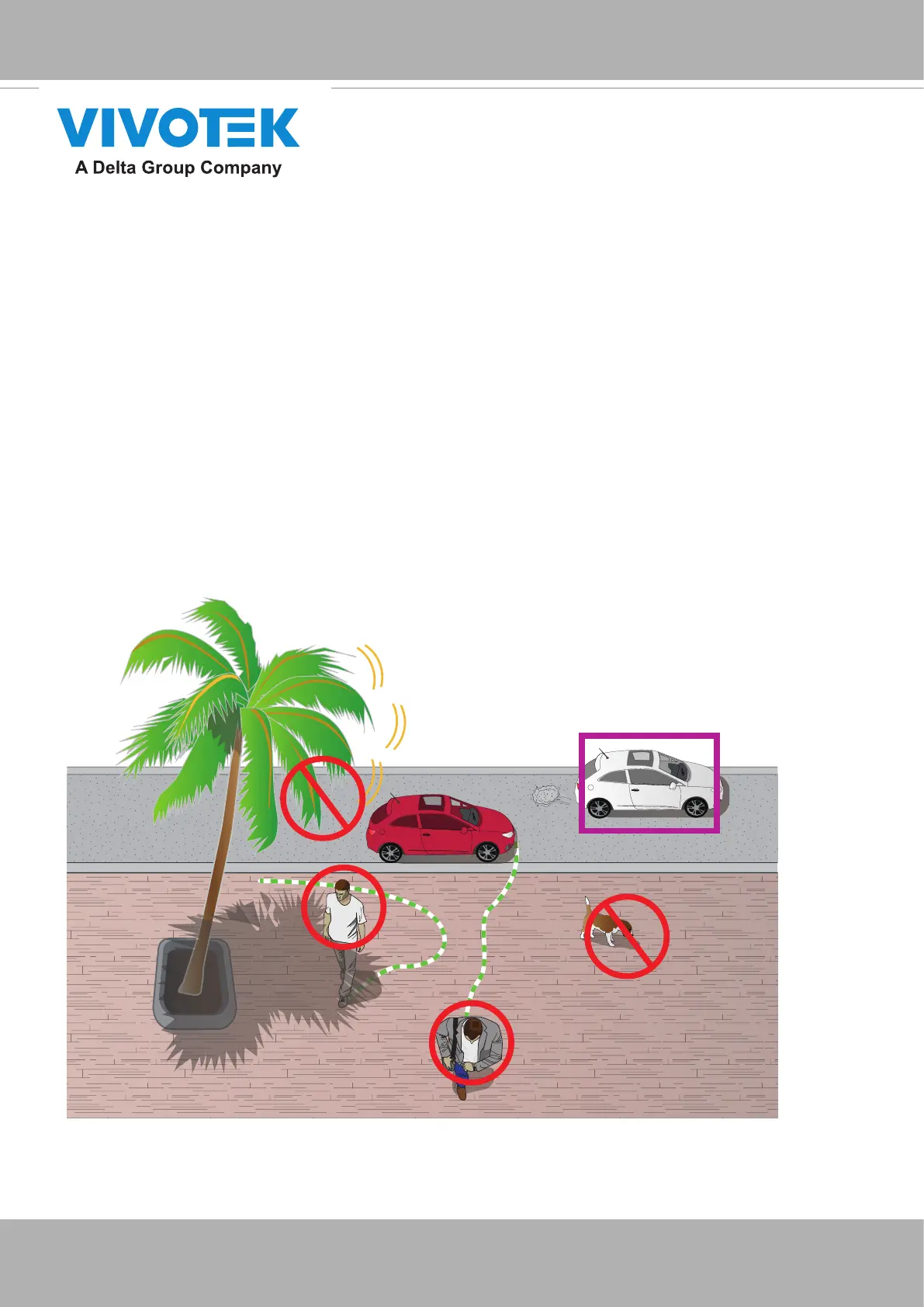
VIVOTEK
User's Manual - 1
The traditional motion detection relies heavily on the detection of pixel changes or motion
vectors, and false alarms can be triggered by swaying trees, clouds floating by, or even the
appearance of little animals. The Smart Motion detection, with Human / Vehicle detection and
tunable time filter, can eliminate the defects of traditional motion detection and facilitate the
conguration at a surveillance site.
A key feature in the Smart Motion detection is the Human detection. Based on a human
silhouette database and the rapid responses via an artificial neural network technology, the
Smart engine instantly recognizes human appearances in a video surveillance area. Since
humans or vehicles are the objects of interest in the majority of video surceillance, the Human
and Vehicle detection feature enables users to quickly congure his installation.
With Human detection, light changes or swaying vegetation, or animal activities in the scene
are not taken as event triggers. Only human or vehicle activities will trigger an event. This helps
reduce false alarms and the time and efforts for a camera conguration.
Swaying trees
Vehicles passing by
Moving shadows
Non-human
moving objects
Human
detected as objects of interest
detected as objects of interest
The activity data collected by the camera is displayed in comprehensive graphs and bar charts.
You can monitor and compare the historical data acquired through a span of time and ne-tune
the detection parameters with the ease of use of a graphical interface.
Smart Motion Detection
User Guide
https://www.dropbox.com/sh/eo7e72dc1vh6vtc/AADVuNErcli6woSgWBA1RyDta?dl=0
Rev.: 1.3
SW rev.: 6.17
Produktspecifikationer
| Varumärke: | Vivotek |
| Kategori: | övervakningskamera |
| Modell: | IB9391-EHT |
| Vikt: | 2235 g |
| Bredd: | 394 mm |
| Djup: | 121 mm |
| Höjd: | 121 mm |
| LED-indikatorer: | Power, Status |
| Wi-Fi: | Nej |
| Ljudformat som stöds: | G.711, G.726 |
| Maximal upplösning: | 3840 x 2160 pixlar |
| Antal kameror: | 1 |
| Fokus: | Motoriserad |
| Strömförbrukning (max): | 25 W |
| Certifiering: | CE, FCC Class A, VCCI, C-tick, UL |
| Optisk sensorstorlek: | 1/2 " |
| Bildsensortyp: | CMOS |
| Digital zoom: | 48 x |
| Modell: | IP-säkerhetskamera |
| Kabelteknik: | 10/100/1000Base-T(X) |
| Progressiv skanning: | Ja |
| Snabbinstallationsguide: | Ja |
| Flashminne: | 128 MB |
| Rotationsvinkel: | 180 ° |
| Antal sensorer: | 1 |
| Highlight Compensation (HLC): | Ja |
| Typ av minneskort: | MicroSD (TransFlash), SDHC, SDXC |
| Produktens färg: | Vit |
| Inbyggd kortläsare: | Ja |
| Slutartid: | 1/5 - 1/32000 s |
| Formfaktor: | Stifthylsa |
| Windows-operativsystem som stöds: | Windows 7, Windows 8 |
| brett dynamiskt omfång (WDR): | Ja |
| Typ av ethernet-gränssnitt: | Gigabit Ethernet |
| Antal LAN (RJ-45) anslutningar: | 1 |
| Temperatur vid drift: | -50 - 60 ° C |
| Intervall för relativ operativ luftfuktighet: | 0 - 90 % |
| AC-inspänning: | 24 V |
| Internationellt skydd (IP) kod: | IP67 |
| Video rörelsedetektor: | Ja |
| Placeringar som kan användas: | Utomhus |
| Anslutningsteknologi: | Kabel |
| Dag / nattläge: | Ja |
| Monteringssätt: | Tak |
| Minimibelysning: | 0.01 lx |
| Brännviddsintervall: | 3.9 - 10 mm |
| Största bländarnummer: | 2.7 |
| Totalt megapixel: | - MP |
| Komprimeringsformat: | H.264, H.265, M-JPEG |
| Bildfrekvens: | 120 fps |
| Strömmande video: | Ja |
| Bildkvalitetsinställningar: | Brightness, Contrast, Saturation, Sharpness |
| Vänd och spegla: | Ja |
| Integritetsskydd: | Ja |
| Nätverksansluten (Ethernet): | Ja |
| Stöd för nätverksprotokoll: | IPv4, IPv6, TCP/IP, HTTP, HTTPS, UPnP, RTSP/RTP/RTCP, IGMP, CIFS/SMB, SMTP, FTP, DHCP, NTP, DNS, DDNS, PPPoE, CoS, QoS, SNMP, 802.1X, UDP, ICMP, ARP, TLS/SSL |
| Likströmsingång: | Ja |
| Strömkälla av typen: | AC, DC, PoE |
| DC-utgång volt: | 12 |
| Bluetooth: | Nej |
| PTZ-styrning: | Ja |
| Minsta bländarnummer: | 1.5 |
| Infrarött (IR) gränsfilter: | Ja |
| Objektivets betraktningsvinkel, horisontell: | 95 ° |
| Signal/brusförhållande (SNR): | 60.5 dB |
| Objektivets betraktningsvinkel, vertikal: | 52 ° |
| Audio ingångskanaler: | 2 kanaler |
| Infoga text i bilden: | Ja |
| Infoga tidsmarkering i bilden: | Ja |
| Objektivets betraktningsvinkel, diagonal: | 111 ° |
Behöver du hjälp?
Om du behöver hjälp med Vivotek IB9391-EHT ställ en fråga nedan och andra användare kommer att svara dig
övervakningskamera Vivotek Manualer
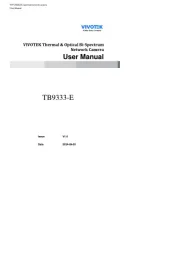
6 Oktober 2025
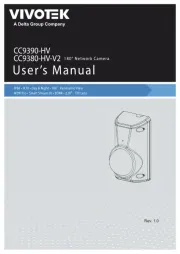
6 Oktober 2025
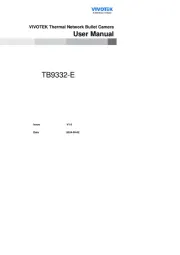
6 Oktober 2025
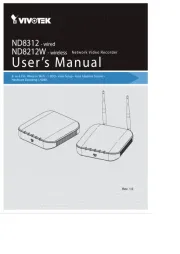
6 Oktober 2025
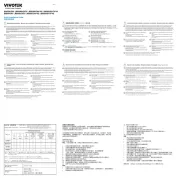
6 Oktober 2025
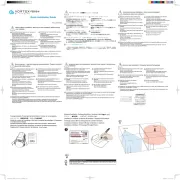
6 Oktober 2025
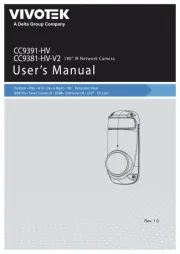
6 Oktober 2025
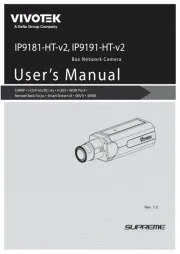
6 Oktober 2025
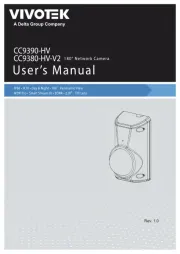
6 Oktober 2025
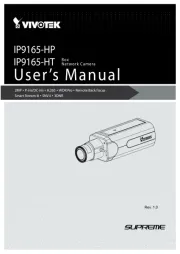
5 Oktober 2025
övervakningskamera Manualer
- Canon
- EKO
- Inkovideo
- Provision ISR
- Netatmo
- Mobi
- Hanwha
- Rostra
- HiWatch
- Aida
- Adesso
- Mitsubishi
- Adj
- Revo
- Promise Technology
Nyaste övervakningskamera Manualer

23 Oktober 2025

20 Oktober 2025

20 Oktober 2025

19 Oktober 2025

19 Oktober 2025

19 Oktober 2025

19 Oktober 2025

18 Oktober 2025

14 Oktober 2025

14 Oktober 2025