Whistler TRX-1 Bruksanvisning
Läs gratis den bruksanvisning för Whistler TRX-1 (76 sidor) i kategorin Radio. Guiden har ansetts hjälpsam av 30 personer och har ett genomsnittsbetyg på 4.5 stjärnor baserat på 15.5 recensioner. Har du en fråga om Whistler TRX-1 eller vill du ställa frågor till andra användare av produkten? Ställ en fråga
Sida 1/76

TRX-1
User Guide
All Hazards
NOAA’s National Weather Service
®
EZ SCAN DIGITAL
HANDHELD
RADIO
SCANNER
Produktspecifikationer
| Varumärke: | Whistler |
| Kategori: | Radio |
| Modell: | TRX-1 |
Behöver du hjälp?
Om du behöver hjälp med Whistler TRX-1 ställ en fråga nedan och andra användare kommer att svara dig
Radio Whistler Manualer

2 September 2024

2 September 2024

2 September 2024
Radio Manualer
- Majestic
- Hager
- Jensen
- Easy Home
- Naxa
- MOOOV
- Revo
- Magnavox
- Clarion
- SiriusXM
- Stanley
- Mesqool
- Linsar
- Woxter
- Iluv
Nyaste Radio Manualer

21 Oktober 2025
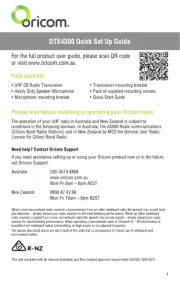
19 Oktober 2025

19 Oktober 2025
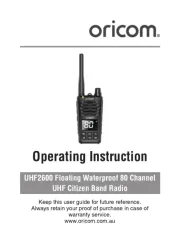
19 Oktober 2025
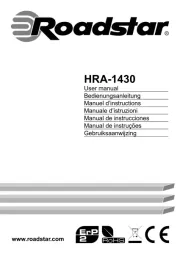
18 Oktober 2025

18 Oktober 2025

18 Oktober 2025

18 Oktober 2025

18 Oktober 2025

18 Oktober 2025