Yamaha TW-E3C Bruksanvisning
Läs gratis den bruksanvisning för Yamaha TW-E3C (39 sidor) i kategorin Hörlurar. Guiden har ansetts hjälpsam av 29 personer och har ett genomsnittsbetyg på 4.3 stjärnor baserat på 15 recensioner. Har du en fråga om Yamaha TW-E3C eller vill du ställa frågor till andra användare av produkten? Ställ en fråga
Sida 1/39
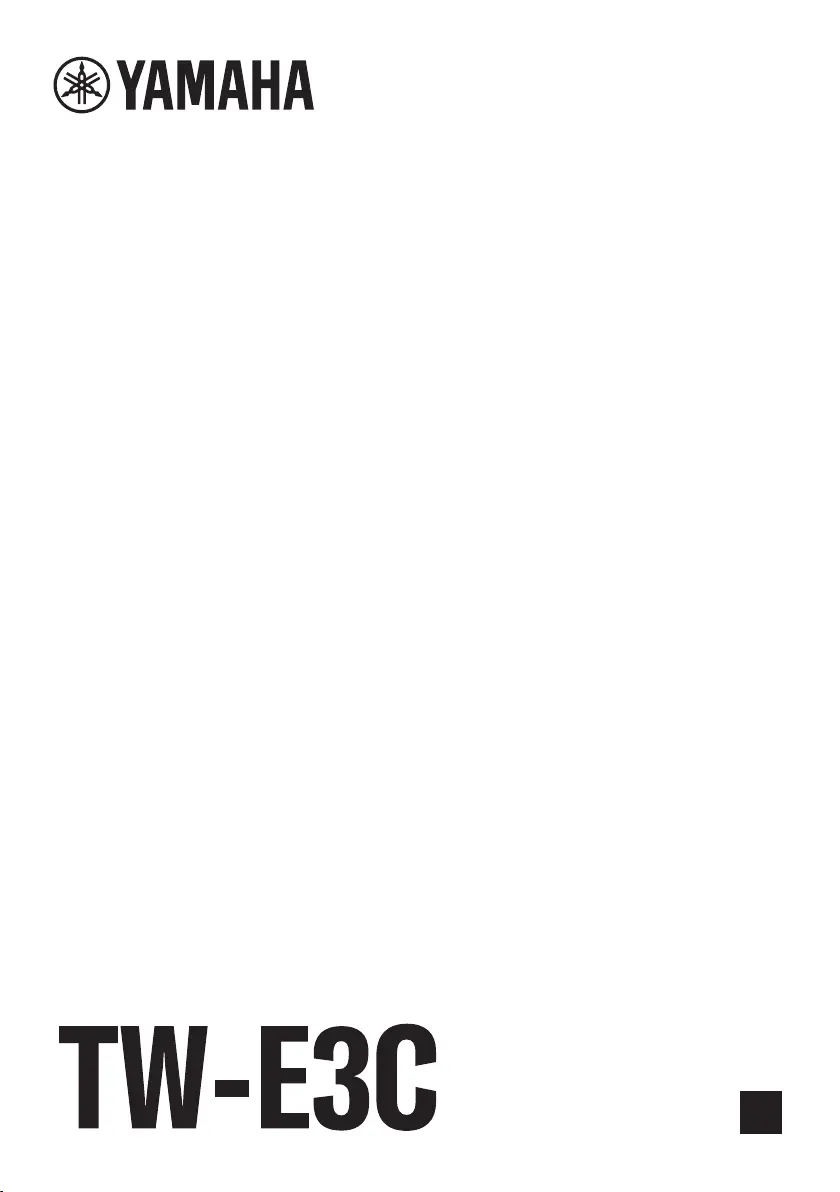
True Wireless Earbuds
User Guide
EN
Produktspecifikationer
| Varumärke: | Yamaha |
| Kategori: | Hörlurar |
| Modell: | TW-E3C |
| Produkttyp: | Headset |
| Mobila operativsystem som stöds: | Android, iOS |
| Laddningstid: | 2 h |
| Bluetooth-version: | 5.2 |
| Bluetooth-profiler: | A2DP, AAC, AVRCP, HFP, HSP, SBC |
| Rekommenderad användning: | Samtal/musik |
| Mikrofontyp: | Inbyggd |
| Spelläge: | Ja |
| Kabelfärg: | Svart |
| Laddningsfodral: | Ja |
| Snabb laddningstid: | 10 min |
| Fungerar med Google Assistant: | Ja |
| Fungerar med Apple Siri: | Ja |
| Uppspelningstid: | 9 h |
| Drivenhet: | 6 mm |
| Kabellängd: | 0.3 m |
| Produktens färg: | Beige |
| Kontrolltyp: | Knappar |
| Skyddsfunktioner: | Vattentålig |
| Batteritid: | 540 min |
| Bärstil: | I öra |
| Headset-typ: | Binaural |
| Internationellt skydd (IP) kod: | IPX5 |
| Kabel inkluderad: | USB typ A till USB typ C |
| Anslutningsteknologi: | True Wireless Stereo (TWS) |
| Snabb laddning: | Ja |
| Bluetooth: | Ja |
| Plug & Play-kompatibel: | Ja |
| Samtalstid: | 5 h |
| Typ av örondel: | Intraaural |
| Hörlurarnas frekvens: | 20 - 20000 hz |
| Medföljande tillbehör i set: | Öronsnäckor av silikon i 4 storlekar |
| Driver-typ: | Dynamisk |
| Vikt vänster öronsnäcka: | 6 g |
| Vikt höger öronsnäcka: | 6 g |
| Typ av laddningsfodral: | Kabel |
| Laddningsfodralets anslutningstyp: | USB Type-C |
| Kontinuerlig uppspelningstid för ljud (med laddningsfodral): | 24 h |
| Batteriladdningstid (laddningsfodral): | 2 h |
Behöver du hjälp?
Om du behöver hjälp med Yamaha TW-E3C ställ en fråga nedan och andra användare kommer att svara dig
Hörlurar Yamaha Manualer

9 Februari 2025

1 Januari 2025

1 Januari 2025

1 Januari 2025

1 Januari 2025
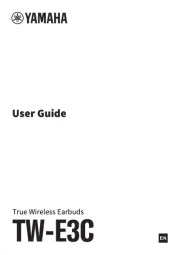
14 December 2024

14 September 2024

12 September 2024
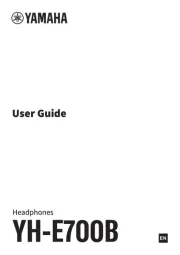
6 September 2024

3 September 2024
Hörlurar Manualer
- Listo
- Ultimate Ears
- Cyrus
- Huawei
- Adam
- DAP Audio
- Lasmex
- Envivo
- KEF
- Xblitz
- Best Buy
- AMX
- HiFiMAN
- Dual
- ITT
Nyaste Hörlurar Manualer

9 April 2025

8 April 2025

6 April 2025

3 April 2025

3 April 2025

3 April 2025

2 April 2025

2 April 2025

2 April 2025

2 April 2025