Yealink W73P Bruksanvisning
Läs gratis den bruksanvisning för Yealink W73P (119 sidor) i kategorin Telefon. Guiden har ansetts hjälpsam av 11 personer och har ett genomsnittsbetyg på 4.6 stjärnor baserat på 6 recensioner. Har du en fråga om Yealink W73P eller vill du ställa frågor till andra användare av produkten? Ställ en fråga
Sida 1/119

Produktspecifikationer
| Varumärke: | Yealink |
| Kategori: | Telefon |
| Modell: | W73P |
| Färg på produkten: | Zwart |
| Vikt: | - g |
| Bredd: | - mm |
| Djup: | - mm |
| Höjd: | - mm |
| Batterikapacitet: | 1600 mAh |
| Blåtand: | Nee |
| Skärm diagonal: | 7 " |
| Upplösning: | 800 x 480 Pixels |
| Processorfrekvens: | 1 GHz |
| Processorfamilj: | ARM11 |
| Intern lagringskapacitet: | 4 GB |
| Minneskortets maximala kapacitet: | 32 GB |
| Wi-Fi-standarder: | 802.11b, 802.11g |
| GPS: | Nee |
| Plats position: | Nee |
| Vormfaktor: | Slate |
| Integrerad minneskortläsare: | Ja |
| Kompatibla minneskort: | SD |
| Pekskärmstyp: | Resistief |
| Mikrofon, linjeingång: | Ja |
| Maximal videoupplösning: | - Pixels |
| Internminne: | 0.25 GB |
| Batteritid/batteritid: | - uur |
| Inbyggd kamera: | Nee |
| WiFi-standard: | 802.11g |
| Datanätverk: | Niet ondersteund |
| Hörlurarna avstängda: | Ja |
| Andra kameran: | Nee |
| Wifi: | Ja |
Behöver du hjälp?
Om du behöver hjälp med Yealink W73P ställ en fråga nedan och andra användare kommer att svara dig
Telefon Yealink Manualer

25 September 2025
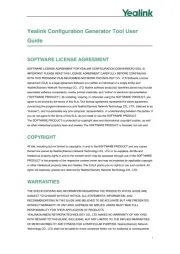
31 Maj 2025

21 Oktober 2024

27 September 2024

26 September 2024

26 September 2024

26 September 2024

26 September 2024

24 September 2024

23 September 2024
Telefon Manualer
- Allview
- Sylvania
- Sencor
- British Telecom
- Hammer
- Fysic
- CTA Digital
- Airis
- Marmitek
- Canyon
- AEG
- Sennheiser
- AGFEO
- Telia
- Mitsai
Nyaste Telefon Manualer
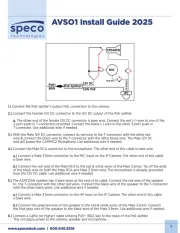
19 Oktober 2025
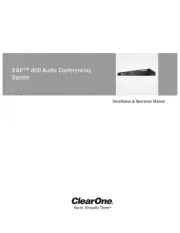
17 Oktober 2025

15 Oktober 2025

15 Oktober 2025
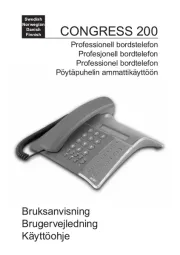
13 Oktober 2025

13 Oktober 2025
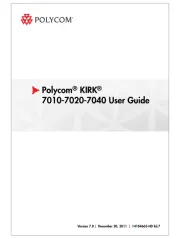
1 Oktober 2025
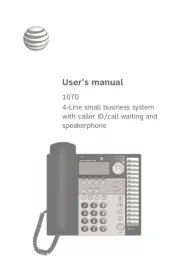
1 Oktober 2025
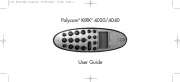
30 September 2025
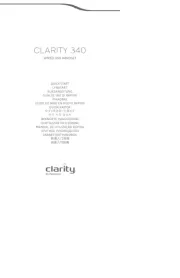
30 September 2025