Z CAM IPMan S Bruksanvisning
Z CAM
hi-fi system
IPMan S
Läs gratis den bruksanvisning för Z CAM IPMan S (2 sidor) i kategorin hi-fi system. Guiden har ansetts hjälpsam av 29 personer och har ett genomsnittsbetyg på 4.6 stjärnor baserat på 15 recensioner. Har du en fråga om Z CAM IPMan S eller vill du ställa frågor till andra användare av produkten? Ställ en fråga
Sida 1/2
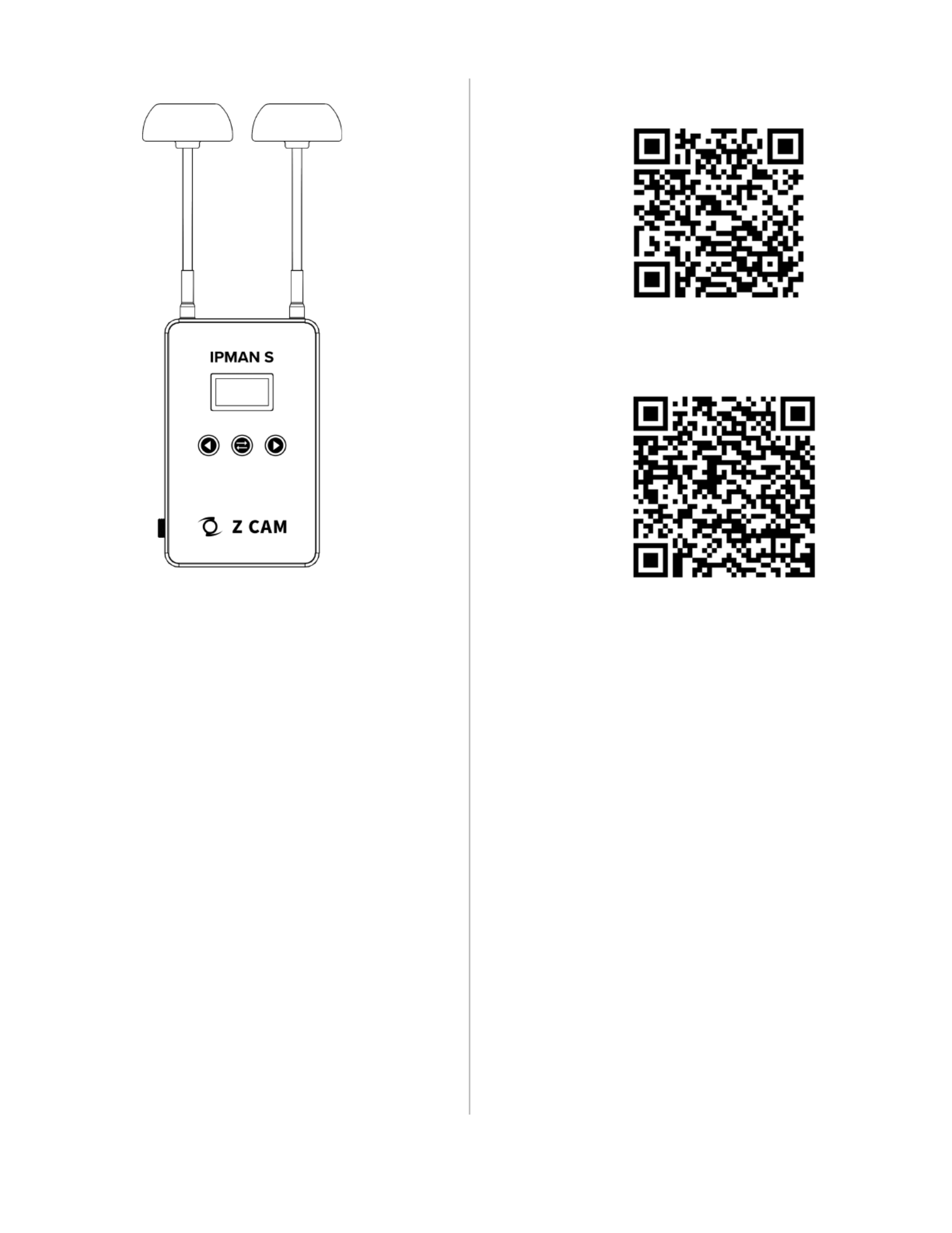
Z CAM Monitor (App Store)
Z Camera (Google Play)
Produktspecifikationer
| Varumärke: | Z CAM |
| Kategori: | hi-fi system |
| Modell: | IPMan S |
Behöver du hjälp?
Om du behöver hjälp med Z CAM IPMan S ställ en fråga nedan och andra användare kommer att svara dig
hi-fi system Z CAM Manualer

2 September 2024
hi-fi system Manualer
- M-Audio
- Jensen
- Power Dynamics
- Key Digital
- Continental Edison
- Audison
- Mission
- Midland
- Ruark Audio
- Audiosonic
- Orbitsound
- Anchor Audio
- Tangent
- Glide Gear
- Meridian
Nyaste hi-fi system Manualer

20 Oktober 2025

19 Oktober 2025

19 Oktober 2025
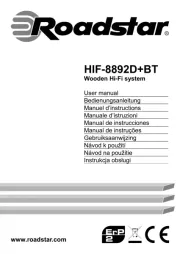
18 Oktober 2025

18 Oktober 2025

18 Oktober 2025

18 Oktober 2025

17 Oktober 2025
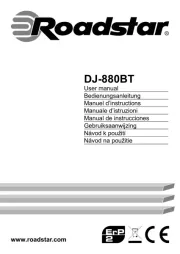
16 Oktober 2025
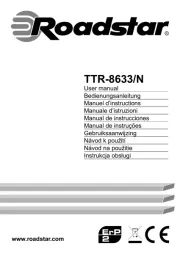
16 Oktober 2025