3Dconnexion CadMouse Pro Wireless Left Bruksanvisning
3Dconnexion
gå
CadMouse Pro Wireless Left
Läs gratis den bruksanvisning för 3Dconnexion CadMouse Pro Wireless Left (9 sidor) i kategorin gå. Guiden har ansetts hjälpsam av 38 personer och har ett genomsnittsbetyg på 3.5 stjärnor baserat på 19.5 recensioner. Har du en fråga om 3Dconnexion CadMouse Pro Wireless Left eller vill du ställa frågor till andra användare av produkten? Ställ en fråga
Sida 1/9
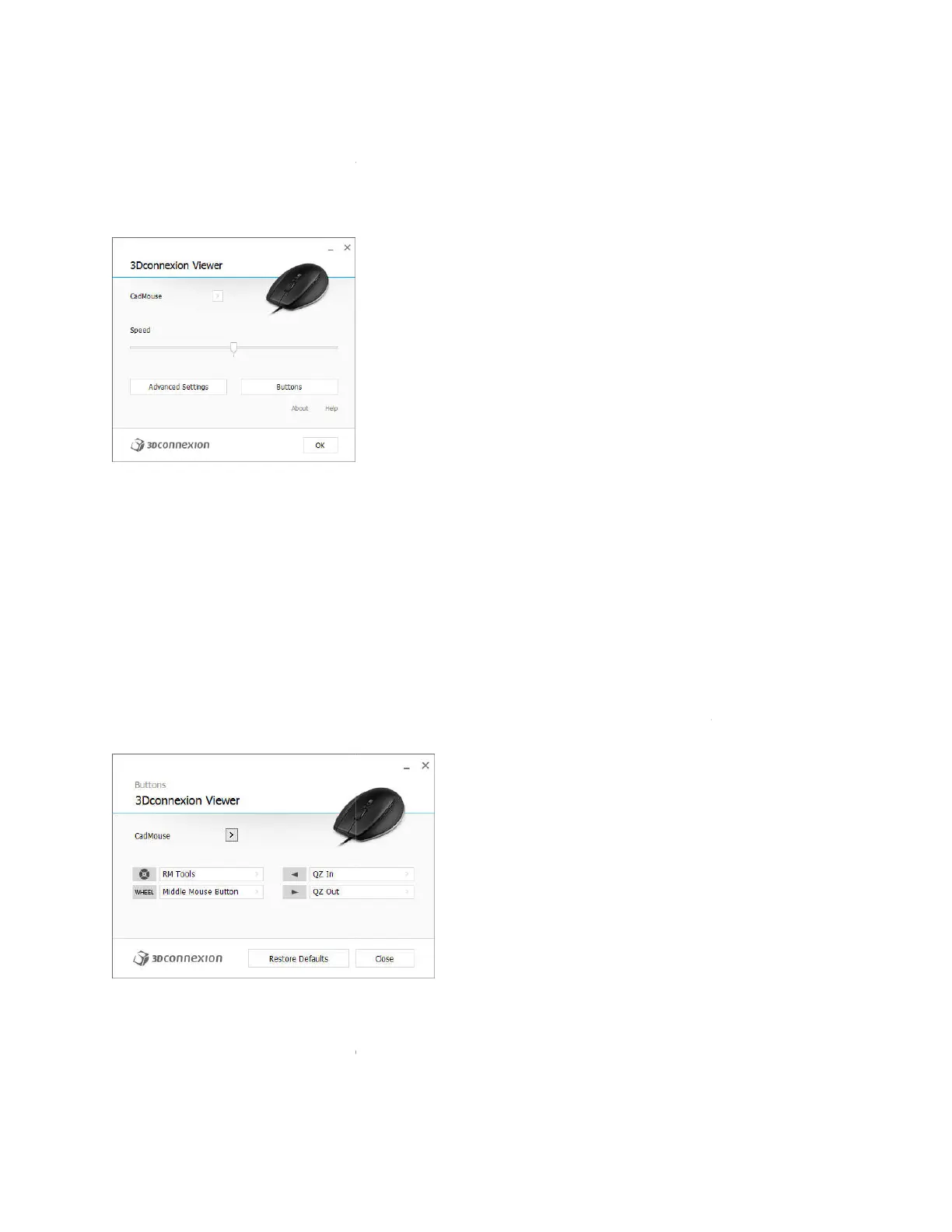
3Dconnexion CadMouse Properties Panel
You can access the 3Dconnexion Properties panel via the icon in your notification area (systray), 3D
Mouse Home (on your desktop) or by selecting
launched by pressing the Radial Menu Button on the top of the CadMouse).
Speed
This slider sets the overall speed for your CadMouse.
Note: The CadMouse
speed slider sets speed globally for all applications.
Advanced Settings
This is where you can configure specific CadMouse settings.
Buttons
The Buttons panel within 3Dconnexion Properties allows you to assign commands, Macros or Radial
Menus to the CadMouse buttons.
The active application is displayed at the top left of the panel and any changes made are only applied to
that application. This allows you to configure your CadMouse individually for each of your applications.
Environment sensitivity
Some applications feature environment sensitive button mapping.
In those applications you can have different button assignments depending on the current active
environment. More information can be found in the application specific help sections of the affe
applications:
3Dconnexion CadMouse Properties Panel
You can access the 3Dconnexion Properties panel via the icon in your notification area (systray), 3D
Mouse Home (on your desktop) or by selecting properties from the radial menu (by default this is
launched by pressing the Radial Menu Button on the top of the CadMouse).
This slider sets the overall speed for your CadMouse.
speed slider sets speed globally for all applications.
This is where you can configure specific CadMouse settings.
The Buttons panel within 3Dconnexion Properties allows you to assign commands, Macros or Radial
The active application is displayed at the top left of the panel and any changes made are only applied to
that application. This allows you to configure your CadMouse individually for each of your applications.
Some applications feature environment sensitive button mapping.
In those applications you can have different button assignments depending on the current active
environment. More information can be found in the application specific help sections of the affe
You can access the 3Dconnexion Properties panel via the icon in your notification area (systray), 3D
properties from the radial menu (by default this is
The Buttons panel within 3Dconnexion Properties allows you to assign commands, Macros or Radial
The active application is displayed at the top left of the panel and any changes made are only applied to
that application. This allows you to configure your CadMouse individually for each of your applications.
In those applications you can have different button assignments depending on the current active
environment. More information can be found in the application specific help sections of the affe
cted
Produktspecifikationer
| Varumärke: | 3Dconnexion |
| Kategori: | gå |
| Modell: | CadMouse Pro Wireless Left |
Behöver du hjälp?
Om du behöver hjälp med 3Dconnexion CadMouse Pro Wireless Left ställ en fråga nedan och andra användare kommer att svara dig
gå 3Dconnexion Manualer
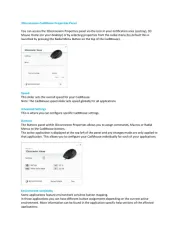
12 September 2025
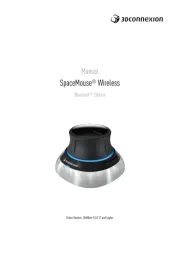
12 September 2025
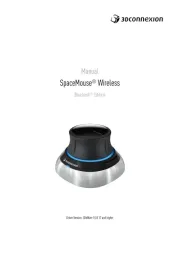
11 September 2025

11 September 2025

21 Februari 2025

21 Februari 2025

21 Februari 2025

21 September 2024

20 September 2024

20 September 2024
gå Manualer
- Hamlet
- Madcatz
- SPC
- Typhoon
- Speedlink
- Media-tech
- Raidsonic
- I-Tec
- Tracer
- Sweex
- Roccat
- Livoo
- EVOLVEO
- Silvergear
- Tellur
Nyaste gå Manualer

10 Oktober 2025

10 Oktober 2025

10 Oktober 2025

10 Oktober 2025

10 Oktober 2025

9 Oktober 2025

9 Oktober 2025

9 Oktober 2025

9 Oktober 2025

8 Oktober 2025