Acti PMON-2000 Bruksanvisning
Läs gratis den bruksanvisning för Acti PMON-2000 (4 sidor) i kategorin Övervaka. Guiden har ansetts hjälpsam av 23 personer och har ett genomsnittsbetyg på 5.0 stjärnor baserat på 12 recensioner. Har du en fråga om Acti PMON-2000 eller vill du ställa frågor till andra användare av produkten? Ställ en fråga
Sida 1/4
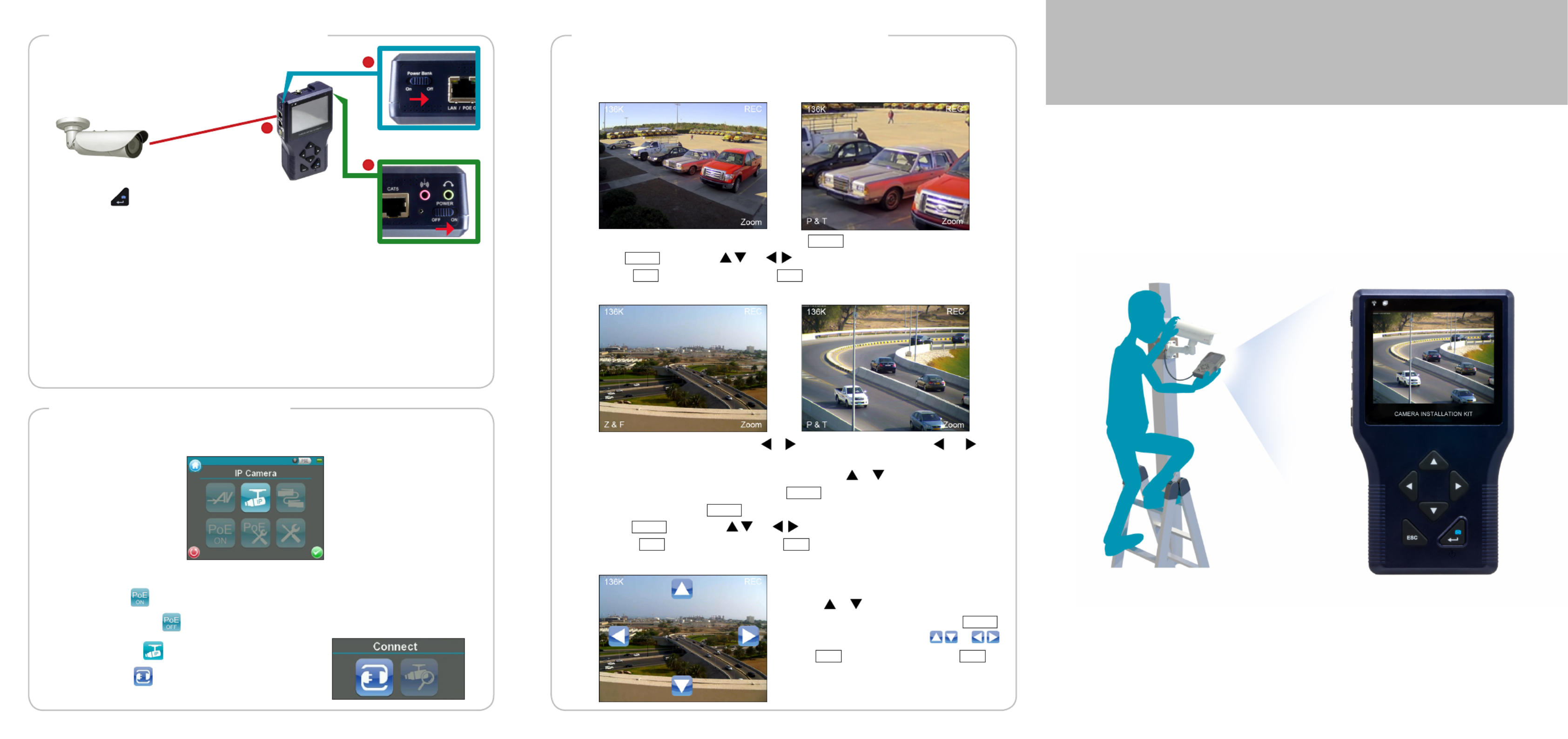
After mounting an IP camera, use the
Camera Installation Kit to power up the
camera via Power-over-Ethernet (PoE).
1. Switch the device then press POWER On
and hold for 3 seconds.
After the device boot up process, the main menu screen appears. Tap the screen with
the bundled stylus or use the to move through the menu.Navigation Keys
1. Tap to use the device power to power on the camera. PoE ON
This button turns to to indicate PoE is already enabled.
2. Tap .IP Camera
3. Tap .Connect
The camera Live View appears. The functions displayed on the screen may vary
depending on the type of camera connected.
• To adjust focus manually, press or . Or, to set to auto focus, press and at
the same time.
• To zoom image in our out one step at a time, press or .
• To zoom to maximum zoom view, tap Zoom .
• When zoomed, tap Z & F to switch to Pan & Tilt mode.
• In P & T mode, press or to pan and tilt the view.
• Tap REC to start or stop recording. REC indicates recording is in progress.
Zoom Cameras
Fixed or Vari-focal Cameras
• To zoom to maximum digital zoom view, tap Zoom .
• In P & T mode, press or to pan and tilt the view.
• Tap REC to start or stop recording. REC indicates recording is in progress.
Speed Dome Cameras
• To zoom image in our out one step at a time,
press or .
• To zoom to maximum zoom view, tap Zoom .
• To pan and tilt the view, press or .
• Tap REC to start or stop recording. REC
indicates recording is in progress.
To view the camera Live View screen, perform the following:
IMPORTANT: To ensure optimum performance of cameras needing more than 6W
power, it is recommended to connect the device to either one of the following:
• Connect the device to an external power outlet using the DC 12V power adapter.
• Connect a PoE switch or injector to the port of the Camera Installation LAN / PSE IN
Kit and switch on . Refer to the Product Manual downloadable from the Power Bank
website for detailed instructions.
Power Bank Switch
Power Switch
The boot up process may take a while to complete.Note:
2. Make sure the switch is .Power Bank Off
3. Connect one end of the network cable to the camera and
the other end to the port of the device.LAN / POE OUT
Quick Installation Guide
V.2015.04.08
CAMERA INSTALLATION KIT
2
3
1
Step 5: Connect the Camera
Step 6: View the Camera
Step 7: Operate the Device
Produktspecifikationer
| Varumärke: | Acti |
| Kategori: | Övervaka |
| Modell: | PMON-2000 |
Behöver du hjälp?
Om du behöver hjälp med Acti PMON-2000 ställ en fråga nedan och andra användare kommer att svara dig
Övervaka Acti Manualer

19 Augusti 2024
Övervaka Manualer
- Corsair
- Hollyland
- HKC
- Boss
- Vitek
- GVision
- LG
- American Dynamics
- Drawmer
- Mitsai
- Ikan
- Shimbol
- Maxell
- Wimaxit
- Alienware
Nyaste Övervaka Manualer

9 April 2025

9 April 2025

8 April 2025

8 April 2025

7 April 2025

5 April 2025

5 April 2025

4 April 2025

4 April 2025

2 April 2025