Aurora CK50 Bruksanvisning
Aurora
miniräknare
CK50
Läs gratis den bruksanvisning för Aurora CK50 (5 sidor) i kategorin miniräknare. Guiden har ansetts hjälpsam av 30 personer och har ett genomsnittsbetyg på 4.9 stjärnor baserat på 15.5 recensioner. Har du en fråga om Aurora CK50 eller vill du ställa frågor till andra användare av produkten? Ställ en fråga
Sida 1/5
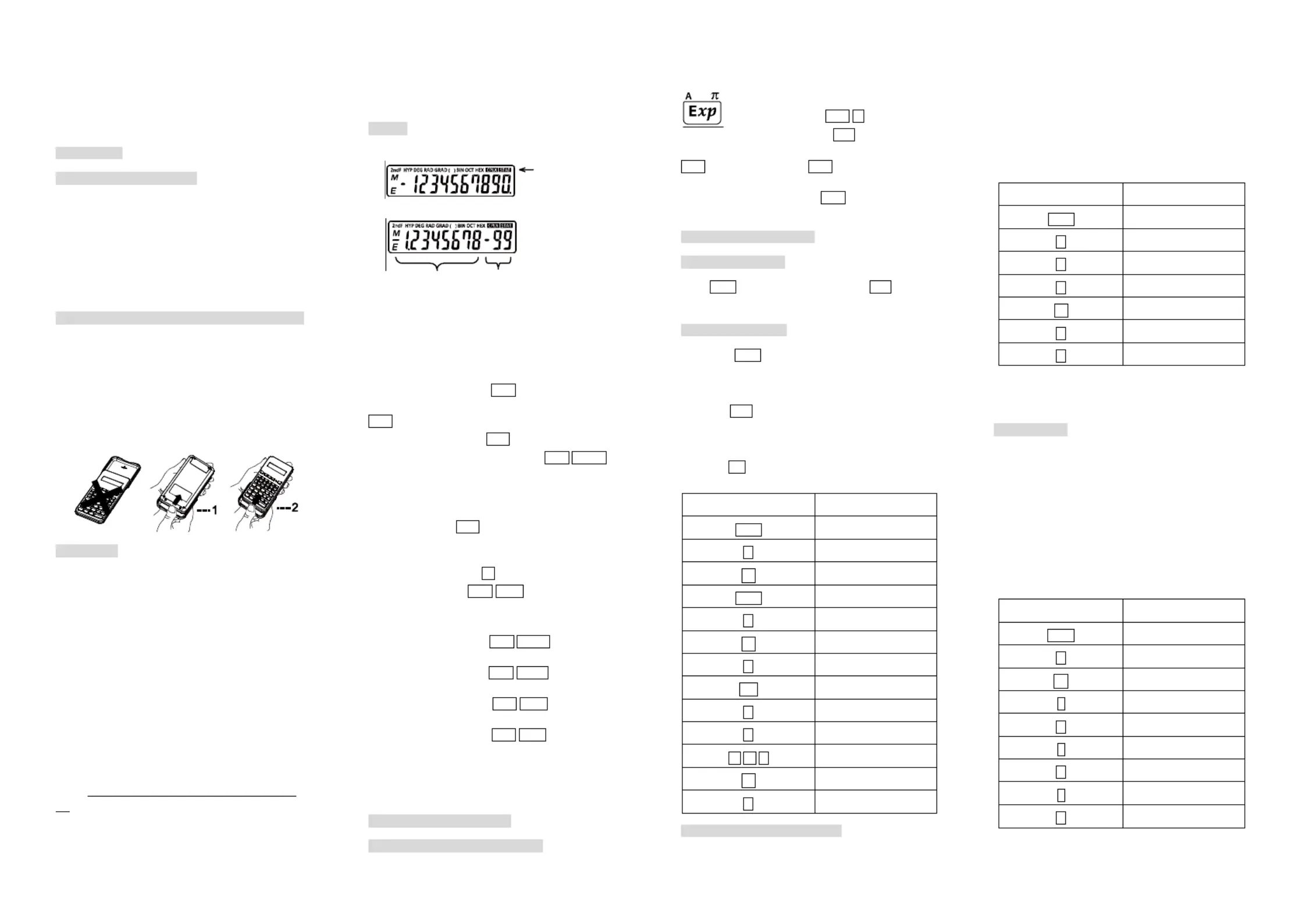
Aurora Operating Manual
For use with AX- 501
Single line scientic calculator.
Printed in China
9220230
Introduction:
AURORA AX-501 calculator
The AURORA AX501 is a calculator with simplicity of
use and many capabilities that will appeal to both
profession perform als and student alike. It allows you to
all elementary calculations, has a memory, and the most
commonly used trigonometric and logarithmic functions,
as well as calculations in binary, octal or hexadecimal
number bases.
Removing and Replacing the C Cover alculator’s
Always slide the keyboard end of the unit into the
cover rst. Never slide the display end of the unit into the
cover.
Holding the cover as shown in the illustration, slide
the unit out of the cover before use. Picture………1
Holding the cover as shown in the illustration, slide
the unit out of the cover after use. Picture………2
Precautions
Don’t expose the machine to water, direct sunlight,
extremely hot or cold temperatures, or dusty
environments.
or subject it to heavy impact. Don’t drop the machine
Use a soft cloth to clean the machine. Do not use
detergents.
Never dispose of batteries in a fire.
Keep batteries out of the reach of children.
Press the RESET switch (on the front), with the tip of
a ball-point pen or similar object, only in the following
cases. Do not use an object with a breakable or sharp
tip. Note that pressing the RESET switch erases all data
stored in memory.
When using for the rst time.
. After replacing the batteries
To clear all memory contents.
When an abnormal condition occurs and all keys are
inoperative.
Display
Floating point system
Scientic notation system
Mantissa Exponent
(During actual use not all symbols are displayed at
the same time.)
If the value of mantissa does not t within the range
±0.000000001- ±9999999999, the display changes to
scientic notation. The display mode can be changed
according to the purpose of the calculation.
2ndF : Appears when 2ndF is pressed, indicating
that the functions that print are ed in the same colour as
2ndF are enabled.
HYP : Indicates that hyp has been pressed and
the hyperbolic functions are enabled. 2ndF hyp If arc are
pressed, the symbols “2ndF HYP” appear, indicating that
inverse hyperbolic functions are enabled.
DEG/RAD/GRAD: Indicates angular units and
changes each time is pressed. The default setting DRG
is DEG.
( ) : Appears when a calculation with parentheses
is performed by pressing ( .
BIN : Indicates that 2ndF has been pressed. →BIN
Binary system
mode is selected.
OCT : Indicates that 2ndF has been →OCT
pressed. Octal system mode is selected.
HEX : Indicates that 2ndF has been →HEX
pressed. Hexadecimal system mode is selected.
CPLX : Indicates that 2ndF CPLX has been
pressed. Complex number mode is selected.
STAT : Indicates that 2ndF has been STAT
pressed. Statistics mode is selected.
M : Indicates that a numerical value is stored in
the independent memory.
E : Appears when an error is detected.
Before Using the Calculator
Key Notation Used in This Manual
In this manual, key operations are described as
follows:
TO specify A (HEX) : A
TO sp 2ndF ecify π : π
TO specify Exp : Exp
Functions that are printed in the same colour as
2ndF above the key require 2ndF to be pressed rst
before the key. Numbers keys do not have second
function regardless of pressing 2ndF rst, but as ordinary
numbers.
B - Operating Instructions
1. Power On and O ff
Press ON/C OFF to turn the calculator on, and to turn it
o.
2. Clearing Numbers
to clear the entries except for a Press ON/C
numerical value in the independent memory and
statistical data.
to clear the number entered prior to use Press CE
of function key.
case of one digit correction of the entered number, In
press (right shift key). →
Example:
Key to Press
Display
ON/C
0.
5
5.
×
5.
ON/C
0.
6
6.
×
6.
8
8.
CE
0.
2
2.
=
12.
1 3 4
134.
→
13.
3
133.
3. Priority Levels in Calculation
Operations are executed according to the following
hierarchy:
1.Function calculations such as sin and %
2.Calculations in parenthesis
3. Powers and roots
4.×, ÷
5. +,-
Example: 8+2×2=
Key to Press
Display
ON/C
0.
8
8.
+
8.
2
2.
×
2.
2
2.
=
12.
※ In the example above, notice that the
multiplication is performed rst. Performing 2×2+8 should
give the same result as the preceding one.
4. Parenthesis
a) Using Parenthesis
The parenthesis allow changes to be made to the
priorities of the operators. For example, to calculate 3×(8-
5).
If you leave out the parenthesis, the multiplication
between 3 and 8 is performed rst, then the subtraction
of the result with 5 is made.
The presence of the parenthesis allows the
subtraction of 8 and 5 to be made rst and the
multiplication of this result with 3.
Key to Press
Display
ON/C
0.
3
3.
×
3.
(
0.
8
8.
-
8.
5
5.
)
3.
=
9.
In the above example, the calculator “waits for” the
execution of subtraction in order to perform the
Symbol
Produktspecifikationer
| Varumärke: | Aurora |
| Kategori: | miniräknare |
| Modell: | CK50 |
| Höjd: | 250 mm |
| Förpackningens bredd: | 330 mm |
| Typ av lagringsmedia: | Ej tillgänglig |
| Modell: | Vetenskapsfunktion |
| Minnesregister: | 1 |
| Batterityp: | LR54 |
| Bakgrundsbelyst skärm: | Nej |
| Antal batterier: | 1 |
| Produktens färg: | Svart |
| Skärmtyp: | LCD |
| Kontrolltyp: | Knappar |
| Låddjup: | 450 mm |
| Vikt inkl. förpackning: | 6100 g |
| Formfaktor: | Ficka |
| Siffror: | 10 siffror |
| Textrader: | 1 linjer |
| Strömkälla: | Batteri |
| Andra skärmen: | Nej |
| Överdrag: | Ja |
| Visa tippning: | Nej |
Behöver du hjälp?
Om du behöver hjälp med Aurora CK50 ställ en fråga nedan och andra användare kommer att svara dig
miniräknare Aurora Manualer
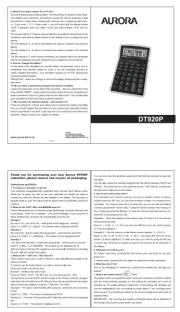
28 Juli 2025
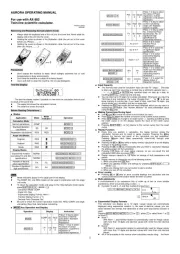
28 Juli 2025
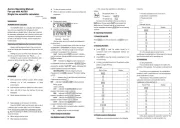
28 Juli 2025
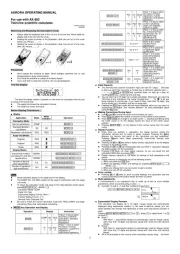
28 Juli 2025
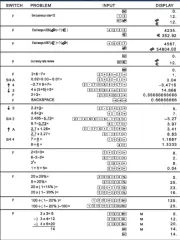
28 Juli 2025
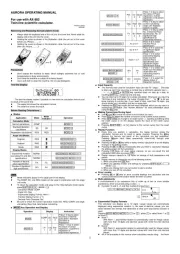
28 Juli 2025
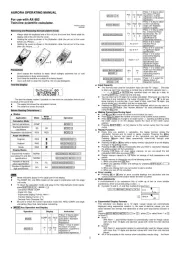
27 Juli 2025
miniräknare Manualer
Nyaste miniräknare Manualer
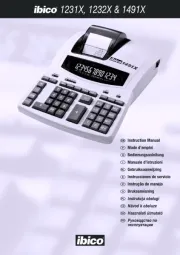
3 Oktober 2025
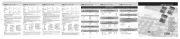
3 Oktober 2025
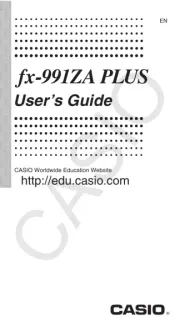
22 September 2025
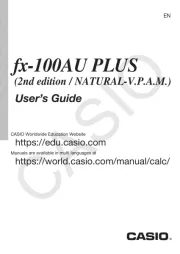
22 September 2025
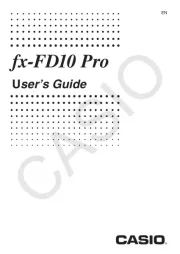
22 September 2025
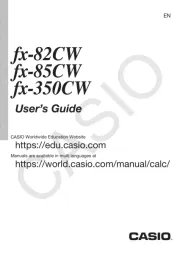
21 September 2025
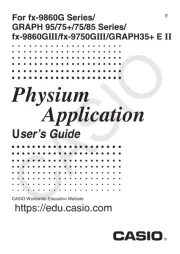
21 September 2025
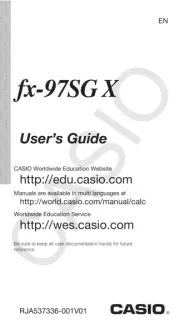
21 September 2025
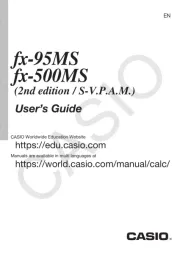
21 September 2025
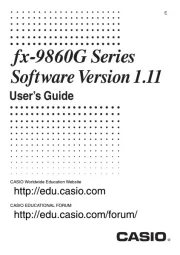
21 September 2025