Brother MFC-L2920DW Bruksanvisning
Läs gratis den bruksanvisning för Brother MFC-L2920DW (2 sidor) i kategorin Fax. Guiden har ansetts hjälpsam av 16 personer och har ett genomsnittsbetyg på 4.5 stjärnor baserat på 8.5 recensioner. Har du en fråga om Brother MFC-L2920DW eller vill du ställa frågor till andra användare av produkten? Ställ en fråga
Sida 1/2

Unpack the machine and check the components
Toner Cartridge and Drum Unit
Assembly
AC Power Cord
Quick Setup Guide
Product Safety Guide
1
Remove the packing materials and install the toner cartridge and drum unit assembly
2
Load paper in the paper tray
3
Connect the power cord and turn the machine on
Back Front
NOTE:
•The components included in the box may differ depending on your
country.
•The available connection interfaces vary depending on the model.
If you use a wired connection, you must purchase the correct cable for
the interface you want to use.
•USB cable
We recommend using a USB 2.0 cable (Type A/B) that is no more
than 2 metres long.
•Network cable (for wired network models only)
Use a straight-through Category 5 (or greater) twisted-pair cable.
•The screens and images in this Quick Setup Guide show the
MFC-L2885DW.
•Save all packing materials and the box in case you must ship your
machine.
Remove the orange part.
1
1
2
Push firmly.
Adjust the paper
guides.
Do not exceed this mark.
4
Select your country/language
(Initial setup only)
After turning the machine on, you may be required
to set your country or language (depending on your
machine).
If required, follow the on-screen instructions.
Remove the protective tape or film covering the machine and the supplies.
Quick Setup Guide
Read the Product Safety Guidefirst,thenreadthisQuick Setup Guide for the correct installation procedure.
Not all models are available in all countries.
The latest manuals are available at the Brother support website:
support.brother.com/manuals
EN
HL-L2464DW / DCP-L2605DW / DCP-L2600D / DCP-L2625DW / DCP-L2640DW /
DCP-L2680DW / HL-L2480DW / MFC-L2800DW / MFC-L2805DW / MFC-L2806DW / MFC-L2820DW /
MFC-L2861DW / MFC-L2885DW / MFC-L2886DW / MFC-L2880DW / MFC-L2880DWXL / MFC-L2920DW
D02UV1001-00
OCE/ASA/GLF/TWN
Version 0
Produktspecifikationer
| Varumärke: | Brother |
| Kategori: | Fax |
| Modell: | MFC-L2920DW |
| Inbyggd display: | Ja |
| Vikt: | 10700 g |
| Bredd: | 410 mm |
| Djup: | 421 mm |
| Höjd: | 319 mm |
| Skärm diagonal: | 3.5 " |
| Wi-Fi: | Ja |
| Wi-Fi-standarder: | 802.11a, 802.11b, 802.11g, Wi-Fi 4 (802.11n) |
| Närfältskommunikation (NFC): | Ja |
| Maximal upplösning: | 1200 x 1200 DPI |
| Wi-Fi Direct: | Ja |
| Internminne: | 256 MB |
| Kabelteknik: | 10/100Base-T(X) |
| Antal bläckpatroner: | 1 |
| Maximal kopieringsupplösning: | 600 x 600 DPI |
| Modemhastighet: | 33.6 Kbit/s |
| Faxminne: | 500 sidor |
| Fax: | Svartvit faxning |
| Mobil utskriftsteknik: | Apple AirPrint, Mopria Print Service |
| Nätverksprotokoll som stöds (IPv6): | NDP, RA, DNS resolver, mDNS, LLMNR responder, LPR/LPD, Custom Raw Port/Port9100, IPP/IPPS, POP3, SMTP Client, FTP Client and Server, SNMPv1/ v2c/v3, HTTP/HTTPS server, TFTP client and server, ICMPv6, Web Services (Print/Scan), SNTP Client, IMAP4 |
| Totalt antal inmatningsfack: | 1 |
| Maximalt antal kopior: | 99 kopior |
| Serveroperativsystem som stöds: | Windows Server 2012, Windows Server 2012 R2, Windows Server 2016, Windows Server 2019, Windows Server 2022 |
| Automatisk dokumentmatare (ADF): | Ja |
| N-i-1 kopieringsfunktion: | Ja |
| Säker utskrift: | Ja |
| Produktens färg: | Grå |
| Kontrolltyp: | Röra |
| Windows-operativsystem som stöds: | Windows 10, Windows 11 |
| Utskrift: | Svartvit utskrift |
| Dubbelsidig utskrift: | Ja |
| Kopiering: | Svartvit kopiering |
| AC-inspänning: | 220 - 240 V |
| Kryptering/säkerhet: | 64-bit WEP, 128-bit WEP, WPA-AES, WPA-PSK, WPA-TKIP, WPA2-AES, WPA2-PSK, WPA2-TKIP, WPA3-SAE |
| Nätverksansluten (Ethernet): | Ja |
| Skanningstyp: | Flatbädds- och ADF-scanner |
| Växelström Frekvens: | 50/60 hz |
| Displaytyp: | LCD |
| Färgdisplay: | Ja |
| Antal USB 2.0 anslutningar: | 1 |
| USB-port: | Ja |
| Strömförbrukning i avslaget läge: | 0.08 W |
| Positionering på marknaden: | Workgroup |
| Strömförbrukning i väntläge: | 4.1 W |
| Direktutskrift: | Ja |
| Utskriftsteknologi: | laser |
| Utskriftshastighet (Svart, normalkvalitet, A4/US Brev): | 34 ppm |
| Dubbelsidigt utskriftsläge: | Automatisk |
| Driftcykel per månad: | - sidor per månad |
| Total inmatningskapacitet: | 250 ark |
| Total utmatningskapacitet: | 120 ark |
| Högsta ISO A-seriestorlek: | A4 |
| Pappersfackets typ av media: | Bond paper, Envelopes, Labels, Plain paper, Recycled paper, Thick paper, Thicker paper, Thin paper |
| ISO A-serie storlek (A0...A9): | A4, A5, A6 |
| Icke-ISO utskriftsmaterial av olika storlek: | Letter |
| ISO B-seriestorlekar (B0 ... B9): | B5 |
| Optisk skanningsupplösning: | 1200 x 1200 DPI |
| Skanning: | Färgscanning |
| Storleksändring kopieringsmaskin: | 25 - 400 % |
| Kuvertstorlek: | C5, Com-10, DL, Monarch |
| N-i-1 copy-funktion (N =): | 2, 4 |
| Skanningsteknik: | D-CIS |
| Skanning till: | E-mail, E-mail Server, FTP, File, Image, Network folder, OCR |
| Skrivarfäger: | Svart |
| Gråskalenivå: | 256 |
| Kapacitet för automatisk dokumentmatare: | 80 ark |
| JIS B-serien storlekar (B0...B9): | B5 |
| Optisk upplösning vid skanning (ADF): | 600 x 600 DPI |
| Strömförbrukning (driftläge): | 43 W |
| Duplex-funktioner: | Skriv ut |
| Utskrift av vattenstämplar: | Ja |
Behöver du hjälp?
Om du behöver hjälp med Brother MFC-L2920DW ställ en fråga nedan och andra användare kommer att svara dig
Fax Brother Manualer
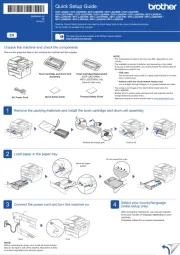
17 September 2025
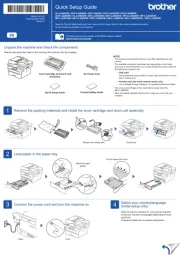
16 September 2025

16 September 2025
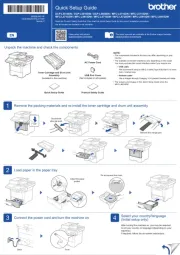
16 September 2025
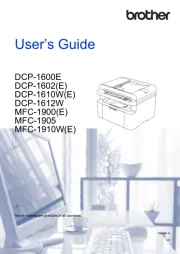
15 September 2025
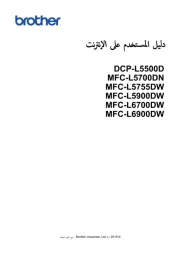
15 September 2025
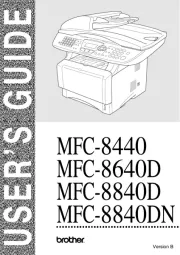
15 September 2025
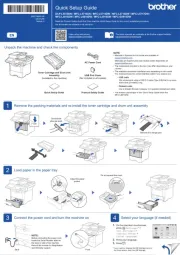
15 September 2025
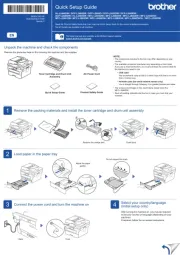
15 September 2025
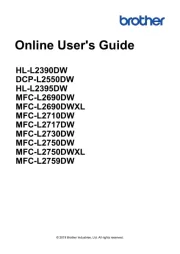
15 September 2025
Fax Manualer
- Telekom
- Panasonic
- Belgacom
- Ricoh
- Xerox
- Topcom
- HP
- Toshiba
- Samsung
- Daewoo
- Lexmark
- Nashuatec
- Possio
- Kyocera
- Sagem
Nyaste Fax Manualer

10 Oktober 2025
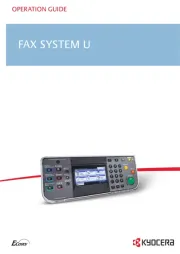
12 September 2025
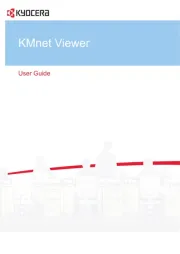
11 September 2025

25 Juli 2025
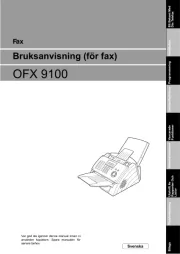
25 Juli 2025
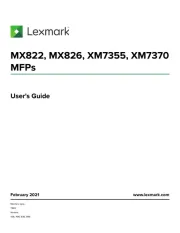
18 Juli 2025

21 Oktober 2024

21 Oktober 2024

15 September 2024

14 September 2024