Cambridge TV 2 Bruksanvisning
Läs gratis den bruksanvisning för Cambridge TV 2 (1 sidor) i kategorin Soundbar. Guiden har ansetts hjälpsam av 41 personer och har ett genomsnittsbetyg på 3.8 stjärnor baserat på 21 recensioner. Har du en fråga om Cambridge TV 2 eller vill du ställa frågor till andra användare av produkten? Ställ en fråga
Sida 1/1

Use supplied PSU only!
+24V DC 2.5A
R
L
TV SPEAKER BASE
WITH BLUETOOTH
TV2
Optical In
Audio In AUX In
Quick Start Guide
Placement
TV2 is designed to be placed under your TV. The TV must have a
base no wider than 550mm (21.5”) and no deeper than 300mm (12”)
and must weigh no more than 30kg (66lbs). If the TV base is too large
to fit, place TV2 on a lower shelf of your TV rack.
To save power, TV2 will automatically turn off after a few
seconds if no sound is playing from your TV.
Auto Power On
When you turn on your TV, TV2 will detect the sound and
automatically turn on.
Sound Modes
There are 4 different modes that can be selected to enhance
your sound experience.
TV: Greatly improved TV sound
Music: Enhances stereo music and music videos.
Film: Designed to get the best sound from movies.
Voice: Enhances voices to improve intelligibility.
TV SPEAKER BASE
WITH BLUETOOTH
TV2
Auto power down
TOP TIPS
To talk call + to us, 44 (0 514 5 )203 1 21 (UK Local)
or 1-87 -3 7-8204 (USA 7 5 )
Bluetooth set-up
TV2 is equipped with Bluetooth to allow wireless playback from any
Bluetooth equipped phone, tablet or computer.
1. Select the Bluetooth input on the remote.
2. To connect a Bluetooth device to TV2 press and hold the pairing
button and the Blue LED will blink.
3. Consult the instructions of the Bluetooth device to connect to TV2.
Successful pairing will be signalled by a ‘beep’ from the unit and the
Blue LED will stop flashing.
Once paired, music from your device will play through the unit.
To add another Bluetooth device, repeat from step 2. TV2 will store
up to 8 paired devices in memory.
TV Film
Music
Voice
AUX OPT
Learning your TV remote
Remove the fabric grille and locate the control panel. Follow the
instructions remembering to point your TV remote at the control panel
whilst learning.
TV Connections
Only one audio connection to your TV is required, in order of
preference:
1. Optical: If available on your TV, use this for best quality.
2. RCA: Connect both left and right channels to your TV.
3. AUX 3.5mm: Connect to the headphone output of your TV.
Note: If the 3.5mm socket is used it takes priority over the RCA input
which will be muted.
Vol (2secs)Learn
1
2
Learn Vol
Vol on TV remote
Learn Vol
Vol
on TV remote
Produktspecifikationer
| Varumärke: | Cambridge |
| Kategori: | Soundbar |
| Modell: | TV 2 |
Behöver du hjälp?
Om du behöver hjälp med Cambridge TV 2 ställ en fråga nedan och andra användare kommer att svara dig
Soundbar Cambridge Manualer

4 Oktober 2024

31 Augusti 2024

10 Augusti 2024
Soundbar Manualer
- Edifier
- Klip Xtreme
- Megasat
- Kogan
- Bowers Wilkins
- Magnat
- Sonance
- Logic3
- Denon
- GOgroove
- Adj
- PSB
- Roku
- Bose
- Definitive Technology
Nyaste Soundbar Manualer
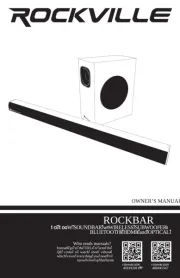
18 Oktober 2025

15 Oktober 2025
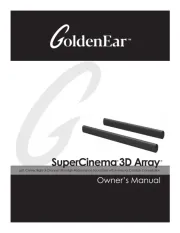
10 Oktober 2025
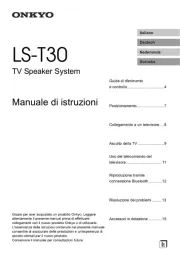
5 Oktober 2025
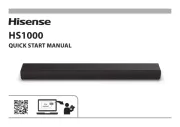
5 Oktober 2025

27 September 2025

27 September 2025
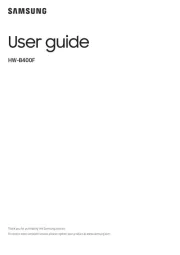
26 September 2025
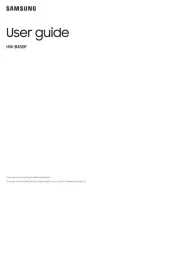
25 September 2025
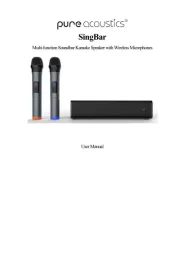
22 September 2025