Carel humiFog Bruksanvisning
Carel
Luftfuktare
humiFog
Läs gratis den bruksanvisning för Carel humiFog (90 sidor) i kategorin Luftfuktare. Guiden har ansetts hjälpsam av 25 personer och har ett genomsnittsbetyg på 3.9 stjärnor baserat på 13 recensioner. Har du en fråga om Carel humiFog eller vill du ställa frågor till andra användare av produkten? Ställ en fråga
Sida 1/90

NO POWER
& SIGNAL
CABLES
TOGETHER
READ CAREFULLY IN THE TEXT!
ENG
COMMI I ISS ON NG MANUAL
humiFog Multizone Touch
pumping station and zone panel
humiFog Multizone
+0300116EN - ENG
Updated version available on
www.carel.com
Produktspecifikationer
| Varumärke: | Carel |
| Kategori: | Luftfuktare |
| Modell: | humiFog |
Behöver du hjälp?
Om du behöver hjälp med Carel humiFog ställ en fråga nedan och andra användare kommer att svara dig
Luftfuktare Carel Manualer

29 Augusti 2024

24 Augusti 2024

24 Augusti 2024

21 Augusti 2024

17 Augusti 2024

10 Augusti 2024

9 Augusti 2024

8 Augusti 2024

7 Augusti 2024

2 Augusti 2024
Luftfuktare Manualer
- Life On Products
- Xiaomi
- Suntec
- Hisense
- Proline
- Saturn
- Dimplex
- Trotec
- Haus Luft
- Orion
- Caso
- Alpina
- Duro
- Merlin
- Alecto
Nyaste Luftfuktare Manualer
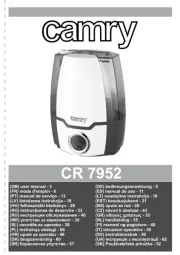
15 Oktober 2025

15 Oktober 2025

14 Oktober 2025

13 Oktober 2025

11 Oktober 2025

6 Oktober 2025

6 Oktober 2025

6 Oktober 2025

6 Oktober 2025

6 Oktober 2025