Defender Turbo Pro Bruksanvisning
Defender
joystickar
Turbo Pro
Läs gratis den bruksanvisning för Defender Turbo Pro (8 sidor) i kategorin joystickar. Guiden har ansetts hjälpsam av 18 personer och har ett genomsnittsbetyg på 4.5 stjärnor baserat på 9.5 recensioner. Har du en fråga om Defender Turbo Pro eller vill du ställa frågor till andra användare av produkten? Ställ en fråga
Sida 1/8

Turbo Pro
Operation manual
Gaming wheel
2
HOME
LT/ZL
L2/7
LB/L
L1/5
RT/ZR
R2/8
RB/R
R1/6
A/B
B/A
Y/X
X/Y
3
1
SHARE/9/ /-
OPTIONS/10/ /+
2
HOME
LT/ZL
L2/7
LB/L
L1/5
RT/ZR
R2/8
RB/R
R1/6
A/B
B/A
Y/X
3
1
SHARE/9/ /-
OPTIONS/10/ /+
1
1
2
HOME
LT/ZL
L2/7
LB/L
L1/5
RT/ZR
R2/8
RB/R
R1/6
A/B
B/A
Y/X
X/Y
3
1
SHARE/9/ /-
OPTIONS/10/ /+
2
HOME
LT/ZL
L2/7
LB/L
L1/5
RT/ZR
R2/8
RB/R
R1/6
A/B
B/A
Y/X
X/Y
3
1
SHARE/9/ /-
OPTIONS/10/ /+
1
2
3
4
4
3
21
2
HOME
LT/ZL
L2/7
LB/L
L1/5
RT/ZR
R2/8
RB/R
R1/6
A/B
B/A
Y/X
3
1
SHARE/9/ /-
OPTIONS/10/ /+
2
HOME
A/B
B/A
Y/X
3
1
SHARE/9/ /-
OPTIONS/10/ /+
2
HOME
A/B
B/A
Y/X
3
1
SHARE/9/ /-
OPTIONS/10/ /+
2
HOME
LT/ZL
L2/7
LB/L
L1/5
RT/ZR
R2/8
RB/R
R1/6
A/B
B/A
Y/X
3
1
SHARE/9/ /-
OPTIONS/10/ /+
2
HOME
LT/ZL
L2/7
LB/L
L1/5
RT/ZR
R2/8
RB/R
R1/6
A/B
B/A
Y/X
3
1
SHARE/9/ /-
OPTIONS/10/ /+
2
HOME
LT/ZL
L2/7
LB/L
L1/5
RT/ZR
R2/8
RB/R
R1/6
A/B
B/A
Y/X
3
1
SHARE/9/ /-
OPTIONS/10/ /+
2
HOME
LT/ZL
L2/7
LB/L
L1/5
RT/ZR
R2/8
RB/R
R1/6
A/B
B/A
Y/X
3
1
SHARE/9/ /-
OPTIONS/10/ /+
2
HOME
A/B
B/A
3
1
SHARE/9/ /-
OPTIONS/10/ /+
Installation
1.
Functions
2.
Sensitivity configuration
3.
5, 7 buttons
By default, the gaming wheel works with a PC
in XInput mode. To switch between Xinput
and Dinput modes, press and hold
the button HOME for 3 seconds.
For operation of the vibration in Dinput mode,
install the vibration driver. It can be downloaded
from the product page on the ocial website.
Changing button functions
4.
You can set the functions of the pedals and gaming wheel switches to buttons 1-8
Left
bumper
Right
bumper
D-PAD
Program
mode LED
Mode LED
1, 2, 3, 4
buttons
Button 9 Button 9
MODE button
Button
Кнопка
2
3
1
4
6
5
8
7
D-pad
Крестовина
10
9
Left bumper
Левый подрулевой
переключатель
Right bumper
Правый подрулевой
переключатель
1
2
Mode
Кнопка
переключения
режимов
X
R1
L1
R2
L2
UP
DOWN
LEFT
RIGHT
START
SELECT
L2
R2
X
HOME
X
R1
L1
R2
L2
UP
DOWN
LEFT
RIGHT
OPTIONS
SHARE
L1
R1
L2
R2
HOME
A
B
X
Y
RB
LB
RT
LT
UP
DOWN
LEFT
RIGHT
Menu
View
LB
RB
LT
RT
X-Guide
2
3
1
4
6
5
8
7
UP
DOWN
LEFT
RIGHT
10
9
7
8
1
2
A
B
X
Y
RB
LB
RT
LT
UP
DOWN
LEFT
RIGHT
START
BACK
LB
RB
LT
RT
X-Guide
B
A
Y
Y
R
L
ZR
ZR
UP
DOWN
LEFT
RIGHT
+
-
ZL
ZR
B
A
HOME
PS3 PS4 Xbox
One
PC
(D-INPUT)
PC
(X-INPUT)
SWITCH
6, 8 buttons
5 6
7
8
9
10
11
1
2
3
4
4
Secure the steering wheel on the table with a clamp
2
Connect the USB plug
3
Wait until Windows
installs the driver
1
Connect
pedals
Brake pedal
Gamer slot (game console only)
Foot pedals connector
USB cable
Accelerator pedal
USB cinnector
(for PS4 or XBOX ONE
gamepad connection)
LED: Fast ickering
Middle sensitivity (Green LED ash)
LED is on
Hight sensitivity
(Green LED ash quickly)
Low sensitivity
(Green LED
Flash slowly)
Long press 3 sec
1
Press and hold buttons 9 and 10 for three seconds
1
LED: ickering
Restoring functions
5.
You can restore the functions of the pedals and gaming wheel switches
RESTORING THE FUNCTIONS OF A SINGLE CONTROL
Press the pedal or the paddle shifters
2
LED: turns o
Нажмите на кнопку 1...8
3
Click consistently:
2
Click to save
sensitivity
setting
3
LED is on
Press and hold buttons 9 and 10
1
LED: ickering
Click on the control element which functions you want to restore
2
Produktspecifikationer
| Varumärke: | Defender |
| Kategori: | joystickar |
| Modell: | Turbo Pro |
Behöver du hjälp?
Om du behöver hjälp med Defender Turbo Pro ställ en fråga nedan och andra användare kommer att svara dig
joystickar Defender Manualer

16 September 2025
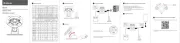
16 September 2025
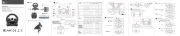
16 September 2025
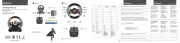
16 September 2025

16 September 2025
joystickar Manualer
Nyaste joystickar Manualer

18 Oktober 2025
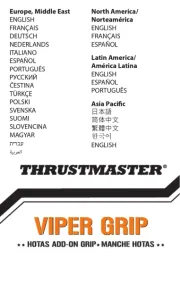
18 Oktober 2025
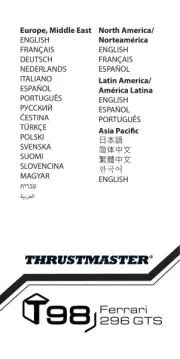
2 Oktober 2025
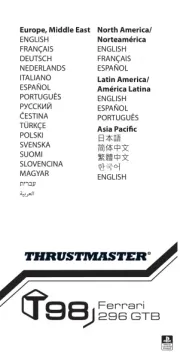
2 Oktober 2025
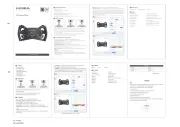
1 September 2025
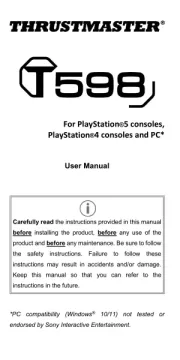
13 Augusti 2025
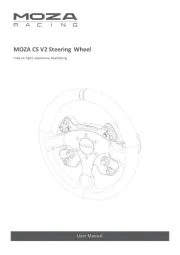
13 Augusti 2025
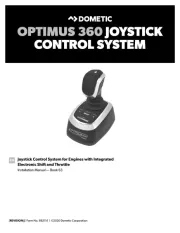
16 Juli 2025