ECS BSWI-D2-N3060 Bruksanvisning
Läs gratis den bruksanvisning för ECS BSWI-D2-N3060 (122 sidor) i kategorin moderkort. Guiden har ansetts hjälpsam av 13 personer och har ett genomsnittsbetyg på 4.3 stjärnor baserat på 7 recensioner. Har du en fråga om ECS BSWI-D2-N3060 eller vill du ställa frågor till andra användare av produkten? Ställ en fråga
Sida 1/122
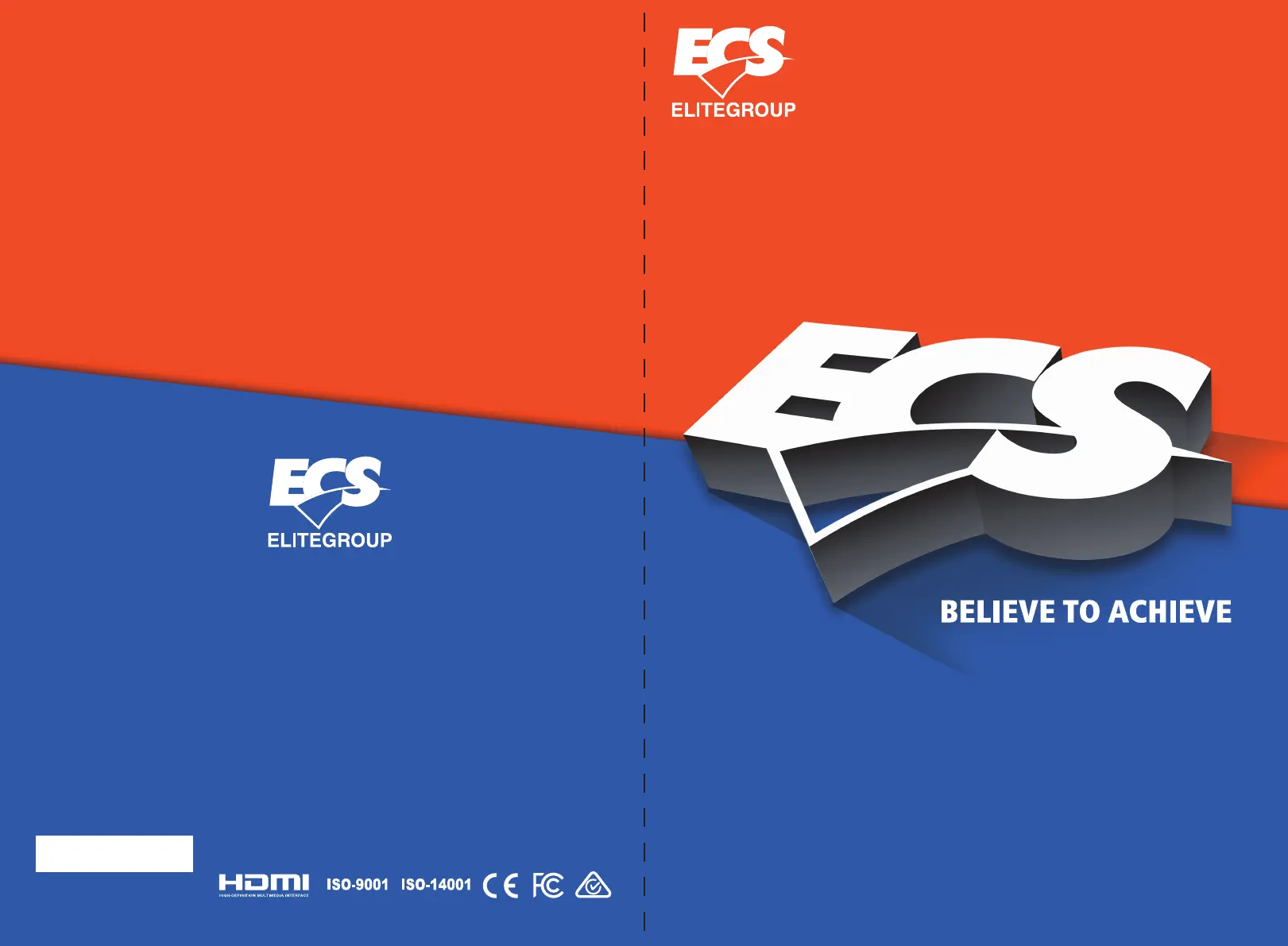
BSWI-D2
USER GUIDE
Version:1.0
40-012-KQ7101
®
Produktspecifikationer
| Varumärke: | ECS |
| Kategori: | moderkort |
| Modell: | BSWI-D2-N3060 |
Behöver du hjälp?
Om du behöver hjälp med ECS BSWI-D2-N3060 ställ en fråga nedan och andra användare kommer att svara dig
moderkort ECS Manualer
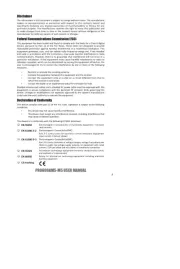
10 September 2025
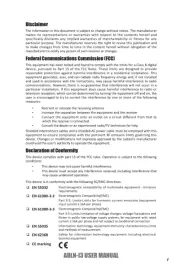
1 September 2025
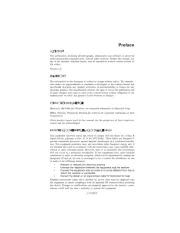
1 September 2025
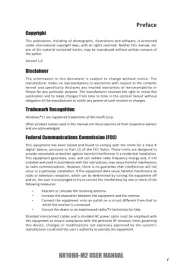
1 September 2025
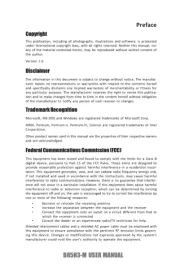
31 Augusti 2025
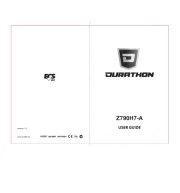
31 Augusti 2025

31 Augusti 2025

28 Augusti 2025
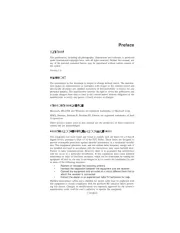
28 Augusti 2025

28 Augusti 2025
moderkort Manualer
Nyaste moderkort Manualer

21 Oktober 2025

21 Oktober 2025

7 Oktober 2025

6 Oktober 2025

6 Oktober 2025

6 Oktober 2025

5 Oktober 2025

5 Oktober 2025

5 Oktober 2025

3 Oktober 2025