ECS H110M-SI02 Bruksanvisning
Läs gratis den bruksanvisning för ECS H110M-SI02 (73 sidor) i kategorin moderkort. Guiden har ansetts hjälpsam av 23 personer och har ett genomsnittsbetyg på 4.6 stjärnor baserat på 12 recensioner. Har du en fråga om ECS H110M-SI02 eller vill du ställa frågor till andra användare av produkten? Ställ en fråga
Sida 1/73

Version:1.0
H110M-SI02
Produktspecifikationer
| Varumärke: | ECS |
| Kategori: | moderkort |
| Modell: | H110M-SI02 |
| Färg på produkten: | Zwart |
| Bredd: | 480 mm |
| Djup: | 794 mm |
| Höjd: | 177 mm |
| Snäll: | NAS |
| Processorfamilj: | Intel® Xeon® |
| USB uttag: | Nee |
| Ethernet LAN: | Ja |
| Antal Ethernet LAN (RJ-45)-portar: | 4 |
| Internminne: | 24 GB |
| Ethernet LAN, dataöverföringshastigheter: | 1000 Mbit/s |
| Stöder Windows: | Ja |
| Nätverksprotokoll som stöds: | NFSv3 (UDP/TCP), SMBv1, HTTP, FTP, NDMP, SNMP, LDAP, ADS, NIS, HDFS |
| Stöder Mac-operativsystem: | Ja |
| Bostadstyp: | Rack (4U) |
| Antal matningar: | 2 |
| Strömförsörjningsenhetskapacitet (PSU): | 1050 W |
| Redundant strömförsörjning: | Ja |
| Lagringsenheter installerade: | Ja |
| Installerad lagringsenhet: | HDD |
| Lagringsenhetskapacitet: | 2000 GB |
| Total installerad lagringskapacitet: | 72 TB |
| Stöder Linux: | Ja |
| Antal lagringsenheter installerade: | 36 |
| Typ av kylning: | Actief |
| Gränssnitt för lagringsdisk: | SATA III |
| Storlek på lagringsdisk: | 3.5 " |
| Antal lagringsenheter som stöds: | 36 |
| Wifi: | Nee |
| Drifttemperatur (TT): | 10 - 35 °C |
| Relativ luftfuktighet i drift (VV): | 5 - 95 procent |
| Typer av lagringsenheter som stöds: | HDD & SSD |
| Strömförsörjningsplats: | Ingebouwd |
| Stöds maximalt RAM: | 192 GB |
Behöver du hjälp?
Om du behöver hjälp med ECS H110M-SI02 ställ en fråga nedan och andra användare kommer att svara dig
moderkort ECS Manualer
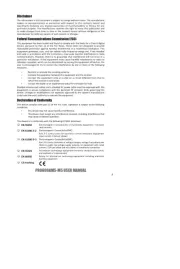
10 September 2025
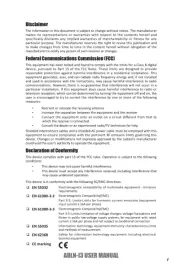
1 September 2025
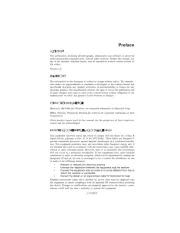
1 September 2025
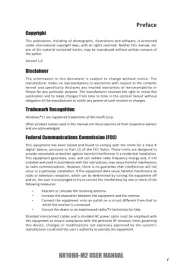
1 September 2025
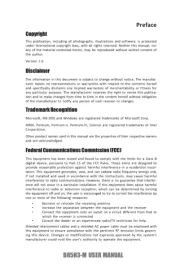
31 Augusti 2025
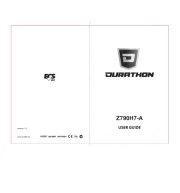
31 Augusti 2025

31 Augusti 2025

28 Augusti 2025
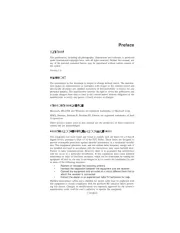
28 Augusti 2025

28 Augusti 2025
moderkort Manualer
- Sharkoon
- Supermicro
- Evga
- Intel
- Gigabyte
- AOpen
- Advantech
- Asus
- MSI
- EPoX
- Elitegroup
- Foxconn
- Abit
- NZXT
- Asrock
Nyaste moderkort Manualer

21 Oktober 2025

21 Oktober 2025

7 Oktober 2025

6 Oktober 2025

6 Oktober 2025

6 Oktober 2025

5 Oktober 2025

5 Oktober 2025

5 Oktober 2025

3 Oktober 2025