Ernitec NVR 32 Bruksanvisning
Ernitec
Videobandspelare
NVR 32
Läs gratis den bruksanvisning för Ernitec NVR 32 (4 sidor) i kategorin Videobandspelare. Guiden har ansetts hjälpsam av 24 personer och har ett genomsnittsbetyg på 5.0 stjärnor baserat på 12.5 recensioner. Har du en fråga om Ernitec NVR 32 eller vill du ställa frågor till andra användare av produkten? Ställ en fråga
Sida 1/4

Fully understand this document before using this device, and
strictly observe rules in this document when using this device. If
you install this device in public places, provide the tip "You have
entered the area of electronic surveillance" in an eye-catching
place. Failure to correctly use electrical products may cause fire
and severe injuries.
It alerts you to moderate dangers which, if not
avoided, may cause minor or moderate injuries.
It alerts you about risks. Neglect of these risks may
cause device damage, data loss, device
performance deterioration, or un
predictable results.
It provides additional information.
Ÿ Strictly observe installation requirements when installing the
device. The manufacturer shall not be liable for device damage
caused by users' non-conformance to these requirements.
Ÿ Strictly conform to local electrical safety standards and use
power adapters that are marked with the LPS standard when
installing and using this device. Otherwise, this device may be
damaged.
Ÿ Use accessories delivered with this device. The voltage must
meet input voltage requirements for this device.
Ÿ If this device is installed in places with unsteady voltage, ground
this device to discharge high energy such as electrical surges in
order to prevent the power supply from burning out.
Ÿ When this device is in use, ensure that no water or any liquid
flows into the device. If water or liquid unexpectedly flows into
the device, immediately power off the device and disconnect all
cables (such as power cables and network cables) from this
Precautions
Special Announcement
For more information, please refer to our website.
Ÿ Avoid heavy loads, intensive shakes, and soaking to prevent
damages during transportation and storage. The warranty does
not cover any device damage that is caused during secondary
packaging and transportation after the original packaging is
taken apart.
Ÿ Protect this device from fall-down and intensive strikes, keep the
device away from magnetic field interference, and do not install
the device in places with shaking surfaces or under shocks.
Ÿ Clean the device with a soft dry cloth. For stubborn dirt, dip the
cloth into slight neutral cleanser, gently wipe the dirt with the
cloth, and then dry the device.
Ÿ Do not jam the ventilation opening. Follow the installation
instructions provided in this document when installing the device.
Ÿ Keep the device away from heat sources such as radiators,
electric heaters, or other heat equipment.
Ÿ Keep the device away from moist, dusty, extremely hot or cold
places.
Ÿ If the device is installed outdoors, take insect- and moisture-
proof measures to avoid circuit board corrosion that can affect
monitoring.
Ÿ Remove the power plug if the device is idle for a long time.
Ÿ When unpacking, please first confirm whether fragile label is
damaged, if damaged, please contact customer service or sales
personnel in time. The company will not be liable for any human-
made damage to fragile labels.
Ÿ All complete products sold by the manufacturer are delivered
along with nameplates, quick setup guide and accessories after
strict inspection. The manufacturer shall not be liable for
counterfeit products.
Ÿ The manufacturer will update this manual according to product
function enhancement or changes and regularly update the
software and hardware described in this manual. The updated
content will be added to new versions of this manual without prior
notice.
Ÿ This manual may contain misprints, technology information that
is not accurate enough, or product function and operation
description that is slightly inconsistent with the actual product,
the final interpretation of company is as a standard.
Ÿ This manual is only for reference and does not ensure that the
information is totally consistent with the actual product. For
consistency, see the actual product.
NOTE
device.
Ÿ If this device is installed in places where thunder and lightning
frequently occur, ground the device nearby to discharge high
energy such as thunder strikes in order to prevent device
damage.
CAUTION
Open the package, check the appearance of product for no
obvious damage, and confirm the item list for table 1-1 is
consistent.
Table 1-1 Packing list
Open Package Examination
1
NOTE
CAUTION
WARNING
WARNING
Component
Network video recording
Countersunk head black screws
Power Cord
Green female wiring terminal
Mouse
Quick Setup Guide
1
6
1
1
1
Countersunk head imperial white
screws
24
Quantity
2(8)
Remark
Table 2- 1 Front panel description
2.1 Device Ports
Different devices may have different ports and multi-head
cables; Please refer to the actual product.
NOTE
D evice Structure
2
Table 2- 2 Rear panel description
For front panel description of device refer to table 2-1.
Port Name
Description
HDD
Indicator
Hard disk status indicator.
This indicator flashes when data is transmitted.
USB 2.0
Support connected to an USB mouse or USB disk.
PWR
Indicator
When the NVR is operating, the PWR indicator
is steady on. When the NVR is shut down, the
PWR indicator is off.
PoE
Indicator
PoE network status indicator.
This indicator flashes when data is transmitted.
For rear panel description of device, please refer to table 2-2.
Port Name
Description
HDMI1/2
Support connected to 3.0 U disk.
VGA
USB 3.0
Alarm input and alarm output, 1A&1B~4A/4B are
alarm out. A is RS 485+, B isRS485-.
Audio out/
Audio in
Audio output and audio input.
LAN
RJ 1000 Mbps adaptive Ethernet interface, connect
to intranet to add cameras.
The hard disk of the NVR must be provided by the user. Take the
following steps to install the hard disks:
Step 1 Remove the screws for fixing the cover and take down the
cover.
Step 2 Put the hard disk under the hard disk bracket, hold the hard
disk with one hand and aim the hard disk hole at the
bracket hole, then fix the screws for hard disk(Install the
hard disk near the fan first).
Figure 3-1 Installing the hard disk
2.2 Device Dimensions
Different devices may have different dimensions; Please
refer to the actual product.
NOTE
3
D
evice Installation
Figure 2-1 Dimensions (Unit:mm)
Step 3 Repeat step 2 to install other hard disks, and insert the hard
disk data cables and power cables, then replace the upper
cover and fasten the fixing screws.
Hard disk
Hard disk bracket
AC 110V/220V power input interface.
RS232
Standard Rs232 serial communication interface
of the device.
Power switch.
Safe ground screw of the device.
376
440
376
369
70
67
ALARM I/O
RS 485
WAN
RJ 1000 Mbps adaptive Ethernet interface, connect
to Internet .
e SATA
External hard disk interface.
Video output interface. If the Auxiliary Screen is
enable, HDMI1’s output is main screen, VGA’s
output is auxiliary screen.
Hanger
2
NVR 32
channel
Quick Setup Guide
Item no.: 0070-10404
Produktspecifikationer
| Varumärke: | Ernitec |
| Kategori: | Videobandspelare |
| Modell: | NVR 32 |
Behöver du hjälp?
Om du behöver hjälp med Ernitec NVR 32 ställ en fråga nedan och andra användare kommer att svara dig
Videobandspelare Ernitec Manualer

21 September 2024

21 September 2024
Videobandspelare Manualer
- Milesight
- TP Link
- Bosch
- Dual
- Bang And Olufsen
- Acti
- QNAP
- Pentatech
- Planet
- Mach Power
- Mitsubishi
- Avigilon
- Linksys
- Aiwa
- Blaupunkt
Nyaste Videobandspelare Manualer
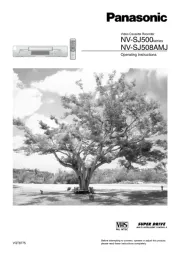
31 Augusti 2025

16 Augusti 2025

14 Augusti 2025

6 Juli 2025

7 April 2025

6 April 2025

5 April 2025

4 April 2025

4 April 2025

4 April 2025