GeoVision GV-IPSS400 Bruksanvisning
GeoVision
Inte kategoriserad
GV-IPSS400
Läs gratis den bruksanvisning för GeoVision GV-IPSS400 (17 sidor) i kategorin Inte kategoriserad. Guiden har ansetts hjälpsam av 20 personer och har ett genomsnittsbetyg på 4.3 stjärnor baserat på 10.5 recensioner. Har du en fråga om GeoVision GV-IPSS400 eller vill du ställa frågor till andra användare av produkten? Ställ en fråga
Sida 1/17
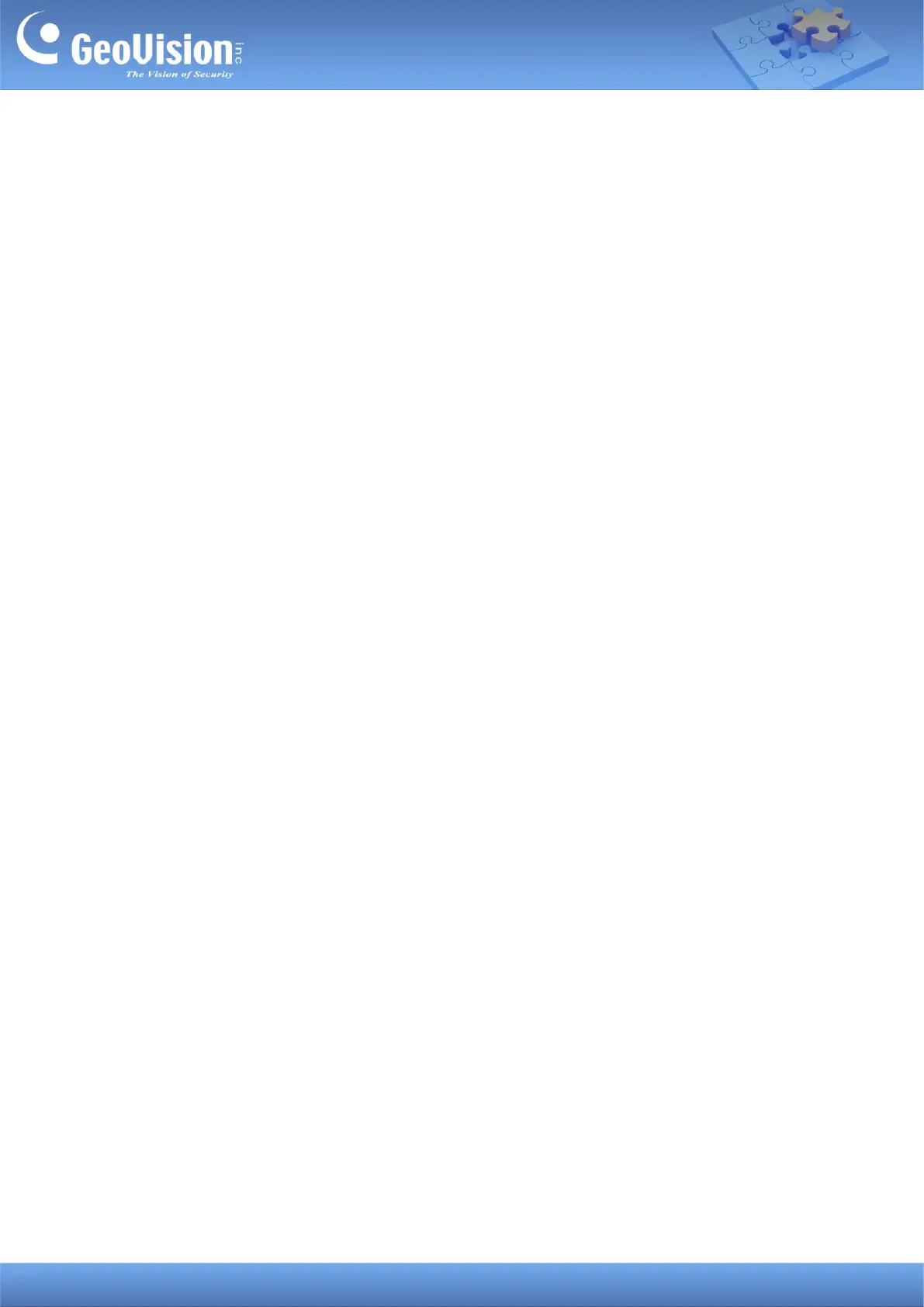
GeoVision Inc. 1 1/26/2024
GV-IP Speaker User’s Guide
This document describes how to add and control GV-IP Speaker with GV-Control Center and
GV-VMS. And how to locate the speaker and update its firmware using GV-IP Speaker Setting
Kits.
1. Compatible Software ...................................................................................................................... 1
2. Adding to GV-Control Center ......................................................................................................... 2
2.1 Searching for a Speaker .......................................................................................................... 2
2.2 Manually Adding a Speaker ..................................................................................................... 3
2.3 Associating a Speaker with a Camera .................................................................................... 4
2.4 Speaker Controls ..................................................................................................................... 5
3. Adding to GV-VMS .......................................................................................................................... 7
3.1 Searching for a Speaker .......................................................................................................... 7
3.2 Manually Adding a Speaker ..................................................................................................... 8
3.2 Associating a Speaker with a Camera .................................................................................... 9
3.3 Speaker Controls ..................................................................................................................... 9
4. GV-IP Speaker Setting Kits ...........................................................................................................11
4.1 Changing the IP Address ....................................................................................................... 14
4.2 Updating the Firmware .......................................................................................................... 15
1. Compatible Software
⚫ GV-Control Center V4.2.0 or later
⚫ GV-VMS V17.4.7 / V18.3.2, patch files required
Produktspecifikationer
| Varumärke: | GeoVision |
| Kategori: | Inte kategoriserad |
| Modell: | GV-IPSS400 |
Behöver du hjälp?
Om du behöver hjälp med GeoVision GV-IPSS400 ställ en fråga nedan och andra användare kommer att svara dig
Inte kategoriserad GeoVision Manualer

14 Mars 2025

20 Februari 2025

20 Februari 2025

17 September 2024

17 September 2024

17 September 2024

17 September 2024
Inte kategoriserad Manualer
- Hitron
- Mr. Heater
- Synology
- Kanto
- Doffler
- Gastroback
- Solid State Logic
- Tannoy
- Bleep Labs
- Genelec
- IRIS
- Graflex
- INTIMINA
- Pulse ShowerSpas
- Easy Home
Nyaste Inte kategoriserad Manualer

9 April 2025

9 April 2025

9 April 2025

9 April 2025

9 April 2025

9 April 2025

9 April 2025

9 April 2025

9 April 2025

9 April 2025