Heatit Z-Temp2 Bruksanvisning
Läs gratis den bruksanvisning för Heatit Z-Temp2 (5 sidor) i kategorin Termostat. Guiden har ansetts hjälpsam av 41 personer och har ett genomsnittsbetyg på 4.3 stjärnor baserat på 21 recensioner. Har du en fråga om Heatit Z-Temp2 eller vill du ställa frågor till andra användare av produkten? Ställ en fråga
Sida 1/5

1. INTRODUCTION
Heatit Z-Temp2 is a battery-operated thermostat designed for
use with water-based heating systems. Used in combination with
the Heatit Z-Water regulator, you can control your heating system
with a Z-Wave primary controller/gateway using Heatit Z-Water in
combination with one or several Heatit Z-Temp2.
2. STATEMENT REGARDING PRODUCT FROM MULTIPLE
MANUFACTURERS
Please read this before installation
This device may be used with all devices certied with the Z-Wave
Plus™ certicate and should be compatible with such devices
produced by other manufacturers. Every primary controller is dierent
depending on the manufacturer, their target audience and intended
use/application. Please review the functionalities implemented by
the primary controller you intend to use with our Z-Wave Plus
certied device to ensure that it provides the necessary controls
to take full advantage of our product’s capabilities.
3. BEHAVIOR WITHIN THE Z-WAVE NETWORK
This product can be used in any Z-Wave network with other
Z-Wave certied devices from other manufacturers. All non-battery-
operated nodes within the network will act as repeaters regardless of
manufacturer to increase the reliability of the network. On delivery,
the device does not belong to any Z-Wave network. The device needs
to be added to an existing network to communicate with the devices
of this network. You can also remove devices from a network. Both
adding and removing processes are initiated by the primary controller
of the Z-Wave network.
This controller will enter a mode for adding or removing devices.
Please refer to your primary controller/gateway manual on how to set
your controller to add or remove mode. The device can only be added
or removed from the network if the primary controller is in add/
remove mode. When the device is removed from the network, the
device will revert to factory default settings.
4. QUICK START
1.1. Install the batteries (as stated in the technical specication).
1.2. Install the device on a at vertical surface using screws or
double-sided tape
1.3. Set the controller/gateway in add mode (security/non-
security).
1.4. Press the link button 3 times in a rapid sequence.
1.5. The thermostat will display “INC” when the thermostat is
successfully included.
NB! If adding/removing fails, Err (error) will appear.
5. INSTALLATION
Use a large athead screwdriver to remove the back cover.
Fix the unit to the wall with double-sided tape, screws or installed on
top of a Euro wall box.
Make sure the mounting surface is clean and dry.
Then install 3x AA batteries (alkaline) in the device’s battery holder.
NB! Be careful when installing batteries, ensuring the polarity of
the batteries are in accordance with the printing in plastic.
HEATIT
Z-TEMP2
Installers manual
TABLE OF CONTENTS
1. Introduction
2. Statement regarding products from multiple
manufacturers
3. Behavior within the Z-Wave™ network
4. Quick Start
5. Installation
6. Add/Remove
6.1. Method 1 Standard (manual)
6.2. Method 2 SmartStart (automatic)
7. Factory Reset
8. Compability/ Principles for regulation
9. Information shown in display
10. Hysteresis (DIF)
11. Child lock - Lock
12. Inverted output
13. Standby and main screen
14. Z-Wave QR-Code / DSK
15. Security
16. Node Information Frame
17. Associations
18. Conguration parameters
19. Operating the device
20. Supported Command Classes
Product information
Ver 2020-B
Firmware 1.2
01.12.2020
Produktspecifikationer
| Varumärke: | Heatit |
| Kategori: | Termostat |
| Modell: | Z-Temp2 |
Behöver du hjälp?
Om du behöver hjälp med Heatit Z-Temp2 ställ en fråga nedan och andra användare kommer att svara dig
Termostat Heatit Manualer
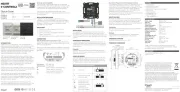
19 Augusti 2025

16 Augusti 2025
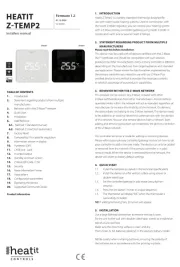
15 Augusti 2025

4 Januari 2025

26 September 2024

26 September 2024

24 September 2024

24 September 2024

24 September 2024

24 September 2024
Termostat Manualer
- Radson
- Viessmann
- Meross
- Velleman
- EQ-3
- ThermoSmart
- AWB
- Plieger
- Kidde
- Sygonix
- Mueller
- Ferroli
- Honeywell
- Dimplex
- Alecto
Nyaste Termostat Manualer

13 Oktober 2025

12 Oktober 2025

12 Oktober 2025

5 Oktober 2025

2 Oktober 2025
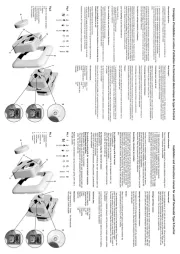
2 Oktober 2025

29 September 2025
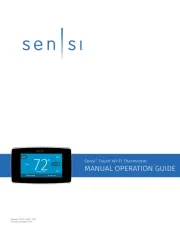
28 September 2025
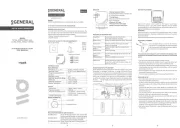
28 September 2025
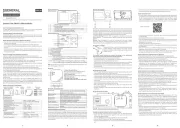
28 September 2025