Heatit Z-TRM6 Bruksanvisning
Läs gratis den bruksanvisning för Heatit Z-TRM6 (12 sidor) i kategorin Termostat. Guiden har ansetts hjälpsam av 22 personer och har ett genomsnittsbetyg på 3.8 stjärnor baserat på 11.5 recensioner. Har du en fråga om Heatit Z-TRM6 eller vill du ställa frågor till andra användare av produkten? Ställ en fråga
Sida 1/12

1. INTRODUCTION
Heatit Z-TRM6 is an electronic thermostat designed for
electrical heating and water based heating control. The
thermostat can be controlled through your Z-Wave network, or
via the buttons on the front of the thermostat. The thermostat
has a user friendly interface.
Heatit Z-TRM6 has 3 modes; Heat - Cool and Eco.
The thermostat fits in standard European junction boxes and
may be used with most System 55 frames. It has a sturdy metal
frame for secure fastening in the junction box. The thermostat
has one built-in room temperature sensor. Two additional
external temperature sensors may also be connected.
Heatit Z-TRM6 has active power metering, and it gives you the
real time information about the power consumption. It also
allows you to set the power metering value manually in case
of connection with a contactor.
The product has implemented ZeroX™ technology. This
technology makes sure the relay switches at 0V when turning
on and o. With this technology the thermostat will have a
much longer lifetime.
The thermostat can be set up with multiple associations and
can be used as a master thermostat. It can control up to 10
thermostats and 10 external relays e.g wall plugs.
The thermostat can withstand a load of max 16A/3600W at
230VAC. We recommend a contactor for loads above 13A.
2. STATEMENT REGARDING PRODUCTS FROM MULTIPLE
MANUFACTURERS
Please read this before installation
This device may be used with all devices certified with the
Z-Wave Plus™ certificate and should be compatible with
such devices produced by any manufacturer. Every primary
controller is dierent depending on the manufacturer, their
target audience and intended use/application. Please review
the functionalities implemented by the primary controller you
intend to use with our Z-Wave Plus certified device to ensure
that it provides the necessary controls to take full advantage of
our product’s capabilities.
3. BEHAVIOR WITHIN THE Z-WAVE NETWORK
This device may be operated within any Z-Wave™ network
with Z-Wave-certified devices from other manufacturers. All
non-battery-operated nodes within the network will act as
repeaters regardless of manufacturer to increase the reliability
of the network. On delivery, the device does not belong to any
Z-Wave network. The device needs to be added to an existing
network to communicate with the other devices within it.
Devices may also be removed from a network. The add/
remove processes are initiated by the primary controller of the
Z-Wave network.
PRODUCT
DOCUMENTS
HEATIT
Z-TRM6
Installers manual
Firmware version Document version
FW 1.0 Ver C
Article no. Document date
54 305 66
54 305 67
54 305 68
15.11.2024
Org. doc. date 01.07.2023
White RAL 9003 White RAL 9010
54 305 66 54 305 67
TABLE OF CONTENTS
1. Introduction
2. Statement regarding
products from multiple
manufacturers
3. Behavior within the
Z-Wave network
4. Installation disclaimer
5. Quick Start
6. Connections
7. Installation
8. Add/Remove
9. Factory Reset
10. Startup
11. Principles of regulation
12. Local settings menu
13. Display menu structure
14. Temperature shown in
display
15. Standby and main screen
16. KWh value in menu
17. Size of load
18. Choice of sensor
19. Selecting sensor value
20. Calibration
21. Brightness
22. Display on/o
23. Display icons
24. Child lock
25. Open window detection
26. Error codes
27. Safety features
28. QR-Code Placement (DSK)
29. Security
30. Node Information Frame
31. Associations
32. Association Groups
33. Configuration Parameters
34. Command Classes
35. Supported Command
Classes
36. Controlled command
classes
37. Thermostat dimensions
38. Thermostat controls
39. Placement in junction box
40 Chart - display menu
Product info
Black matt
54 305 68
Produktspecifikationer
| Varumärke: | Heatit |
| Kategori: | Termostat |
| Modell: | Z-TRM6 |
Behöver du hjälp?
Om du behöver hjälp med Heatit Z-TRM6 ställ en fråga nedan och andra användare kommer att svara dig
Termostat Heatit Manualer
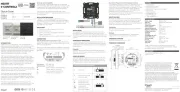
19 Augusti 2025

16 Augusti 2025
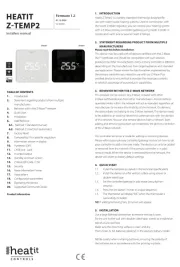
15 Augusti 2025

4 Januari 2025

26 September 2024

26 September 2024

24 September 2024

24 September 2024

24 September 2024

24 September 2024
Termostat Manualer
- Nexa
- Plieger
- Junkers
- OJ ELECTRONICS
- Techno Line
- Wachendorff
- HomePilot
- Tylö
- Fantini Cosmi
- Avidsen
- Westfalia
- Hunter
- Maginon
- Extraflame
- Oreg
Nyaste Termostat Manualer

13 Oktober 2025

12 Oktober 2025

12 Oktober 2025

5 Oktober 2025

2 Oktober 2025
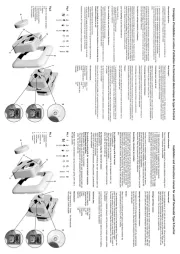
2 Oktober 2025

29 September 2025
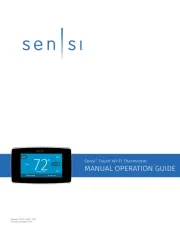
28 September 2025
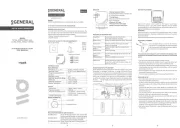
28 September 2025
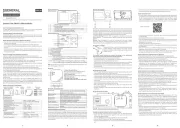
28 September 2025