HP Color LaserJet 4600n Bruksanvisning
Läs gratis den bruksanvisning för HP Color LaserJet 4600n (245 sidor) i kategorin Skrivare. Guiden har ansetts hjälpsam av 28 personer och har ett genomsnittsbetyg på 4.9 stjärnor baserat på 14.5 recensioner. Har du en fråga om HP Color LaserJet 4600n eller vill du ställa frågor till andra användare av produkten? Ställ en fråga
Sida 1/245

use
hp color LaserJet
4600, 4600dn,
4600dtn, 4600hdn
4600n,
Produktspecifikationer
| Varumärke: | HP |
| Kategori: | Skrivare |
| Modell: | Color LaserJet 4600n |
Behöver du hjälp?
Om du behöver hjälp med HP Color LaserJet 4600n ställ en fråga nedan och andra användare kommer att svara dig
Skrivare HP Manualer
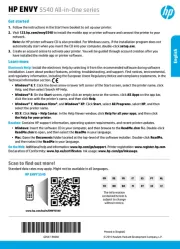
7 Oktober 2025
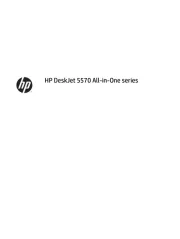
7 Oktober 2025
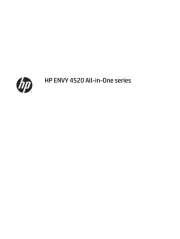
6 Oktober 2025
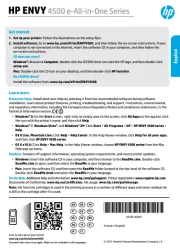
6 Oktober 2025
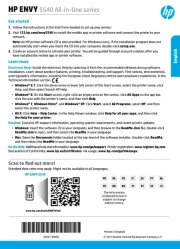
6 Oktober 2025
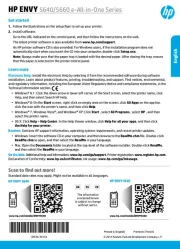
6 Oktober 2025

18 September 2025
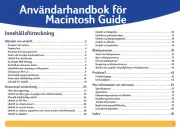
5 September 2025

4 September 2025
4 September 2025
Skrivare Manualer
- Nisca
- Ricoh
- Toshiba
- Star Micronics
- Honeywell
- EC Line
- Oki
- Fargo
- Citizen
- Approx
- Huawei
- Royal Sovereign
- GoDEX
- Brady
- LG
Nyaste Skrivare Manualer

23 Oktober 2025

20 Oktober 2025

18 Oktober 2025

17 Oktober 2025

14 Oktober 2025

13 Oktober 2025

12 Oktober 2025

12 Oktober 2025

12 Oktober 2025

12 Oktober 2025