HP ENVY 5543 Bruksanvisning
Läs gratis den bruksanvisning för HP ENVY 5543 (84 sidor) i kategorin Skrivare. Guiden har ansetts hjälpsam av 22 personer och har ett genomsnittsbetyg på 4.7 stjärnor baserat på 11.5 recensioner. Har du en fråga om HP ENVY 5543 eller vill du ställa frågor till andra användare av produkten? Ställ en fråga
Sida 1/84
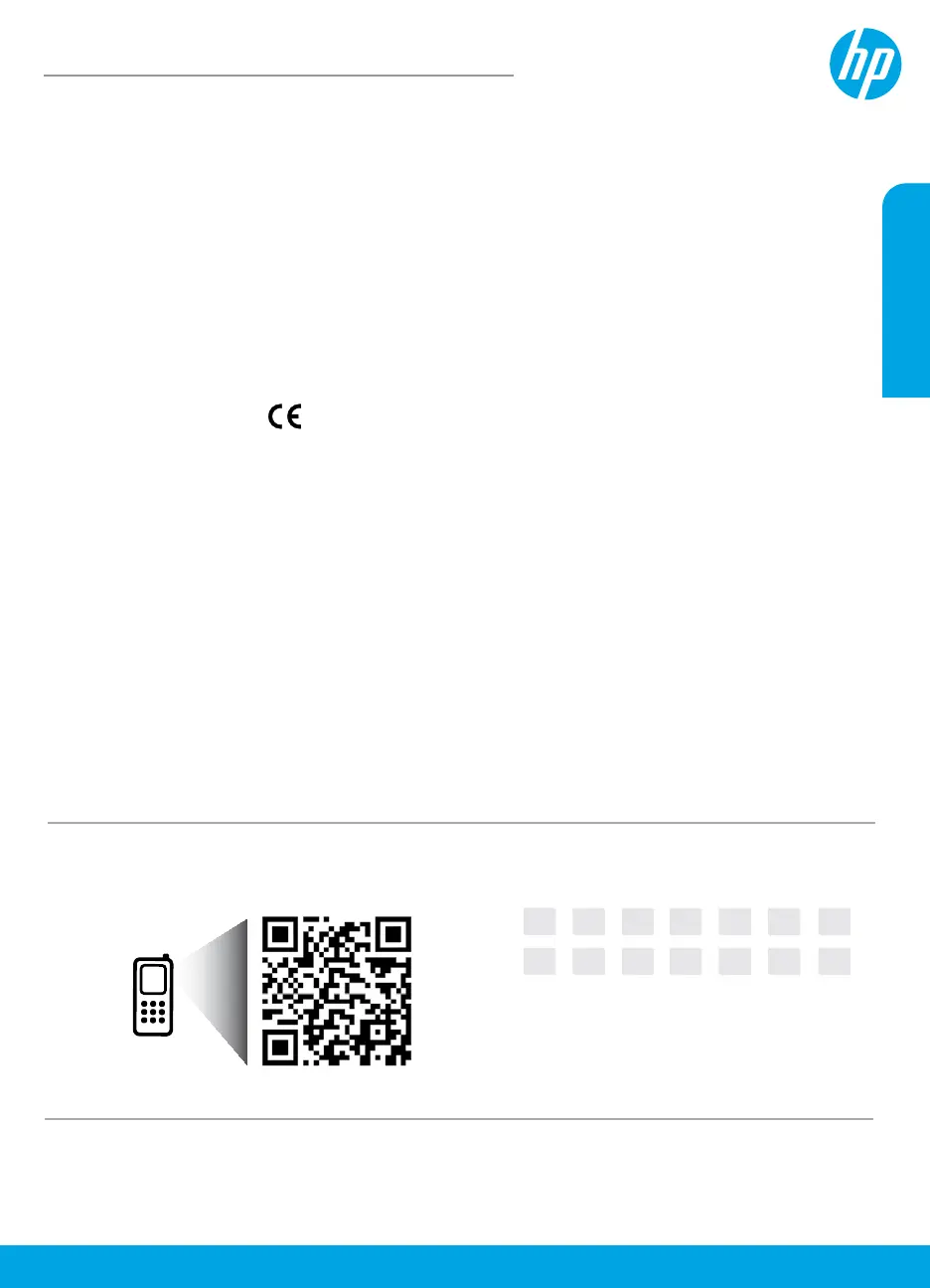
© 2015 Hewlett-Packard Development Company, L.P.
*G0V47-90060*
*G0V47-90060*
G0V47-90060
Printed in [English]
The information
contained herein is
subject to change
without notice.
www.hp.com/eu/m/ENVY5540
Scan to nd out more!
Standard data rates may apply. Might not be available in all languages.
Learn more
Electronic Help: Install the electronic Help by selecting it from the recommended software during software
installation. Learn about product features, printing, troubleshooting, and support. Find notices, environmental,
and regulatory information, including the European Union Regulatory Notice and compliance statements, in the
Technical Information section.
• Windows® 8.1: Click the down arrow in lower left corner of the Start screen, select the printer name, click
Help, and then select Search HP Help.
• Windows® 8: On the Start screen, right-click an empty area on the screen, click All Apps on the app bar,
click the icon with the printer’s name, and then click Help.
• Windows® 7, Windows Vista®, and Windows® XP: Click Start, select All Programs, select HP, and then
select the printer name.
• OS X: Click Help > Help Center. In the Help Viewer window, click Help for all your apps, and then click
the Help for your printer.
Readme: Contains HP support information, operating system requirements, and recent printer updates.
• Windows: Insert the software CD in your computer, and then browse to the ReadMe.chm le. Double-click
ReadMe.chm to open, and then select the ReadMe in your language.
• Mac: Open the Documents folder located at the top-level of the software installer. Double-click ReadMe,
and then select the ReadMe in your language.
On the Web: Additional help and information: www.hp.com/go/support. Printer registration: www.register.hp.com.
Declaration of Conformity: www.hp.eu/certicates. Ink usage: www.hp.com/go/inkusage.
Get started
1. Follow the instructions in the Start here booklet to set up your printer.
2. Visit 123.hp.com/envy5540 to install the mobile app or printer software and connect the printer to your
network.
Note: An HP printer software CD is also provided. For Windows users, if the installation program does not
automatically start when you insert the CD into your computer, double-click setup.exe.
3. Create an account online to activate your printer. You will be guided through account creation after you
have installed the mobile app or printer software.
HP ENVY 5540 All-in-One series
HP ENVY 5540
English
DE
EN
FR ESIT PT NL
NOSV DA ETFI LV LT
Produktspecifikationer
| Varumärke: | HP |
| Kategori: | Skrivare |
| Modell: | ENVY 5543 |
Behöver du hjälp?
Om du behöver hjälp med HP ENVY 5543 ställ en fråga nedan och andra användare kommer att svara dig
Skrivare HP Manualer
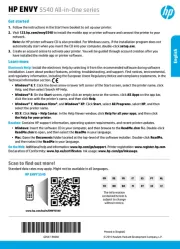
7 Oktober 2025
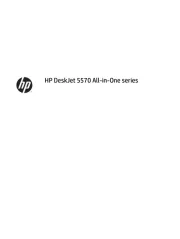
7 Oktober 2025
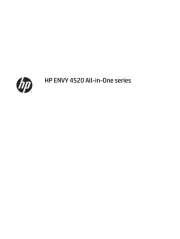
6 Oktober 2025
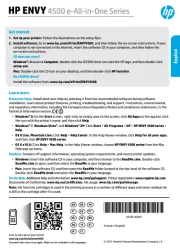
6 Oktober 2025
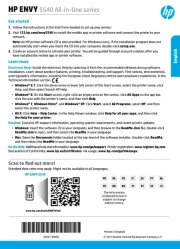
6 Oktober 2025
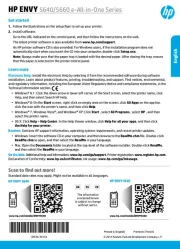
6 Oktober 2025

18 September 2025
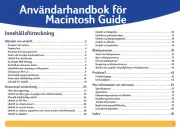
5 September 2025

4 September 2025
4 September 2025
Skrivare Manualer
- Konica Minolta
- Casio
- Pantum
- Argox
- Approx
- Epson
- Renkforce
- Fujitsu
- ZKTeco
- Digitus
- Polaroid
- Raspberry Pi
- Thomson
- Lexmark
- Xerox
Nyaste Skrivare Manualer

23 Oktober 2025

20 Oktober 2025

18 Oktober 2025

17 Oktober 2025

14 Oktober 2025

13 Oktober 2025

12 Oktober 2025

12 Oktober 2025

12 Oktober 2025

12 Oktober 2025