HP Officejet 2620 All-in-One Bruksanvisning
Läs gratis den bruksanvisning för HP Officejet 2620 All-in-One (56 sidor) i kategorin Skrivare. Guiden har ansetts hjälpsam av 10 personer och har ett genomsnittsbetyg på 5.0 stjärnor baserat på 5.5 recensioner. Har du en fråga om HP Officejet 2620 All-in-One eller vill du ställa frågor till andra användare av produkten? Ställ en fråga
Sida 1/56
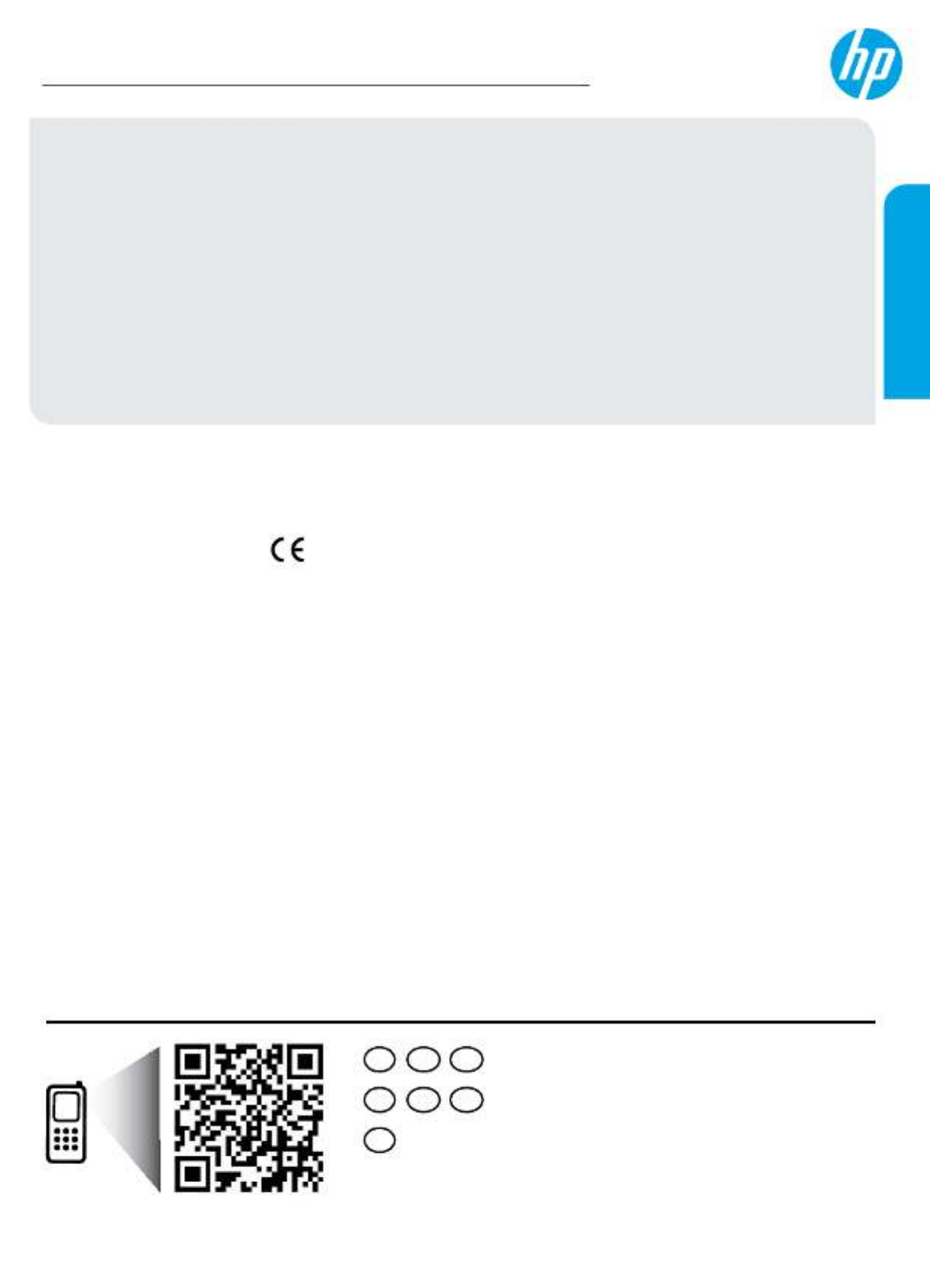
*D4H21-90036*
*D4H21-90036*
© 2013 Hewlett-Packard Development Company, L.P.
D4H21-90036
DE FREN
Printed in [English]
ES PTIT
NL
HP Oicejet 2620 All-in-One Series
Get started
1. Follow the illustrations on the setup yer to set up your printer.
2. Install software.
Windows®
Go to www.hp.com/ePrint/OJ2620, and then follow the on-screen instructions. If your computer is not
connected to the Internet, insert the software CD in your computer. If the CD does not start, browse to
Computer, double-click the CD/DVD drive icon with the HP logo, double-click , and then follow setup.exe
the on-screen instructions.
Apple
OS X: The latest HP software is available from www.hp.com/ePrint/OJ2620. HP software for Mac is not
included on the software CD that came with the printer.
Learn more
Electronic Help: Install the electronic Help by selecting it from the recommended software during software
installation. Learn about product features, printing, troubleshooting, and support. Find notices, environmental,
and regulatory information, including the European Union Regulatory Notice and compliance statements, in the
Technical Information section.
•Windows® 8: Start On the screen, right-click an empty area on the screen, click on the app bar, All Apps
click the icon with the printer’s name, and then click Help.
•Windows® 7 Windows Vista® Windows® XP, , and : Click > Start All Programs HP Oicejet 2620 series > HP > >
Help.
•OS X Lion Mountain Lion: Help Help Center, Click > . In the Help Viewer window, click Help for all your apps,
and then click .HP Oicejet 2620 series
•OS X v10.6: Help Mac Help Click > . In the Help Viewer window, choose from the Mac HP Oicejet 2620 series
Help pop-up menu.
Readme: Contains HP support information, operating system requirements, and recent printer updates.
•Windows: Insert the software CD in your computer, and then browse to the ReadMe.chm. Double-click
ReadMe.chm to open, and then select the ReadMe in your language.
•Mac: Documents Open the folder located at the top-level of the software installer. Double-click ReadMe,
and then select the ReadMe in your language.
On the Web: Additional help and information: www.hp.com/go/support. Printer registration: www.register.hp.com.
Declaration of Conformity: www.hp.eu/certicates www.hp.com/go/inkusage. Ink usage: .
Note: Ink from the cartridges is used in the printing process in a number of dierent ways and some residual ink
is left in the cartridge after it is used.
Scan to learn about your printer.
www.hp.com/eu/m/OJ2620
Standard data rates may apply. Might not be available in all languages.
English
Produktspecifikationer
| Varumärke: | HP |
| Kategori: | Skrivare |
| Modell: | Officejet 2620 All-in-One |
| Färg på produkten: | Zwart |
| Inbyggd display: | Ja |
| Vikt: | 4100 g |
| Bredd: | 319.9 mm |
| Djup: | 298.2 mm |
| Höjd: | 236.6 mm |
| Nuvarande: | 1.25 A |
| USB uttag: | Ja |
| USB-version: | 3.2 Gen 1 (3.1 Gen 1) |
| Bildsensortyp: | Dual CIS |
| Hållbarhetscertifikat: | ENERGY STAR |
| Antal per paket: | 1 stuk(s) |
| Inspänning: | 24 V |
| Inkluderad programvara: | Plustek OCR\nPlustek DocAction\nPlustek DocTWAIN |
| Stöder Windows: | Windows 10, Windows 7, Windows 8 |
| Standardgränssnitt: | USB 3.2 Gen 1 (3.1 Gen 1) |
| Typ av skanner: | ADF-scanner |
| Optisk scanningsupplösning: | 600 x 600 DPI |
| Maximal pappersstorlek i ISO A-serien: | A3 |
| ISO A-seriens mått (A0...A9): | A3, A4 |
| Duplex skanning: | Ja |
| Minimal processor: | Intel Core i5 2.5 GHz |
| Inmatning av färgdjup: | 48 Bit |
| Minsta RAM: | 4096 MB |
| Automatisk dokumentmatarkapacitet: | 100 vel |
| Maximal skanningsstorlek: | 216 x 5080 mm |
| Skanna filformat: | |
| Skanner-drivrutiner: | TWAIN |
| Media med maximal bredd: | 244 |
| ADF skanningshastighet (b/w, A4): | 60 ppm |
| Gråskala djuputgång: | 8 Bit |
| Färgskanningar: | Ja |
| Filmskanning: | Nee |
| Duplex ADF skanningshastighet (s/v, A4): | 120 ipm |
| Svart/vit skanningsfärglägen: | Grayscale, Monochrome |
| Daglig servicecykel (max): | 8000 pagina's |
| Skanningsmedietyper som stöds: | Business Card, Plain paper, Plastic Card |
| Brev: | Ja |
| Funktionstangenter: | Down, Scan, Standby, Up |
| Mediavikt, automatisk matning: | 27 - 413 g/m² |
| Skanningsstorlek för dokumentinmatning (min): | 13.2 x 13.2 mm |
| Maximal skanningsstorlek (dokumentinmatning): | 216 x 5080 mm |
| Ljuskälla: | LED |
| Utmatning av färgdjup: | 24 Bit |
| Monokrom djuputgång: | 1 Bit |
| Duplex ADF skanningshastighet (färg, A4): | 120 ipm |
| Detektering av flera ingångar: | Ja |
| Korttjocklek (max): | 1.2 mm |
| ADF skanningshastighet (färg, A4): | 60 ppm |
| Maximal medialängd: | 5080 mm |
| Gråskaledjupinmatning: | 16 Bit |
| Ultraljudssensor: | Ja |
| ADF skanningshastighet (gråskala, A4): | 60 ppm |
| Ultraljudsdetektering av dubbla ark: | Ja |
| Rullens livslängd: | 300000 pagina's |
| Livslängd på dynan: | 100000 pagina's |
Behöver du hjälp?
Om du behöver hjälp med HP Officejet 2620 All-in-One ställ en fråga nedan och andra användare kommer att svara dig
Skrivare HP Manualer
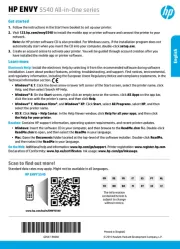
7 Oktober 2025
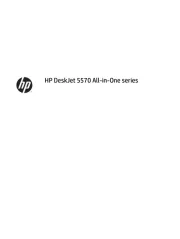
7 Oktober 2025
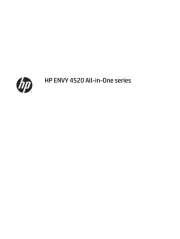
6 Oktober 2025
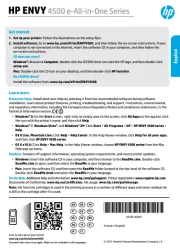
6 Oktober 2025
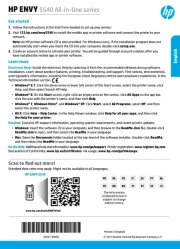
6 Oktober 2025
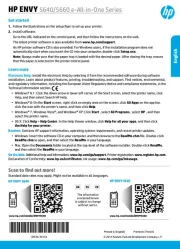
6 Oktober 2025

18 September 2025
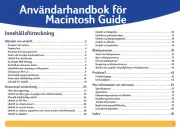
5 September 2025

4 September 2025
4 September 2025
Skrivare Manualer
- Pantum
- Thomson
- Fujifilm
- Metapace
- Ricoh
- Equip
- HiTi
- Epson 7620
- Sawgrass
- Tomy
- Paxar
- Datamax-O'neil
- Olympia
- D-Link
- TSC
Nyaste Skrivare Manualer

23 Oktober 2025

20 Oktober 2025

18 Oktober 2025

17 Oktober 2025

14 Oktober 2025

13 Oktober 2025

12 Oktober 2025

12 Oktober 2025

12 Oktober 2025

12 Oktober 2025