HP Photosmart Plus B210 Bruksanvisning
Läs gratis den bruksanvisning för HP Photosmart Plus B210 (96 sidor) i kategorin Skrivare. Guiden har ansetts hjälpsam av 9 personer och har ett genomsnittsbetyg på 4.9 stjärnor baserat på 5 recensioner. Har du en fråga om HP Photosmart Plus B210 eller vill du ställa frågor till andra användare av produkten? Ställ en fråga
Sida 1/96

© 2010 Hewlett-Packard Development Company, L.P.
Printed in [English]
*CN216-90042*
*CN216-90042*
CN216-90042
4
1
3
2Unpack printer. Remove all tape, protective lm, and packing material.
Follow the Setup Wizard
Connect and power on
Connect the power cord and adapter. Press to turn on the HP Photosmart.
Be sure to follow the instructions on the display as
it guides you through setting up and connecting the
HP Photosmart, including inserting cartridges and
setting up a wireless network connection.
For computers without a CD/DVD drive, go to
www.hp.com/support to download and install the
software.
Verify box contents
Optional WiFi Protected Setup (WPS)
This HP Photosmart supports WiFi Protected Setup
(WPS) for easy one-button wireless setup.
• During the setup, if you are prompted on the
display for WiFi Protected Setup (WPS), and your
router supports this method, press the WPS button
on the router. The wireless LED on the printer will
turn on if the connection is successful.
• Alternatively, you can follow the setup wizard
on the printer display to connect using another
wireless setup method.
* Not included with all models
Register your HP Photosmart
Get quicker service and support alerts by
registering at www.register.hp.com.
HP PHOTOSMART PLUS
e-ALL-IN-ONE B210 series
Start setup here...
Inside...
Setup troubleshooting 2
Get to know your HP Photosmart 3
Print, copy, scan features and tips 4
What’s new? Web Services 5
Networked printer setup and use 6
Wire le s s
Wire le s s
<3 M
Do connect the USB cable unless prompted by the software! (Windowsnot ® only)
US B
USB
English
Produktspecifikationer
| Varumärke: | HP |
| Kategori: | Skrivare |
| Modell: | Photosmart Plus B210 |
Behöver du hjälp?
Om du behöver hjälp med HP Photosmart Plus B210 ställ en fråga nedan och andra användare kommer att svara dig
Skrivare HP Manualer
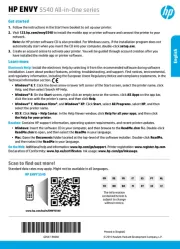
7 Oktober 2025
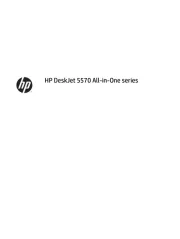
7 Oktober 2025
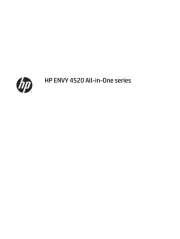
6 Oktober 2025
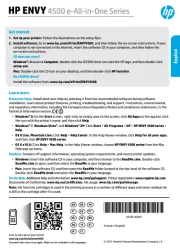
6 Oktober 2025
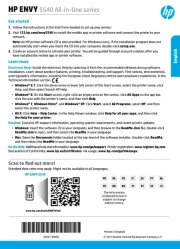
6 Oktober 2025
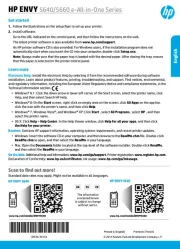
6 Oktober 2025

18 September 2025
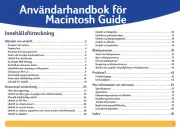
5 September 2025

4 September 2025
4 September 2025
Skrivare Manualer
- Tally Dascom
- Colop
- Sony
- Kodak
- Avision
- Zebra
- Elite Screens
- EC Line
- Argox
- Epson 7620
- Thomson
- Nec
- Roland
- Toshiba TEC
- Builder
Nyaste Skrivare Manualer

23 Oktober 2025

20 Oktober 2025

18 Oktober 2025

17 Oktober 2025

14 Oktober 2025

13 Oktober 2025

12 Oktober 2025

12 Oktober 2025

12 Oktober 2025

12 Oktober 2025