Kenwood DRV-830 Bruksanvisning
Läs gratis den bruksanvisning för Kenwood DRV-830 (54 sidor) i kategorin Bilkamera. Guiden har ansetts hjälpsam av 12 personer och har ett genomsnittsbetyg på 4.4 stjärnor baserat på 6.5 recensioner. Har du en fråga om Kenwood DRV-830 eller vill du ställa frågor till andra användare av produkten? Ställ en fråga
Sida 1/54
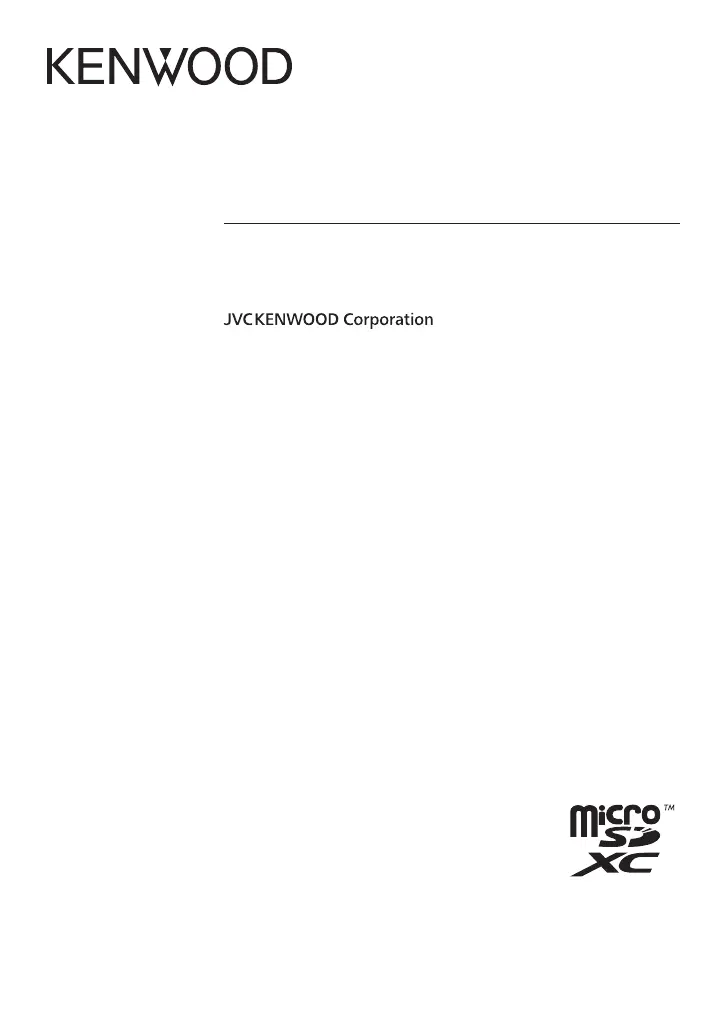
B5A-2175-11 (E)© 2018 JVC KENWOOD Corporation
DRV-830
GPS Integrated Dashboard Camera
INSTRUCTION MANUAL
Produktspecifikationer
| Varumärke: | Kenwood |
| Kategori: | Bilkamera |
| Modell: | DRV-830 |
Behöver du hjälp?
Om du behöver hjälp med Kenwood DRV-830 ställ en fråga nedan och andra användare kommer att svara dig
Bilkamera Kenwood Manualer

23 Juli 2024

21 Juli 2024

18 Juli 2024

18 Juli 2024

17 Juli 2024

17 Juli 2024

17 Juli 2024

17 Juli 2024
Bilkamera Manualer
- Sencor
- Rawlink
- Skytronic
- AEG
- Nedis
- Schou
- Eclipse
- Rollei
- Snooper
- Alpine
- EAL
- Smart DashCam
- Dashcam
- Monacor
- Nextbase
Nyaste Bilkamera Manualer

7 Januari 2025

19 Oktober 2024

23 September 2024

23 September 2024

16 September 2024

16 September 2024

16 September 2024

14 September 2024

14 September 2024

14 September 2024