Lidl CR 5 A1 Bruksanvisning
Läs gratis den bruksanvisning för Lidl CR 5 A1 (135 sidor) i kategorin Dashcam. Guiden har ansetts hjälpsam av 13 personer och har ett genomsnittsbetyg på 5.0 stjärnor baserat på 7 recensioner. Har du en fråga om Lidl CR 5 A1 eller vill du ställa frågor till andra användare av produkten? Ställ en fråga
Sida 1/135

IAN 47583
DASHBOARD CAMERA CR 5 A1
DASHBOARD CAMERA
Operating instructions
DASHCAM
Betjeningsvejledning
BILKAMERA
Bruksanvisning
KOJELAUTAKAMERA
Käyttöohje
DASHCAM
Bedienungsanleitung
Produktspecifikationer
| Varumärke: | Lidl |
| Kategori: | Dashcam |
| Modell: | CR 5 A1 |
| Färg på produkten: | Zwart |
| Årlig-energiförbrukning: | 62 kWu |
| Energieffektivitetsklass (gammal): | A+ |
| Skärm diagonal: | 42 " |
| Upplösning: | 1920 x 1080 Pixels |
| Original bildförhållande: | 16:9 |
| Ethernet LAN: | Ja |
| Videolägen som stöds: | 1080i, 1080p, 720p |
| Integrerad minneskortläsare: | Ja |
| Kompatibla minneskort: | SDXC |
| Ljusstyrka: | - cd/m² |
| Antal USB 2.0-portar: | 2 |
| Antal HDMI-portar: | 4 |
| PC-ljud ingång: | Ja |
| Kompositvideoingång: | 3 |
| Komponenter för video (YPbPr/YCbCr): | 3 |
| Antal Ethernet LAN (RJ-45)-portar: | 1 |
| Inbyggda högtalare: | Ja |
| Genomsnittlig effekt: | 10 W |
| Strömförbrukning (i standby): | 0.15 W |
| Strömförbrukning (max): | 87 W |
| Antal högtalare: | 2 |
| Hörlursutgångar: | 1 |
| Analog signalformat: | PAL, PAL B, PAL G, PAL H, SECAM, SECAM B, SECAM B/G, SECAM D/K, SECAM L |
| HDCP: | Nee |
| HD typ: | Full HD |
| 3D: | Ja |
| Grafikupplösningar som stöds: | 1024 x 768 (XGA), 1280 x 768 (WXGA), 1400 x 1050 (SXGA+) |
| VESA montering: | Nee |
| Panelmonteringsgränssnitt: | - mm |
| Bild-i-bild: | Nee |
| Djup (utan bas): | 52 mm |
| Höjd (utan bas): | 604 mm |
| Bredd (utan bas): | 997 mm |
| Vikt (utan bas): | 14000 g |
| PC-ingang (D-Sub): | Nee |
| Common Interface Plus (CI+): | Nee |
| Digitalt signalformat: | DVB-C, DVB-T |
| Enhetsbredd (med stativ): | 997 mm |
| Djupenhet (med stativ): | 247 mm |
| Enhetshöjd (med stativ): | 650 mm |
| Vikt (med stativ): | 17000 g |
| Digital Living Network Alliance (DLNA) certifierad: | Ja |
| Text-TV: | Ja |
| På/av timer: | Ja |
| Elektronisk TV-guide: | Ja |
| Gemensamt gränssnitt (CI): | Ja |
| Teletekst: | 1000 pagina's |
| Ström LED: | Ja |
| Mått (B x D x H): | 997 x 52 x 604 mm |
| Strömförbrukning (genomsnitt): | 45 W |
| Fjärrkontroll ingår: | Ja |
| Wifi: | Nee |
| AC-ingångsspänning: | 220 - 240 V |
| AC-ingångsfrekvens: | 50 - 60 Hz |
| Strömförbrukning (typiskt): | 87 W |
Behöver du hjälp?
Om du behöver hjälp med Lidl CR 5 A1 ställ en fråga nedan och andra användare kommer att svara dig
Dashcam Lidl Manualer

3 September 2024
Dashcam Manualer
Nyaste Dashcam Manualer

23 Oktober 2025

19 Oktober 2025
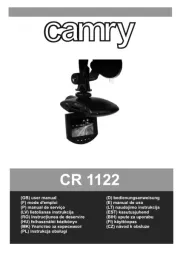
15 Oktober 2025
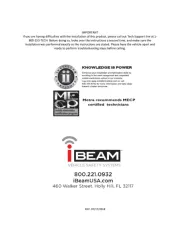
14 Oktober 2025
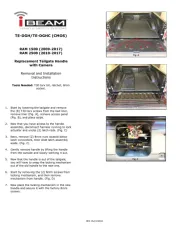
14 Oktober 2025
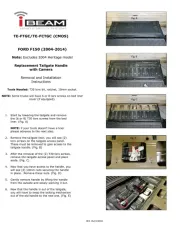
14 Oktober 2025

13 Oktober 2025
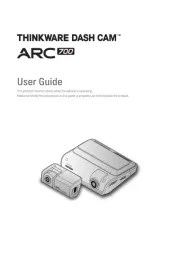
6 Oktober 2025
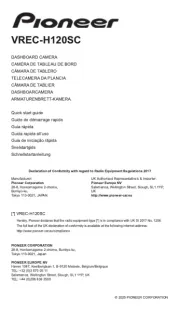
30 September 2025
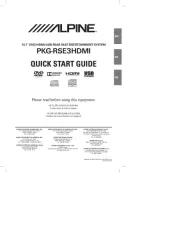
30 September 2025