Mikrotik RB3011UIAS-RM Bruksanvisning
Läs gratis den bruksanvisning för Mikrotik RB3011UIAS-RM (3 sidor) i kategorin Router. Guiden har ansetts hjälpsam av 13 personer och har ett genomsnittsbetyg på 4.8 stjärnor baserat på 7 recensioner. Har du en fråga om Mikrotik RB3011UIAS-RM eller vill du ställa frågor till andra användare av produkten? Ställ en fråga
Sida 1/3
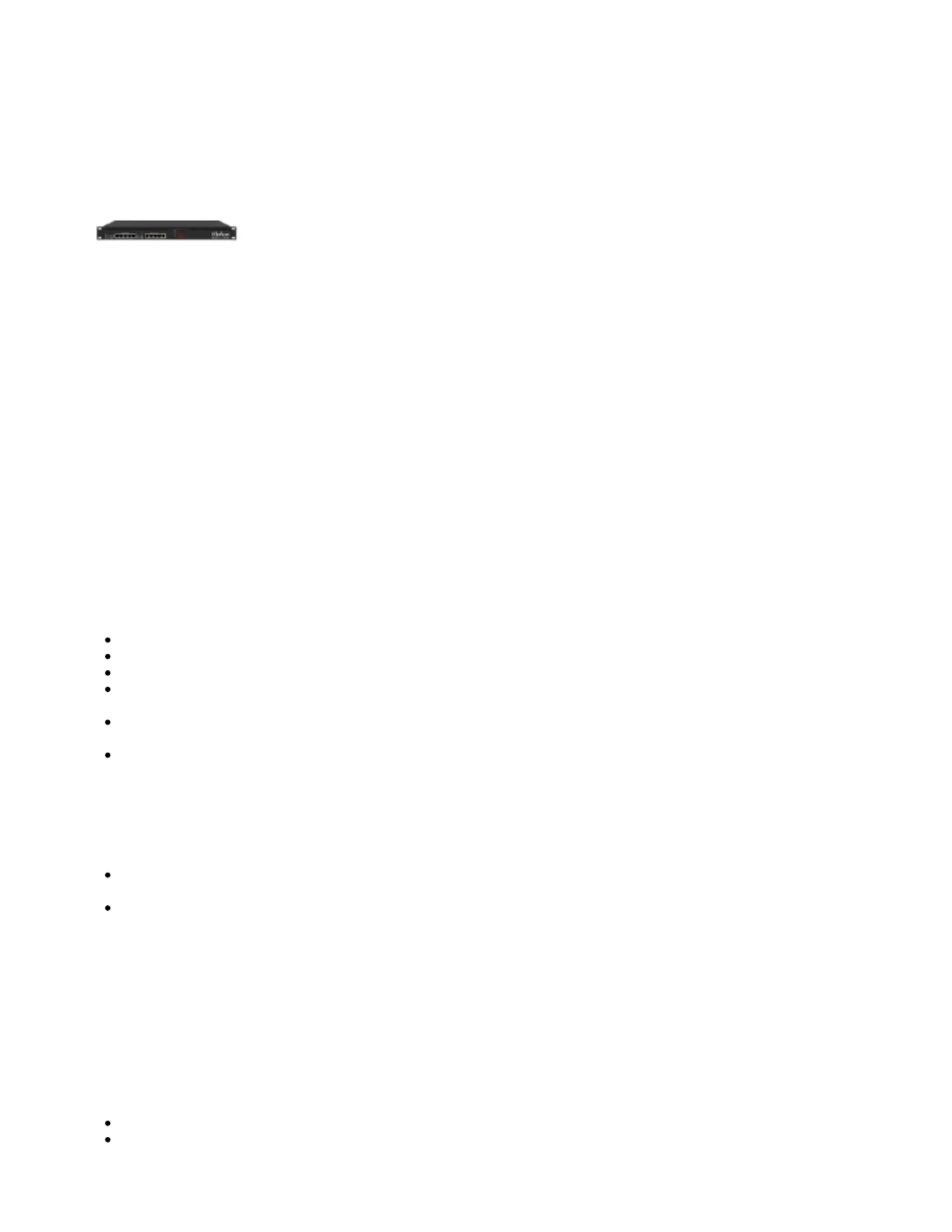
1.
2.
3.
RB3011UiAS-RM
RB3011UiAS-RM
RB3011UiAS-RM
RB3011UiAS-RMRB3011UiAS-RM
RB3011UiAS-RM
Safety Warnings
Before you work on any equipment, be aware of the hazards involved with electrical circuitry, and be familiar with standard practices for preventing
accidents.
Ultimate disposal of this product should be handled according to all national laws and regulations.
The Installation of the equipment must comply with local and national electrical codes.
This unit is intended to be installed in the rackmount. Please read the mounting instructions carefully before beginning installation. Failure to use the
correct hardware or to follow the correct procedures could result in a hazardous situation to people and damage to the system.
This product is intended to be installed indoors. Keep this product away from water, fire, humidity or hot environments.
Use only the power supply and accessories approved by the manufacturer, and which can be found in the original packaging of this product.
Read the installation instructions before connecting the system to the power source.
We cannot guarantee that no accidents or damage will occur due to the improper use of the device. Please use this product with care and operate at your
own risk!
In the case of device failure, please disconnect it from power. The fastest way to do so is by unplugging the power plug from the power outlet.
It is the customer's responsibility to follow local country regulations, including operation within legal frequency channels, output power, cabling
requirements, and Dynamic Frequency Selection (DFS) requirements. All Mikrotik devices must be professionally installed.
First use
Connect your Internet cable to port 1, and local network PCs to ports 2-10.
Choose your powering solution, please see the section for possibilities.Powering
Set your computer IP configuration to (DHCP).
automatic
The default IP address from the local network is 192.168.88.1, open this address in your web browser to start the configuration. The username is
admin and there is no password . (or, for some models, check user and wireless passwords on the sticker)
We recommend clicking the "Check for updates" button and updating your RouterOS software to the latest version to ensure the best
performance and stability. The device needs to have an active Internet connection.
Set up strong password for the device.
Powering
The device accepts powering from either the power jack or from the LAN1 Ethernet port:
Direct-input power jack (5.5 mm outside and 2 mm inside diameter, female, pin positive plug) accepts 14-30 V DC (overvoltage protection starts
at 30 V).
Eth1 port accepts 14-30 V DC input (at the board; higher voltage needed to compensate for power loss on long cables) from non-standard
(passive) Power over Ethernet injectors. The board does not support IEEE802.3af compliant 48 V power injectors.
The power consumption under maximum load can reach 30 W.
Connecting to a POE Adapter:
Connect the Ethernet cable from the device to the POE port of the POE adapter.
Connect an Ethernet cable from your LAN to the LAN port of the POE adapter, please mind arrows for data and power flow.
Connect the power cord to the adapter, and then plug the power cord into a power outlet.
Extension slots and ports
Ten 10/100/1000 (Gigabit) Ethernet ports (Auto MDI/X).
USB 3.0 type A.
Produktspecifikationer
| Varumärke: | Mikrotik |
| Kategori: | Router |
| Modell: | RB3011UIAS-RM |
| Vikt: | - g |
| Bredd: | 443 mm |
| Djup: | 92 mm |
| Höjd: | 44 mm |
| USB-version: | 3.2 Gen 1 (3.1 Gen 1) |
| Internminne: | 1024 MB |
| Kabelteknik: | 10/100/1000Base-T(X) |
| Rackmontering: | Ja |
| Ethernet WAN: | Ja |
| Rackkapacitet: | 1U |
| Produktens färg: | Svart |
| Antal USB-portar: | 1 |
| Typ av ethernet-gränssnitt: | Gigabit Ethernet |
| Datahastighet för Ethernet-LAN: | 10,100,1000 Mbit/s |
| Strömförsörjning via Ethernet (PoE) stöd: | Ja |
| Antal LAN (RJ-45) anslutningar: | 10 |
| Strömförbrukning (vanlig): | 10 W |
| Temperatur vid drift: | -30 - 70 ° C |
| Nätverksansluten (Ethernet): | Ja |
Behöver du hjälp?
Om du behöver hjälp med Mikrotik RB3011UIAS-RM ställ en fråga nedan och andra användare kommer att svara dig
Router Mikrotik Manualer
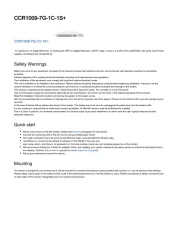
18 Augusti 2025
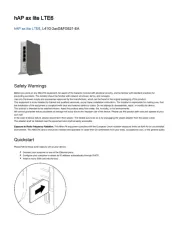
18 Augusti 2025
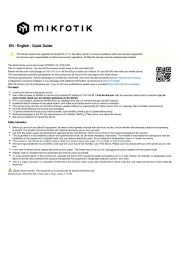
17 Augusti 2025
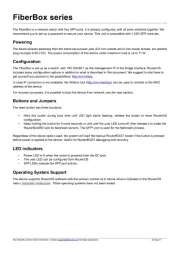
17 Augusti 2025
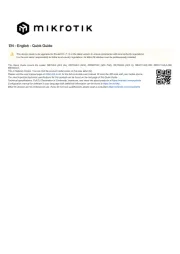
17 Augusti 2025
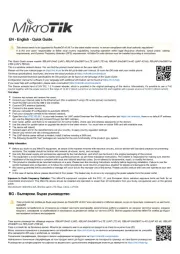
17 Augusti 2025
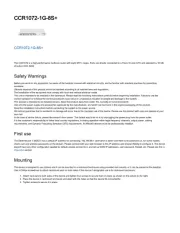
17 Augusti 2025
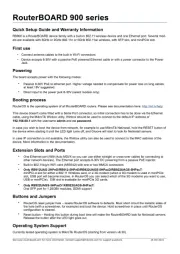
17 Augusti 2025
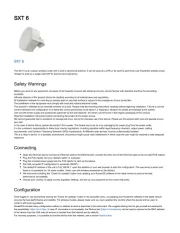
17 Augusti 2025
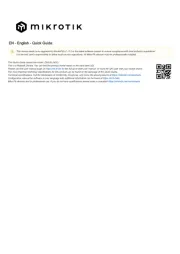
16 Augusti 2025
Router Manualer
- Sigma
- Black Decker
- KanexPro
- Ocean Matrix
- Technaxx
- PENTAGRAM
- HP
- Western Digital
- Silentwind
- Digital Forecast
- Nexxt
- Clas Ohlson
- Kramer
- Kraun
- Ubee
Nyaste Router Manualer

19 Oktober 2025

19 Oktober 2025

19 Oktober 2025

18 Oktober 2025

14 Oktober 2025

13 Oktober 2025

13 Oktober 2025

13 Oktober 2025

9 Oktober 2025

8 Oktober 2025