Moog One Bruksanvisning
Moog
Tangentbord
One
Läs gratis den bruksanvisning för Moog One (160 sidor) i kategorin Tangentbord. Guiden har ansetts hjälpsam av 23 personer och har ett genomsnittsbetyg på 4.7 stjärnor baserat på 12 recensioner. Har du en fråga om Moog One eller vill du ställa frågor till andra användare av produkten? Ställ en fråga
Sida 1/160
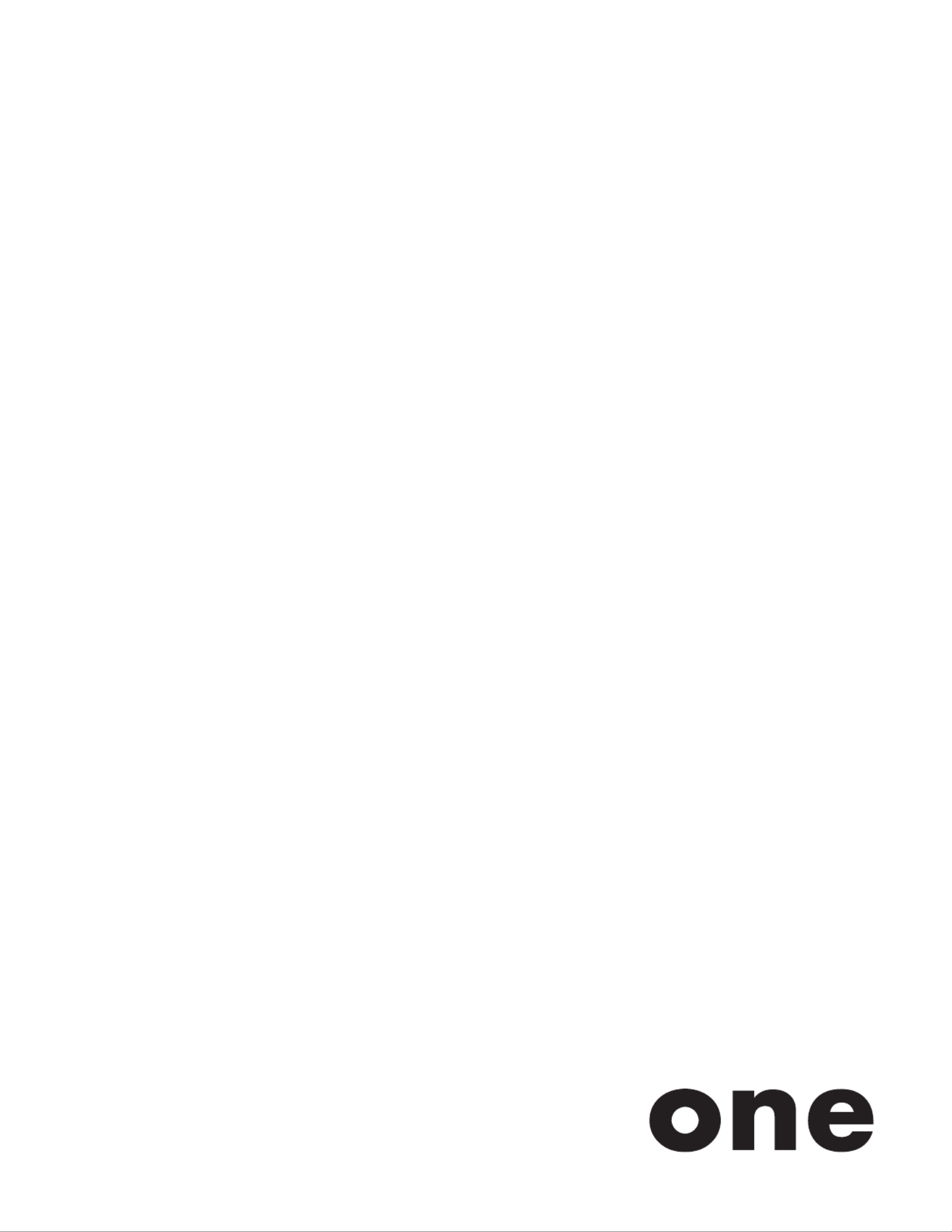
Produktspecifikationer
| Varumärke: | Moog |
| Kategori: | Tangentbord |
| Modell: | One |
Behöver du hjälp?
Om du behöver hjälp med Moog One ställ en fråga nedan och andra användare kommer att svara dig
Tangentbord Moog Manualer
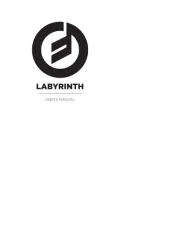
9 September 2025

8 September 2025

8 September 2025

21 Februari 2025

21 Februari 2025

10 Augusti 2024
Tangentbord Manualer
- Patriot
- Konig
- MaxMusic
- Essentiel B
- Fujitsu
- DNA
- Redragon
- Satel
- Exibel
- Native Instruments
- Kensington
- SIIG
- Logik
- Medeli
- Speed-Link
Nyaste Tangentbord Manualer

19 Oktober 2025

19 Oktober 2025

19 Oktober 2025

10 Oktober 2025

10 Oktober 2025

10 Oktober 2025

9 Oktober 2025

9 Oktober 2025

9 Oktober 2025

9 Oktober 2025