Pioneer Elite BDP-33FD Bruksanvisning
Pioneer
Blu ray-spelare
Elite BDP-33FD
Läs gratis den bruksanvisning för Pioneer Elite BDP-33FD (135 sidor) i kategorin Blu ray-spelare. Guiden har ansetts hjälpsam av 22 personer och har ett genomsnittsbetyg på 4.7 stjärnor baserat på 11.5 recensioner. Har du en fråga om Pioneer Elite BDP-33FD eller vill du ställa frågor till andra användare av produkten? Ställ en fråga
Sida 1/135

Operating Instructions | Mode d’emploi
Blu-r Disc PLAYERay
LECTEUR Blu-r Discay
BDP-33FD
BDP-31FD
Produktspecifikationer
| Varumärke: | Pioneer |
| Kategori: | Blu ray-spelare |
| Modell: | Elite BDP-33FD |
Behöver du hjälp?
Om du behöver hjälp med Pioneer Elite BDP-33FD ställ en fråga nedan och andra användare kommer att svara dig
Blu ray-spelare Pioneer Manualer
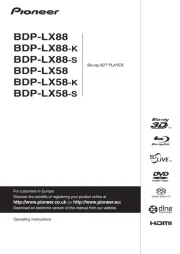
9 Juni 2025

2 September 2024

22 Augusti 2024

21 Augusti 2024

17 Augusti 2024

11 Augusti 2024

10 Augusti 2024

8 Augusti 2024

7 Augusti 2024

7 Augusti 2024
Blu ray-spelare Manualer
Nyaste Blu ray-spelare Manualer
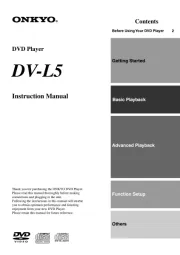
6 Oktober 2025
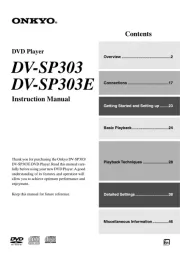
5 Oktober 2025
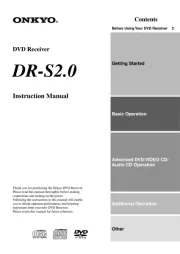
5 Oktober 2025
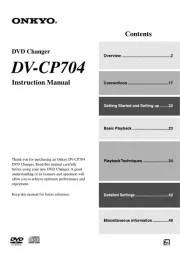
5 Oktober 2025
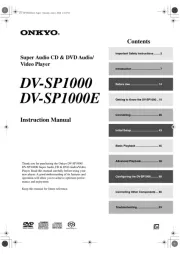
5 Oktober 2025

5 Oktober 2025
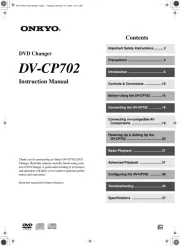
2 Oktober 2025

2 Oktober 2025
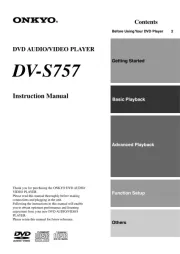
2 Oktober 2025
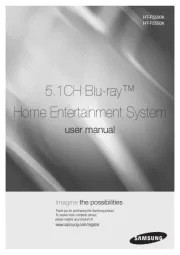
27 September 2025