Pryme BT-PTT-ZU-FOB Bruksanvisning
Pryme
Walkie talkie
BT-PTT-ZU-FOB
Läs gratis den bruksanvisning för Pryme BT-PTT-ZU-FOB (2 sidor) i kategorin Walkie talkie. Guiden har ansetts hjälpsam av 22 personer och har ett genomsnittsbetyg på 4.8 stjärnor baserat på 11.5 recensioner. Har du en fråga om Pryme BT-PTT-ZU-FOB eller vill du ställa frågor till andra användare av produkten? Ställ en fråga
Sida 1/2
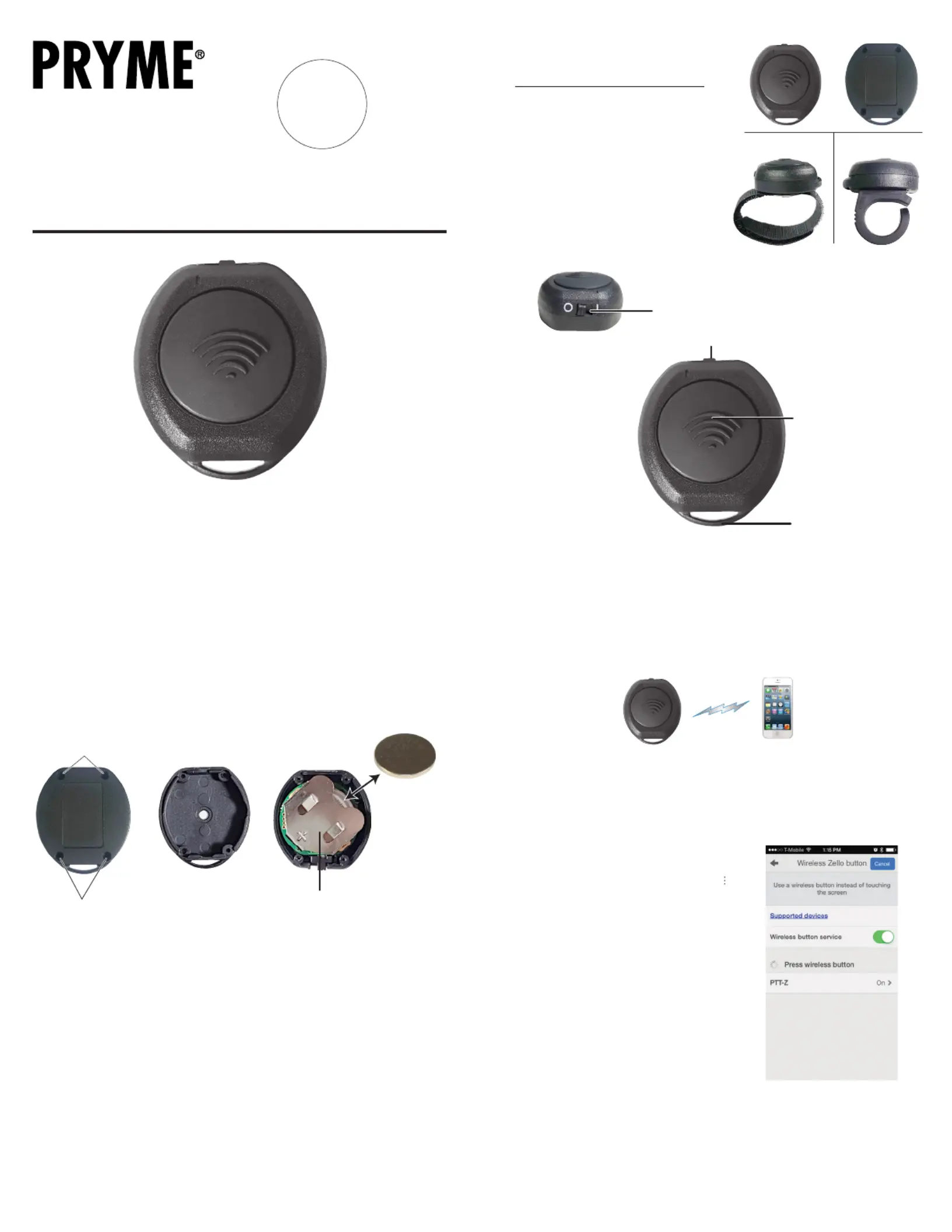
To get the Zello app on your phone, install Zello from your Zello@Work networks,
or download the app from the Google Play store or Apple App Store.
Setting Up Zello (Android)
NOTE: The PTT-ZU uses a special version of BT called BT Low Energy (BLE).
This product can only be used with Android handsets that have hardware support for BLE
and are using Android version 5.0 (Lollipop) or newer.
1. Make sure that your phone's BT radio is enabled.
2. Open Zello and tap on the more options symbol " " in
the top right hand corner of the app.
3. Go to Options > Push-to-talk buttons.
4. Tap on the "+ADD BUTTON" option.
5. The app will now attempt to detect the PTT button press.
Press and release the PTT button of the PTT-Z one or more
times until detected by the phone.
6. PTT-Z will now be shown on the list of available
BT PTT buttons.
7. Open the Talk screen in Zello (the screen with a big round
button). Pressing the PTT button the PTT-Z device should
now cause Zello to transmit.
Setting Up Zello (iOS)
1. Make sure that your phone's BT is enabled.
2. Open Zello and go to: Settings > PTT Button > Wireless Zello Button.
3. Make sure that the “Wireless Button Service” is turned on by sliding the button to the right.
4. Press and hold the PTT button on the BT-PTT-Z.
5. Select “PTT-Z” from the list of PTT devices shown on the screen.
6. Open the Talk screen in Zello (the screen with a big round button).
Pressing the PTT button the Push-to-Talk device should now cause Zello to transmit.
The BT-PTT-ZU uses one replaceable CR2032 coin cell type battery. A single battery can provide up
to two full years or more of operating time. However, operating time can vary depending on the
usage cycle and the age and condition of the battery. At the end of the battery's lifetime, it is
necessary to replace the battery with a new one.
To change the battery:
1. Remove the 4 small Phillips head screws on the rear of the BT-PTT-ZU using a jeweler's/eyeglass
screwdriver. Separate the two halves of the BT-PTT-ZU housing.
2. Locate the battery holder inside of the device. Remove the old battery from the battery holder
if one is installed. A ball point pen can be used to push the battery out of the holder if needed.
3. Insert a new CR2032 3-volt coin cell battery into the battery holder, observing proper polarity.
The positive side of the battery (marked with a “+” sign) should face away from the circuit board.
4. Reseat the two halves of the housing and reinstall the 4 screws to secure it in place.
NOTE: If you are unable to perform the battery replacement yourself, battery replacement
service is available from PRYME for a flat fee. Contact PRYME Support for further details.
It is also possible to change the rear housing of the BT-PTT-ZU to switch from one mounting type to
another. Replacement backs are available by contacting PRYME's sales and support departments.
PRYMEBLU® BT-PTT-ZU
Push-to-Talk User’s Guide
ZU version for use with Zello and Wave Communicator
(on both Apple iOS and Android smartphones) push-to-talk apps.
PRYME® and PRYME BLU® are trademarks owned by PRYME Radio Products, Brea CA.
All other product or service names are the property of their respective owners.
© 2021 PRYME Radio Products, Brea CA. All Rights Reserved
Model No. BT-PTT
Made in Taiwan
Controls and Connection
Replacing the Battery App Setup (Zello)
PTT Button
Press this button to activate
the Push-to-Talk function of
the PTT Over Cellular
(POC) app.
Lanyard Eyelet
You can use this eyelet to attach
a lanyard, wrist strap, chain,
or key chain split-ring to the
BT-PTT-ZU (not included).
The BT-PTT-ZU is available in three different
versions with different mounting configurations.
BT-PTT-FOB: This version has a flat back and
can be mounted to any flat surface using adhesive
Velcro or double-sided tape. The eyelet can also
be used to attach the PTT to a lanyard, chain,
or key ring (not included).
BT-PTT-STRAP: Has a ring of Velcro attached
to the rear of the PTT and can be mounted to a
steering wheel, gear shift, or other knob/handle.
BT-PTT-RING: Uses a rubber ring which can
be worn on the user's finger.
Power Switch
This slide switch is used to turn the BT-PTT-ZU on and off.
When the switch is in the *I* position, the device is powered on.
Set to the switch to the *O* position to save battery life when
the switch is not being used.
NOTE: The BT-PTT-ZU has a sleep
mode which is used to preserve
battery life. This sleep mode will
engage When the power switch is
turned to the "ON" position and four
minutes elapse where the BT-PTT-ZU is not
connected to a phone or tablet via BT.
While sleeping, the power consumption of the BT-PTT-ZU is greatly reduced.
To wake the device from a sleep state, simply press the PTT button.
NOTE:
BT-PTT-FOB model shown.
Appearance and mounting
mechanism may be different.
See Page 2 for details.
2
3 4
Battery Holder
Located inside the housing
of the Push-to-Talk, the battery
slot holds one coin cell battery
which power the device.
BT-PTT-FOB
SCREWS
SCREWS
BT-PTT-RINGBT-PTT-STRAP
ZU
Produktspecifikationer
| Varumärke: | Pryme |
| Kategori: | Walkie talkie |
| Modell: | BT-PTT-ZU-FOB |
Behöver du hjälp?
Om du behöver hjälp med Pryme BT-PTT-ZU-FOB ställ en fråga nedan och andra användare kommer att svara dig
Walkie talkie Pryme Manualer
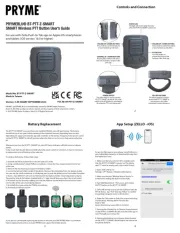
19 Augusti 2025
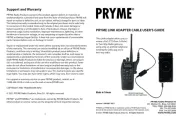
18 Augusti 2025
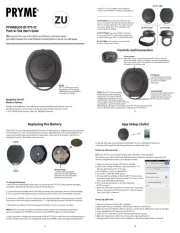
18 Augusti 2025
Walkie talkie Manualer
- Oricom
- Audiovox
- Icom
- Motorola
- KSUN
- Simrad
- Albrecht
- Doro
- DECROSS
- EVOLVEO
- Oregon Scientific
- Baofeng
- Cobra
- Joycall
- Midland
Nyaste Walkie talkie Manualer

14 Oktober 2025

12 Oktober 2025
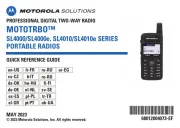
8 Oktober 2025

8 Oktober 2025
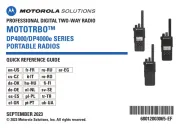
8 Oktober 2025

8 Oktober 2025
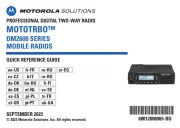
8 Oktober 2025
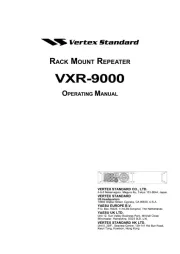
8 Oktober 2025

8 Oktober 2025

8 Oktober 2025