Snom M55 Bruksanvisning
Läs gratis den bruksanvisning för Snom M55 (82 sidor) i kategorin Telefon. Guiden har ansetts hjälpsam av 26 personer och har ett genomsnittsbetyg på 5.0 stjärnor baserat på 13.5 recensioner. Har du en fråga om Snom M55 eller vill du ställa frågor till andra användare av produkten? Ställ en fråga
Sida 1/82

M55
SIP DECT Handset
User Manual
Produktspecifikationer
| Varumärke: | Snom |
| Kategori: | Telefon |
| Modell: | M55 |
| Färg på produkten: | Ivoor |
| Vikt: | 490 g |
| Höjd: | 91.7 mm |
| Snäll: | IP-beveiligingscamera |
| Husmaterial: | Metaal |
| Internationell säkerhetskod (IP): | IP66 |
| Blåtand: | Nee |
| Minneskortets maximala kapacitet: | 128 GB |
| Stemcodecs: | G.711, G.711u, G.726 |
| Vormfaktor: | Dome |
| Placeringsstöd: | Buiten |
| Anslutningsteknik: | Bedraad |
| Ethernet LAN: | Ja |
| Monteringsmetod: | Plafond |
| Maximal upplösning: | 1920 x 1080 Pixels |
| Totalt antal megapixlar: | 2 MP |
| Videokomprimeringsformat: | H.264, H.265, M-JPEG |
| Diameter: | 120.3 mm |
| Typ av strömkälla: | Power over Ethernet (PoE) |
| Minimal belysning: | 0 Lux |
| Antal kameror: | 1 |
| Integrerad minneskortläsare: | Ja |
| Kompatibla minneskort: | SD, SDHC, SDXC |
| Inbyggd hårddisk: | Nee |
| Nattseende: | Ja |
| LED-typ: | IR |
| Fast brännvidd: | 3.6 mm |
| Video rörelsedetektering: | Ja |
| Ljudsystem: | 1-weg |
| Antal Ethernet LAN (RJ-45)-portar: | 1 |
| Strömförbrukning (max): | 5.8 W |
| Optisk sensorstorlek: | 1/2.9 " |
| Bildsensortyp: | CMOS |
| Gränssnitt: | RJ-45 |
| vitbalans: | ATW, AWC, Indoor, Manual, Outdoor |
| Grafikupplösningar som stöds: | 320 x 240,640 x 480 (VGA),720 x 480,720 x 576,800 x 600 (SVGA),1024 x 768 (XGA),1280 x 1024 (SXGA),1280 x 720 (HD 720),1280 x 960,1920 x 1080 (HD 1080) |
| Kabelteknik: | 10/100Base-T(X) |
| Nätverksstandard: | IEEE 802.3af |
| Antal användare: | 6 gebruiker(s) |
| Förvaringstemperatur: | -30 - 60 °C |
| Säkerhetsfunktioner: | Vandaalbestendig |
| Max 30 bilder per sekund: | 30 fps |
| Nätverksprotokoll som stöds: | TCP/IP, UDP/IP, RTP(UDP), RTP(TCP), RTCP, RTSP, NTP, HTTP, HTTPS, SSL/TLS, DHCP, PPPoE, FTP, SMTP, ICMP, IGMP, SNMPv1/v2c/v3(MIB-2), ARP, DNS, DDNS, QoS, PIM-SM, UPnP, Bonjour |
| Stöder Mac-operativsystem: | Mac OS X 10.10 Yosemite, Mac OS X 10.11 El Capitan, Mac OS X 10.12 Sierra, Mac OS X 10.8 Mountain Lion, Mac OS X 10.9 Mavericks |
| Förvaringsfuktighet: | 0 - 90 procent |
| Mac-kompatibilitet: | Ja |
| IP-adressfilter: | Ja |
| Progressiv skanning: | Ja |
| Ethernet-gränssnittstyp: | Fast Ethernet |
| Jag kodar: | IK10 |
| PTZ-kontroll: | Ja |
| Panoreringsintervall: | 0 - 350 ° |
| Dag/nattläge: | Ja |
| Maximalt antal bländare: | 1.8 |
| Strömningsmetod: | Multicast, Unicast |
| Night vision scope: | 25 m |
| Bakgrundsljuskompensation: | Ja |
| Antal effektiva pixlar (H x V): | 1984 x 1105 Pixels |
| Larmingång/utgång: | Ja |
| Strömförbrukning (strömförsörjning via Ethernet (PoE)): | 7 W |
| Wide Dynamic Range (WDR): | Ja |
| Wifi: | Nee |
| Drifttemperatur (TT): | -30 - 55 °C |
| Relativ luftfuktighet i drift (VV): | 0 - 90 procent |
| Tiltvinkelområde: | 0 - 67 ° |
| Mask privat zon: | Ja |
| Linsens betraktningsvinkel, horisontell: | 86.48 ° |
| Rotera & spegla: | Ja |
| Betraktningsvinkellins, diagonal: | 102.44 ° |
| Linsens betraktningsvinkel, vertikal: | 46.22 ° |
Behöver du hjälp?
Om du behöver hjälp med Snom M55 ställ en fråga nedan och andra användare kommer att svara dig
Telefon Snom Manualer

15 Oktober 2025

15 Oktober 2025

7 September 2024

3 September 2024

3 September 2024

2 September 2024
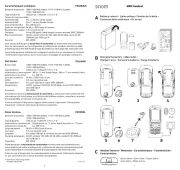
2 September 2024

2 September 2024

2 September 2024

30 Augusti 2024
Telefon Manualer
- ClearOne
- Bintec-elmeg
- Airis
- Tiptel
- Medion
- Samsung
- SPC
- Pioneer
- Cisco
- Olympia
- Maxcom
- British Telecom
- Premier
- HUMANTECHNIK
- Marquant
Nyaste Telefon Manualer
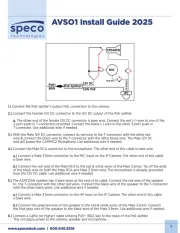
19 Oktober 2025
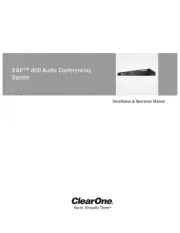
17 Oktober 2025
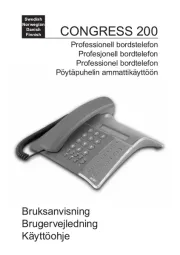
13 Oktober 2025

13 Oktober 2025
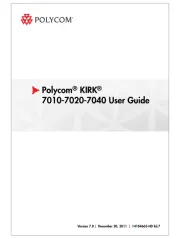
1 Oktober 2025
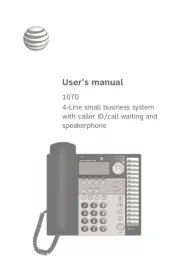
1 Oktober 2025
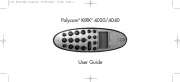
30 September 2025
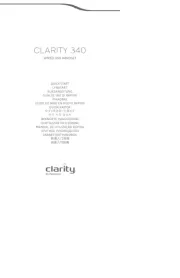
30 September 2025
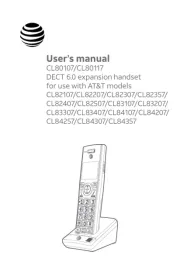
30 September 2025
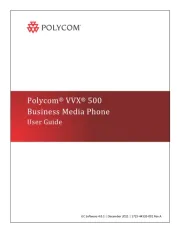
30 September 2025