Supermicro X9DRH-7F Bruksanvisning
Supermicro
moderkort
X9DRH-7F
Läs gratis den bruksanvisning för Supermicro X9DRH-7F (113 sidor) i kategorin moderkort. Guiden har ansetts hjälpsam av 25 personer och har ett genomsnittsbetyg på 4.7 stjärnor baserat på 13 recensioner. Har du en fråga om Supermicro X9DRH-7F eller vill du ställa frågor till andra användare av produkten? Ställ en fråga
Sida 1/113

USER’S MANUAL
Revision 1.0c
X9DRH-7F
X9DRH-iF
X9DRH-7TF
X9DRH-iTF
Produktspecifikationer
| Varumärke: | Supermicro |
| Kategori: | moderkort |
| Modell: | X9DRH-7F |
| Bredd: | 304.8 mm |
| Djup: | 330 mm |
| Komponent för: | Server |
| Minnesspänning: | 1.35, 1.5 V |
| Antal processorer som stöds: | 2 |
| Intel® Xeon-serien: | E5-2600 |
| Minnestyper som stöds: | DDR3-SDRAM |
| BIOS-typ: | AMI |
| ACPI-version: | 4.0 |
| processortillverkare: | Intel |
| Typ av ethernet-gränssnitt: | Gigabit Ethernet |
| Antal LAN (RJ-45) anslutningar: | 2 |
| Temperatur vid drift: | 10 - 35 ° C |
| Intervall för relativ operativ luftfuktighet: | 8 - 90 % |
| processorsockel: | LGA 2011 (Socket R) |
| Hållbarhetscertifiering: | RoHS |
| Antal PS/2-portar: | 1 |
| Nätverksansluten (Ethernet): | Ja |
| Antal USB 2.0 anslutningar: | 7 |
| RAID-nivåer: | 0, 1,5, 10 |
| Minnets hastigheter: | 800,1066,1333,1600 MHz |
| USB 2.0 anslutning: | 7 |
| BIOS minnesstorlek: | 128 mbit |
| Moderkortets chipset: | Intel® C602 |
| Moderkort formfaktor: | Utökad ATX |
| Kvalitet på VGA (D-Sub) porten: | 1 |
| PCI Express-kortplatser version: | 3.0 |
| Ombord grafikkort modell: | Matrox G200eW |
| Lagringsenhetsgränssnitt som stöds: | SATA II, SATA III |
| Antal SATA III kontakter: | 2 |
| Antalet DIMM-platser: | 16 |
| Som stöds DIMM-modul kapacitet: | 16GB, 1GB, 2GB, 32GB, 4GB, 8GB |
| Stöd för UDIMM klockfrekvenser: | 800,1066,1333,1600 MHz |
| Antal SATA II kontakter: | 4 |
| PCI Express x16 platser: | 1 |
| PCI Express x8 kortplatser: | 6 |
| Maximalt RDIMM minne: | 512 GB |
| Maximalt UDIMM minne: | 128 GB |
| Stöd för RDIMM klockfrekvenser: | 800,1066,1333,1600 MHz |
| IPMI LAN (RJ-45)-port: | Ja |
| Stöds QPI: | 8 GT/s |
Behöver du hjälp?
Om du behöver hjälp med Supermicro X9DRH-7F ställ en fråga nedan och andra användare kommer att svara dig
moderkort Supermicro Manualer
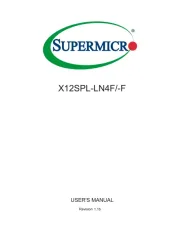
14 September 2025
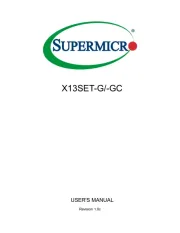
13 September 2025
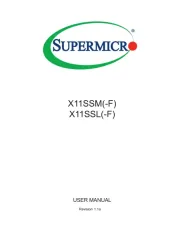
13 September 2025
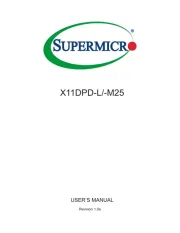
13 September 2025
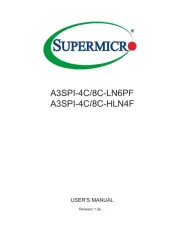
13 September 2025
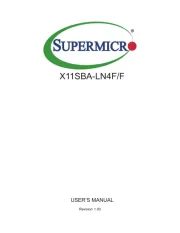
13 September 2025
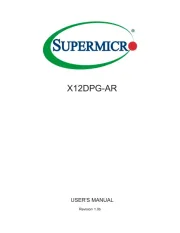
13 September 2025
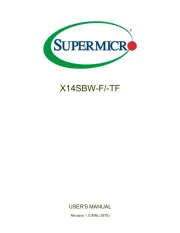
13 September 2025
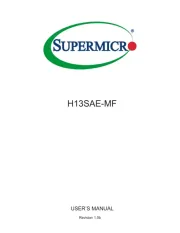
12 September 2025
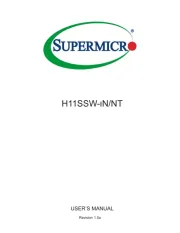
12 September 2025
moderkort Manualer
- EPoX
- Evga
- Sharkoon
- Elitegroup
- Advantech
- Festo
- NZXT
- Gigabyte
- Foxconn
- Intel
- Asrock
- MSI
- Abit
- AOpen
- Asus
Nyaste moderkort Manualer

21 Oktober 2025

21 Oktober 2025

7 Oktober 2025

6 Oktober 2025

6 Oktober 2025

6 Oktober 2025

5 Oktober 2025

5 Oktober 2025

5 Oktober 2025

3 Oktober 2025