Swisstone SC 550 Bruksanvisning
Läs gratis den bruksanvisning för Swisstone SC 550 (2 sidor) i kategorin Mobil. Guiden har ansetts hjälpsam av 36 personer och har ett genomsnittsbetyg på 4.8 stjärnor baserat på 18.5 recensioner. Har du en fråga om Swisstone SC 550 eller vill du ställa frågor till andra användare av produkten? Ställ en fråga
Sida 1/2
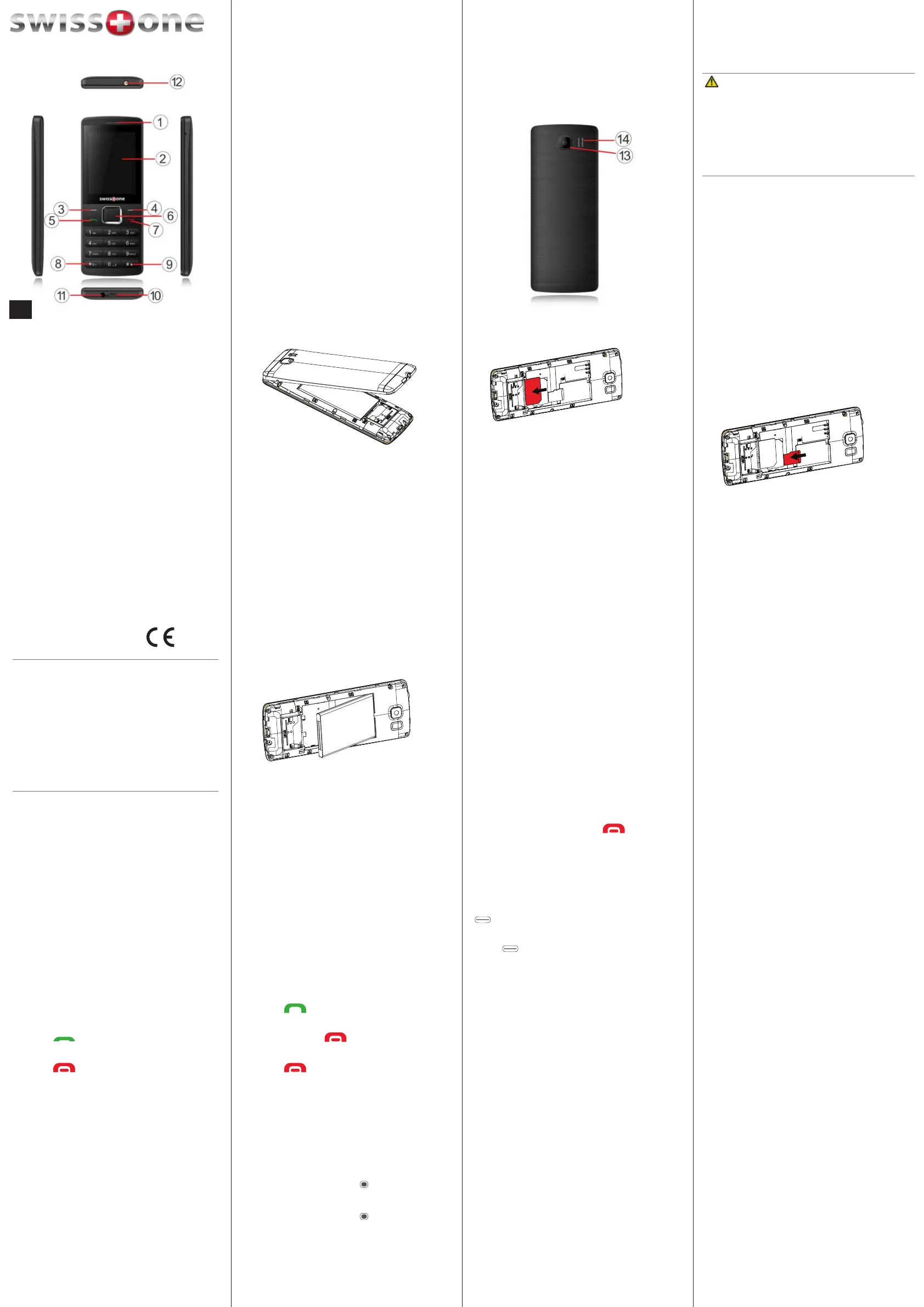
Tip: Some features require extra
memory, to expand your phone’s
storage capacity, install a micro SD card.
3. Micro-SD card (oponal)
Carefully place the card into the
holder next to the the SIM card holder.
Make sure that the memory card
contacts are facing down and that
the card is placed in accordance with
the marked area (see gure). Do not
scratch or bend the card contacts.
1. Receiver/
loudspeaker
Make phone calls holding the
cell phone to the ear
2. Display
3. Le so key
Main menu
4. Right so key
Phone book
5. Call key
Dial and answer calls;
open the call log
6. Navigaon key
• Middle - Start and quit FM-
Radio (in FM-Radio menu)
• UP - starts camera
• DOWN - quick access to
phonebook
• LEFT - quick access to
switch between user proles
• RIGHT - write new SMS
7. End key
End a call, return to idle on/
o
8. *-key
Press to enter “*”/ “+” /
“P”/“W“;when wring, press
to enter special charac ters
9. #-key
Long press to toggle between
Silent and Normal mode
10. USB charging
port
For baery charger
11. 3,5 mm headset socket
12. Torch LED
13. Camera lens
14. Loudspeaker
INSTALL THE SIM CARD AND THE
BATTERY
The SIM card holders are located inside the
baery compartment.
CAUTION
Only use baeries, charger and
accessories that have been approved
for use with this parcular model.
Connecng other accessories may be
dangerous and may invalidate the phone’s
type approval and guarantee.
1. Remove the baery cover
Slide your ngernail in the recess on
the le notch.
2. Insert the SIM card (required)
in one of the two SIM card slots (SIM1
or SIM2). If you will use only one SIM
card, we recommend to use SIM1
slot. If you will use 2 SIM cards, please
remove the plasc SIM 2 card from
the SIM 2 slot. Then push it carefully
in under the metal bracket. Make sure
the contacts of the SIM card point
downwards and the cut-o corner ts
exactly in the recessed shaping of the
holder. The contacts of the SIM card
must not be scratched or bent. Try
not to touch the contacts with your
ngers.
SC 550 instructions
© IVS GmbH 2016 • All rights reserved
QSG_Swisstone_SC_550_en_A3(A7)_v1.1
English
Version 1.1
SPECIFICATIONS
Network: GSM 850/900/1800/1900
MHz
Dimensions: 128 mm x 50 mm x 11
mm
Weight: 74 g
Baery: 3.7V/600 mAh Li-ion
baery
Operang
ambient
temperature:
Min: 0°C (32°F)
Max: 40°C (104°F)
Charging ambient
temperature:
Min: 0°C (32°F)
Max: 40°C (104°F)
Storage
temperature:
Min: -20°C (-4°F)
Max: 60°C (140°F)
Changes and errors excepted.
IMPORTANT!
Use only compable memory cards
with this device. Compable card type:
microSD, microSDHC.
Incompable cards may damage the
card itself, the device and corrupt any
data stored on the card. Depending on
the market some phones may have a
pre-installed memory card.
4. Insert the baery (required)
by pushing it into the baery
compartment ensuring that the three
contacts on the front touch the three
spring contacts in the baery
compartment.
5. Replace the cover using gentle
pressure with the thumb unl it snaps
back into place again.
When the baery performance is low, the
empty baery symbol ashes to indicate
the baery state. To recharge the baery,
connect the mains adapter to the micro
USB connector on the boom side of the
phone.
During charging, the charge status icon
moves (visible in the upper right corner of
the display).
A complete charging process of the rechar-
geable baery takes approximately 3
hours. When the baery is fully charged
the animaon of the charge status icon
stops.
POWER ON THE PHONE
Press and hold the red key
on the
phone to turn it on and o.
If the SIM card is protected with a PIN code
(Personal Idencaon Number),
Input PIN
is displayed.
Enter the SIM PIN code and press
OK
(
upper le corner of keypad). Delete
with
Clear
( upper right corner of keypad).
MAKE A CALL
1. Enter the phone number with the area
code. You can delete digits with
Delete
.
2. Press
to dial. Press
Hang up
to
cancel dialling.
3. Press
to end the call.
Tip: For internaonal calls, always enter
a
+
symbol before the country code to be
able to use the phonebook opmally in
any country.
Press the
*
key twice to enter the inter-
naonal area code
+
.
ANSWER A CALL
1. Press
or
Answer
to accept the call
or press
Silent
to mute the ring signal.
You can press
to reject the call
directly.
2. Press
to end the call.
CREATE PHONEBOOK ENTRY
1. Press
Menu
â
Contacts
â
OK
.
2. Select
Opons
â
New
.
3. Select whether you want to save the
contact on the SIM card or in the
phone.
4. Press the Middle key
to enter name.
5. Press
OK
.
6. Press the Middle key to enter
number.
7. Enter the phone number including the
area code.
8. Then press
Save
.
SET LANGUAGE
The default language of the phone menu,
messages and so on is determined by the
SIM card used (Automac). You can always
switch between the languages supported
by the phone.
1. Press
Menu
â
Sengs
â
OK
.
2. Select
Phone sengs
â
OK
.
3. Select
Language Sengs
â
OK
.
4. Select
Display Language
â
OK
.
SET TIME AND DATE
1. Press
Menu
â
Sengs
â
OK
.
2. Select
Phone sengs
â
OK
.
3. Select
Date & Time
â
OK
.
4. Enter the me (HH:MM).
5. Enter the date (DD/MM/YYYY) â
Done
.
Tip: For internaonal calls, always enter
a
+
symbol before the country code to
be able to use the phonebook opmally
in any country. Press the
*
key twice to
enter the internaonal area code
+
.
VOLUME CONTROL
You can adjust the volume during a call
using the keys
UP
and
DOWN
(v/V)
from the funcon ring of the middle key.
The volume level is shown on the display.
ENTER TEXT
Select character
• Press a numerical key repeatedly unl the desired
character is shown.
• Wait a bit before entering the next character.
Special characters
• Press
*
to view a list of special characters.
• Select the desired character with up and down
v and V or < and > to move le and right and
press
OK
to enter.
Move the cursor within text
• Use the keys v/V/</>, to move the cursor
within the text.
Upper case, lower case and numerals
• Press
#
to choose the input mode.
English
EN
Produktspecifikationer
| Varumärke: | Swisstone |
| Kategori: | Mobil |
| Modell: | SC 550 |
Behöver du hjälp?
Om du behöver hjälp med Swisstone SC 550 ställ en fråga nedan och andra användare kommer att svara dig
Mobil Swisstone Manualer

5 Oktober 2024

17 September 2024

8 September 2024

3 September 2024

1 September 2024

29 Augusti 2024

25 Augusti 2024

24 Augusti 2024

24 Augusti 2024

23 Augusti 2024
Mobil Manualer
- Sencor
- Avus
- Benefon
- Utano
- Multi Care Systems
- STK
- Meizu
- HP
- Brondi
- WayteQ
- Siswoo
- Hi
- Ericsson
- Philips
- Casio
Nyaste Mobil Manualer

8 Januari 2025

7 Januari 2025

7 Januari 2025

22 December 2024

19 December 2024

21 Oktober 2024

18 Oktober 2024

5 Oktober 2024

5 Oktober 2024

5 Oktober 2024