Zmodo ZP-IBG14-P Bruksanvisning
Zmodo
övervakningskamera
ZP-IBG14-P
Läs gratis den bruksanvisning för Zmodo ZP-IBG14-P (1 sidor) i kategorin övervakningskamera. Guiden har ansetts hjälpsam av 17 personer och har ett genomsnittsbetyg på 4.3 stjärnor baserat på 9 recensioner. Har du en fråga om Zmodo ZP-IBG14-P eller vill du ställa frågor till andra användare av produkten? Ställ en fråga
Sida 1/1
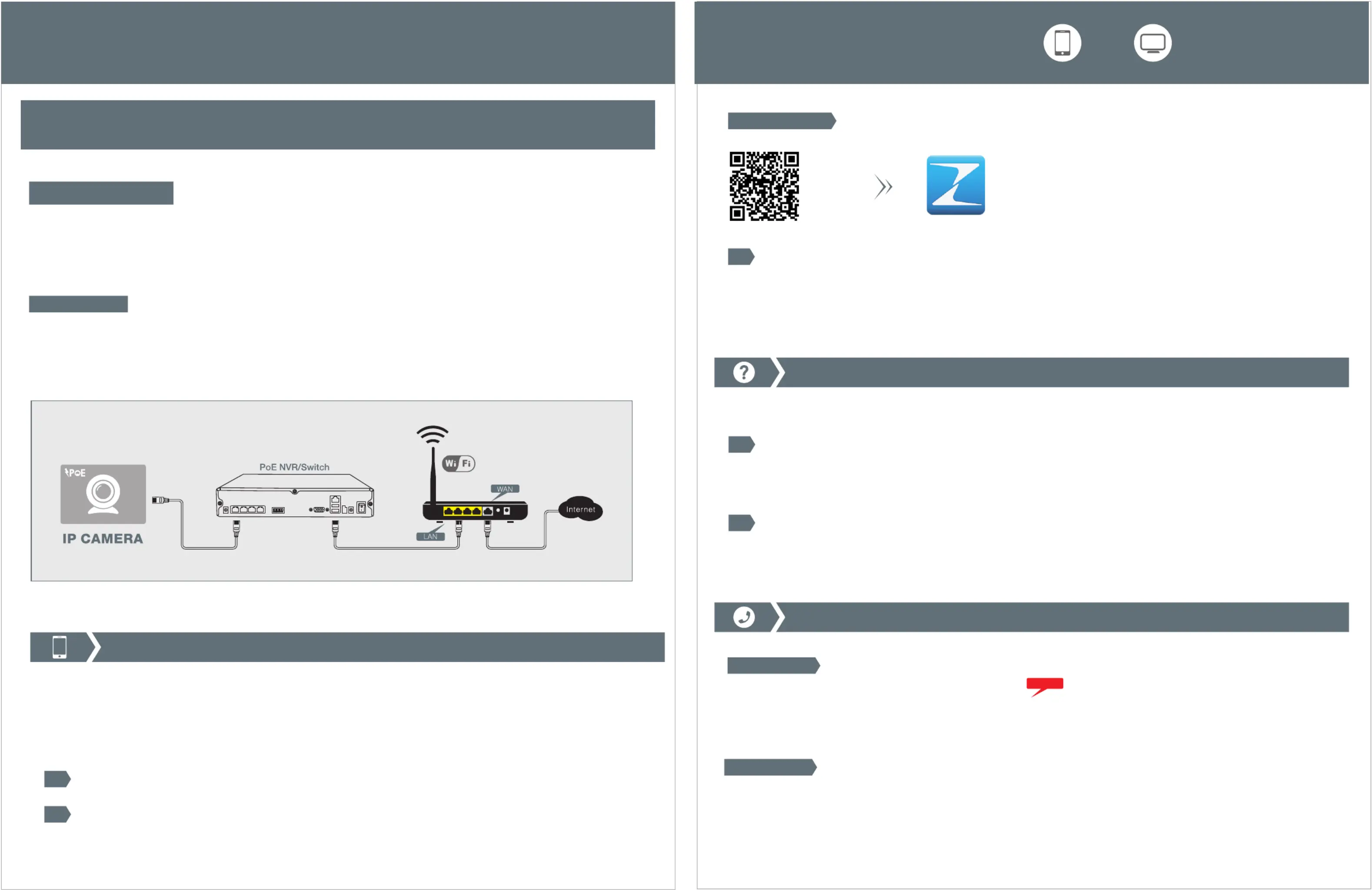
Live view through the following channels:
Quick Setup Guide
POE IP Cameras
Contact us
FREE
001-866-551-6881
If you ever have any problems setting up or using this product, call the TOLL-FREE number above for additional assistance.
Tel
Telephone Service Hours: Mon-Fri am- pm CST8:00 8:00
Please go to to download the installation software and user manual.www.zmodo.com/support-software/
Technical Support
Getting Started
Setting up for Remote Viewing
You are now ready to setup remote viewing for surveillance from any location! Before proceeding, you will
need a mobile device with iOS v6 (and up) and a valid iTunes account, or Android v2.3 and up.
Scan the QR code below or find the mobile app in the Google play store or Apple App store.
Android/iOS
To complete setup, you will need to:
Connect your mobile device to the same wireless network as your camera.
1
Download and open the Zsight app on your mobile device.
2
Open the Add Device menu, select the Scan QR Code and scan the QR code found on the outer casing of your “ ” option
device Once successfully completed, your system will be configured for remote viewing!.
3
Zsight
Download
1. Connect the IP Camera to the PoE port in PoE NVR/Switch using a network cable.
2. Connect the power adapter to the PoE NVR/Switch. Then connect its Net port to a LAN port in the router using a network cable.
3. Connect the WAN port in your router to Internet, an indicator light will show when the camera has power and Internet access.
1. Please make sure that the router s DHCP and UPNP are enabled before connecting the camera. You can refer to the router user '
manual or consult the router manufacturer for relevant settings.
Note
Connection Steps
Note: Once you ve added the device, it will be registered with your account and others cannot add it until you delete ’
it from your device list.
Technical Support
Follow the steps below to troubleshoot common issues.
Unable to access IP Camera by 3G or Internet.
1
Ensure router s hotspot is turned on.’
Ensure [UPNP] is enabled on the router.
Unplug the power of camera, wait 10 seconds then power the device on again.
Unable to access Internet after your device was successfully set-up.
2
The Wi-Fi function will restart.
Connection Diagram
Produktspecifikationer
| Varumärke: | Zmodo |
| Kategori: | övervakningskamera |
| Modell: | ZP-IBG14-P |
| Vikt: | 907 g |
| Bredd: | 124 mm |
| Djup: | 82 mm |
| Höjd: | 175 mm |
| Wi-Fi: | Nej |
| Videolägen som stöds: | 720p |
| Antal kameror: | 1 |
| Inbyggd hårddisk: | Nej |
| Fast brännvidd: | 8 mm |
| Strömförbrukning (max): | 10 W |
| Gränssnitt: | RJ-45 |
| vitbalans: | Automatisk |
| Grafikupplösningar som stöds: | 320 x 240,640 x 480 (VGA),1280 x 720 (HD 720) |
| Modell: | IP-säkerhetskamera |
| Antal användare: | 16 användare (er) |
| Bithastighet: | 16 Kbps - 2 Mbps |
| Väderbeständig: | Ja |
| Produktens färg: | Vit |
| LED typ: | IR |
| Formfaktor: | Stifthylsa |
| mörkerseende avstånd: | 35 m |
| Typ av ethernet-gränssnitt: | Snabb Ethernet |
| Strömförsörjning via Ethernet (PoE) stöd: | Ja |
| Strömförbrukning (vanlig): | 5 W |
| Temperatur vid drift: | -10 - 50 ° C |
| Internationellt skydd (IP) kod: | IP66 |
| Video rörelsedetektor: | Ja |
| Material, hölje: | Gjuten aluminium |
| Placeringar som kan användas: | Inomhus & utomhus |
| Anslutningsteknologi: | Kabel |
| Dag / nattläge: | Ja |
| Monteringssätt: | Vägg |
| Minimibelysning: | 0.1 lx |
| Största bländarnummer: | 1.2 |
| Mörkerseende: | Ja |
| Komprimeringsformat: | H.264 |
| Strömmande video: | Ja |
| Bildkvalitetsinställningar: | Brightness, Contrast, Saturation |
| Nätverksansluten (Ethernet): | Ja |
| Stöd för nätverksprotokoll: | TCP/IP, UDP, DNS/ DDNS, SMTP, UPNP, DHCP, HTTP |
| Strömkälla av typen: | PoE |
| DC-utgång volt: | 12 |
| Webbaserad adminstraion: | Ja |
| Synfältsvinkel (FOV): | 41 ° |
| DC utgående ström: | 2 A |
| Infrarött (IR) gränsfilter: | Ja |
| Typ av larmmeddelande: | E-mail, Snapshot alert message |
Behöver du hjälp?
Om du behöver hjälp med Zmodo ZP-IBG14-P ställ en fråga nedan och andra användare kommer att svara dig
övervakningskamera Zmodo Manualer
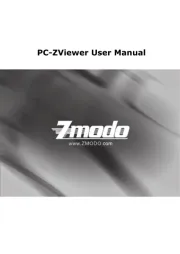
4 Augusti 2025
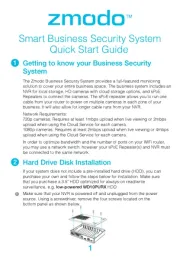
4 Augusti 2025

4 Augusti 2025
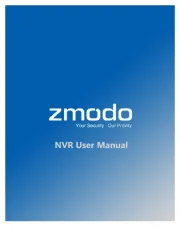
4 Augusti 2025

4 Augusti 2025
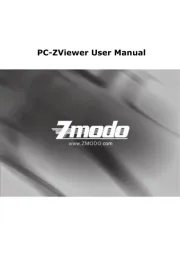
3 Augusti 2025
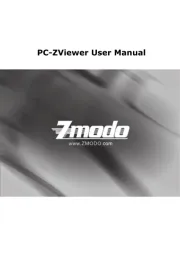
3 Augusti 2025
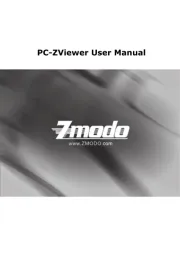
3 Augusti 2025

3 Augusti 2025
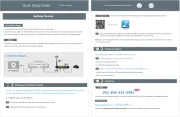
3 Augusti 2025
övervakningskamera Manualer
- Garmin
- ClearOne
- Profile
- ZOSI
- Guardzilla
- IMILAB
- Netis
- Vimtag
- Acti
- DataVideo
- Ezviz
- Clas Ohlson
- Lindy
- Kerbl
- Verint
Nyaste övervakningskamera Manualer

23 Oktober 2025

20 Oktober 2025

20 Oktober 2025

19 Oktober 2025

19 Oktober 2025

19 Oktober 2025

19 Oktober 2025

18 Oktober 2025

14 Oktober 2025

14 Oktober 2025