Zmodo ZS-2004-1TB Bruksanvisning
Zmodo
övervakningskamera
ZS-2004-1TB
Läs gratis den bruksanvisning för Zmodo ZS-2004-1TB (8 sidor) i kategorin övervakningskamera. Guiden har ansetts hjälpsam av 32 personer och har ett genomsnittsbetyg på 4.7 stjärnor baserat på 16.5 recensioner. Har du en fråga om Zmodo ZS-2004-1TB eller vill du ställa frågor till andra användare av produkten? Ställ en fråga
Sida 1/8
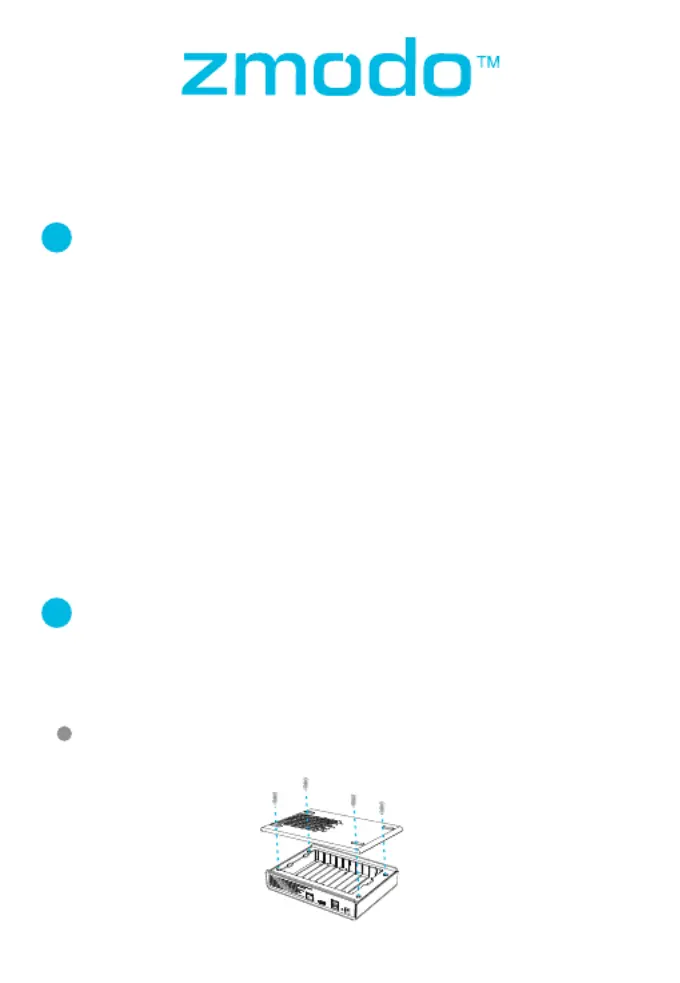
Make sure that your NVR is powered off and unplugged from the power
source. Using a screwdriver, remove the four screws located on the
bottom panel as shown below.
2
Hard Drive Disk Installation
If your system does not include a pre-installed hard drive (HDD), you can
purchase your own and follow the steps below for installation. Make sure
that you purchase a 3.5" HDD optimized for always-on read/write
surveillance, e.g. HDD.low-powered WD10PURX
1
1
Getting to know your Business Security
System
The Zmodo Business Security System provides a full-featured monitoring
solution to cover your entire business space. The business system includes an
NVR for local storage, HD cameras with cloud storage options, and sPoE
Repeaters to connect the cameras. The sPoE repeater allows you to run one
cable from your router to power on multiple cameras in each zone of your
business. It will also allow for longer cable runs from your NVR.
Network Requirements:
720p cameras: Requires at least 1mbps upload when live viewing or 2mbps
upload when using the Cloud Service for each camera.
1080p cameras: Requires at least 2mbps upload when live viewing or 4mbps
upload when using the Cloud Service for each camera.
In order to optimize bandwidth and the number of ports on your WiFi router,
you may use a network switch, however your sPoE Repeater(s) and NVR must
be connected to the same network.
Smart Business Security System
Quick Start Guide
1
Produktspecifikationer
| Varumärke: | Zmodo |
| Kategori: | övervakningskamera |
| Modell: | ZS-2004-1TB |
Behöver du hjälp?
Om du behöver hjälp med Zmodo ZS-2004-1TB ställ en fråga nedan och andra användare kommer att svara dig
övervakningskamera Zmodo Manualer
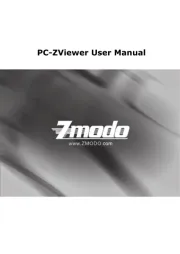
4 Augusti 2025
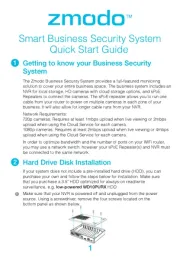
4 Augusti 2025

4 Augusti 2025
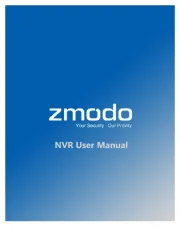
4 Augusti 2025

4 Augusti 2025
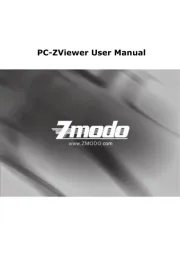
3 Augusti 2025
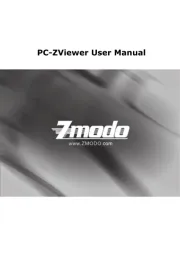
3 Augusti 2025
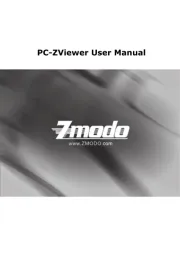
3 Augusti 2025

3 Augusti 2025
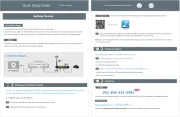
3 Augusti 2025
övervakningskamera Manualer
- Aldi
- Technaxx
- Vaddio
- Laserliner
- POSline
- Waeco
- Luminys
- Crestron
- Epiphan
- Flamingo
- Topica
- WyreStorm
- Samsung
- DVDO
- Chacon
Nyaste övervakningskamera Manualer

23 Oktober 2025

20 Oktober 2025

20 Oktober 2025

19 Oktober 2025

19 Oktober 2025

19 Oktober 2025

19 Oktober 2025

18 Oktober 2025

14 Oktober 2025

14 Oktober 2025