Allen-Heath iLive ACE Bruksanvisning
Allen-Heath
blandningskonsoler
iLive ACE
Läs gratis den bruksanvisning för Allen-Heath iLive ACE (3 sidor) i kategorin blandningskonsoler. Guiden har ansetts hjälpsam av 15 personer och har ett genomsnittsbetyg på 4.6 stjärnor baserat på 8 recensioner. Har du en fråga om Allen-Heath iLive ACE eller vill du ställa frågor till andra användare av produkten? Ställ en fråga
Sida 1/3
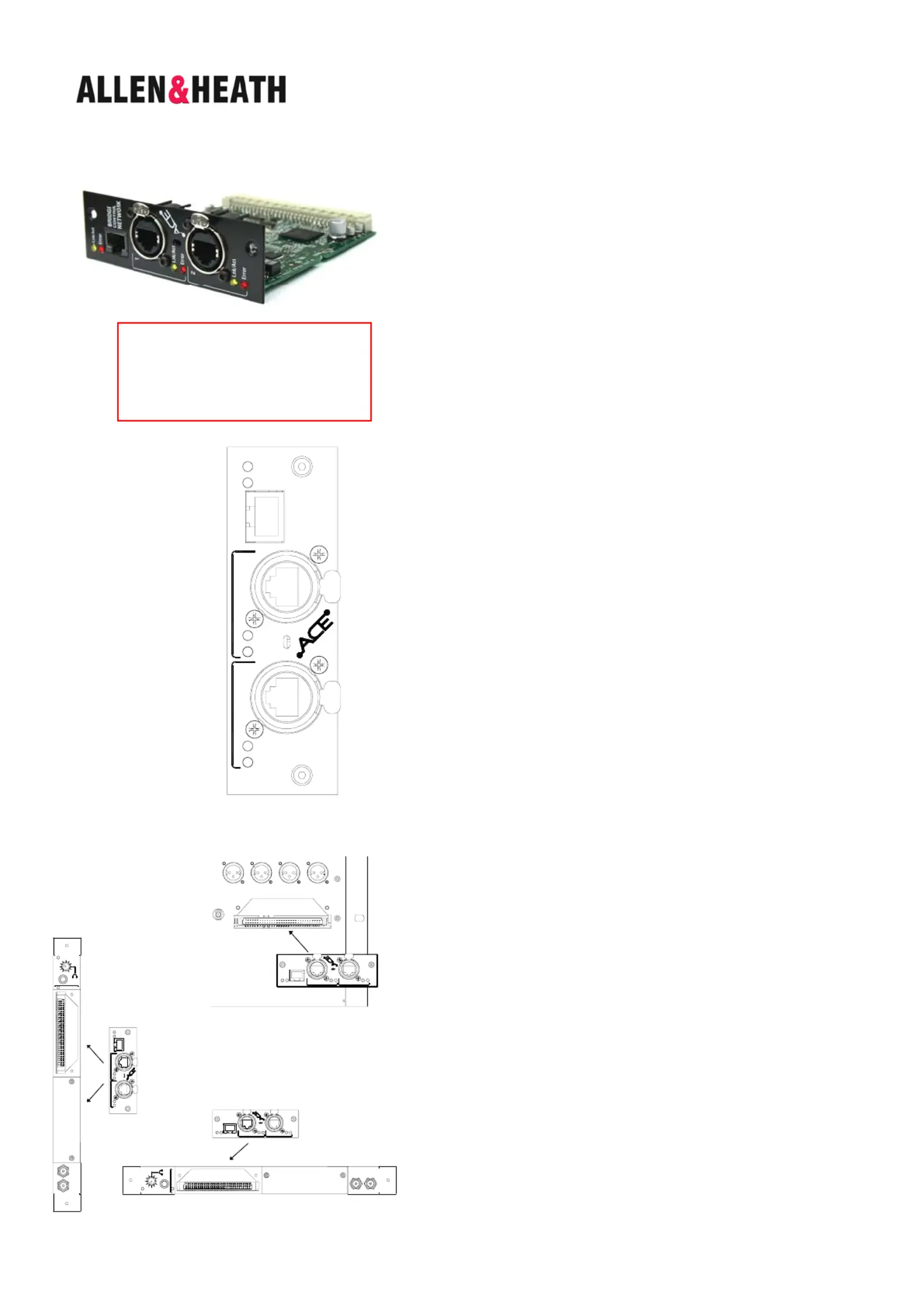
iLive M-ACE Option Instructions AP7652 issue 2 1
M-ACE is one of several plug-in card options that may be fitted to
the iLive Series. It can provide a multi channel digital audio and
network control link between two MixRacks or between a MixRack
and Surface using a single CAT5 cable. ACE offers an alternative to
EtherSound and other networking standards providing a digital
audio snake for situations where point-to-point rather than
distributed network connection is required.
ACE (Audio and Control over Ethernet) is a proprietary Allen &
Heath system for transporting control and audio between MixRacks
or between MixRack and Surface using standard RJ45 connectors
and CAT5e Ethernet cable. It allows very low latency point-to-point
connection of up to 64 audio channels in both directions. It can
transport network control (TCP/IP Ethernet) over the same
connection meaning that just one cable may be used to link devices.
Cable length is up to 120m (400’) depending on cable type .
Lnk/Act Yellow indicator flashes steadily to indicate that the
network is linked and active. It lights solid if the port is connected to
a second cable available as a redundant link.
Error Red indicator lights when a connection or data error is
detected. It is normal for it to light briefly when the cable is plugged
or unplugged.
BRIDGE CONTROL NETWORK Lets you link to a NETWORK port
so that the Ethernet control can be transported over the same cable.
A short network link cable is provided with the kit. If you do not
need the network connection between the devices then leave this
unplugged. If you use the bridge make sure there is no additional
NETWORK cable connection between the devices.
ACE Port 1 Use a CAT5 cable to connect to the ACE port on the
other device.
ACE Port 2 A second port is available for optional redundant
backup connection using a second cable. There is no interruption
to the audio when switching between main and redundant
connection.
Fitting to iDR-32 and iDR-48
These MixRacks and the T Series surfaces already have one ACE
port built in for linking audio and control to/from a connected
Surface. The M-ACE card option may be fitted to Port B to add a
second ACE connection for linking audio between MixRacks.
Make sure the MixRack is switched off. Remove the 2 screws
securing the blank panel over Port B. Slide the M-ACE card into the
slot and press it firmly into the mating connector. Secure the card in
place using the 2 screws.
Fitting to iDR10 and iLive Surfaces
The option card can be fitted into the Port A (MixRack or Surface) or
Port B (MixRack only) slot in the Remote Audio 2 (RAB2) module.
Systems fitted with the older Remote Audio module can be
upgraded with the new RAB2 module.
Note The option port is not available on the T Series surfaces.
Make sure the System is switched off. Remove the 2 screws
securing the blank panel over the port slot . Slide the M-ACE card
into the slot and press it firmly into the mating connector. Secure
the card in place using the 2 screws.
iLive ACE Option AP7652
Instructions
Part number M-ACE-A
Lnk/Act
Error
Lnk/Act
Error
Lnk/Act
Error
NETWORK
BRIDGE
1
2
CONTROL
Port B
Lnk/Act
Error
Lnk/Act
Error
Lnk/Act
Error
NETWORK
BRIDGE
1
2
CONTROL
Note For firmware V1.5 this option is
not supported in the iLive Surface RAB2
module Port B. The only option
supported in Surface Port B is the MMO
module (ADAT, iDR link).
10
0
PAFL
(CHK)
ON
REMOTE AUDIO 2
SYSTEM LOCK
SYNC
IN
SYNC
OUT
AUDIO
CLOCK
Lnk/ Act
Error
Lnk/Act
Error
Lnk/ Act
Error
NETWORK
BRIDGE
1
2
CONTROL
Port B
Port A
100
PAFL
(CHK)
ON
REMOTE AUDIO 2
SYSTEM LOCK
SYNC
IN
SYNC
OUT
AUDIO
CLOCK
Lnk/Act
Error
Lnk/Act
Error
Lnk/Act
Error
NETWORK
BRIDGE
1
2
CONTROL
Port A
Produktspecifikationer
| Varumärke: | Allen-Heath |
| Kategori: | blandningskonsoler |
| Modell: | iLive ACE |
Behöver du hjälp?
Om du behöver hjälp med Allen-Heath iLive ACE ställ en fråga nedan och andra användare kommer att svara dig
blandningskonsoler Allen-Heath Manualer
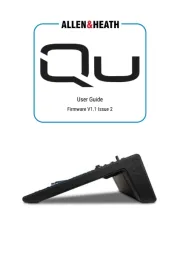
13 Augusti 2025
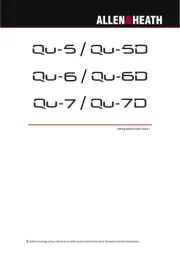
12 Augusti 2025
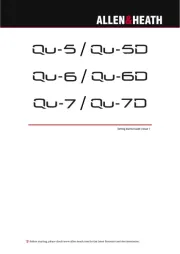
12 Augusti 2025

12 Augusti 2025
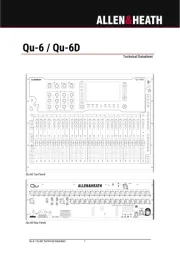
12 Augusti 2025
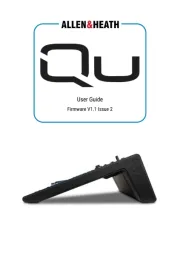
12 Augusti 2025
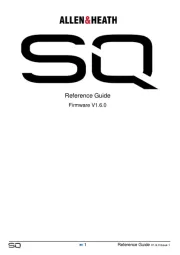
4 Augusti 2025
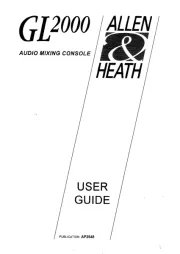
4 Augusti 2025
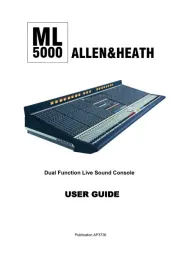
4 Augusti 2025
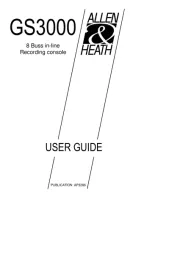
4 Augusti 2025
blandningskonsoler Manualer
- Monoprice
- Mackie
- Shakmat
- Bose
- Karma
- Omnitronic
- Auna
- Alfatron
- DS18
- Kenwood
- Whirlwind
- Behringer
- Rolls
- Toa
- Reloop
Nyaste blandningskonsoler Manualer
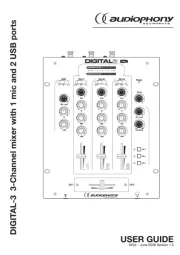
21 Oktober 2025

12 Oktober 2025
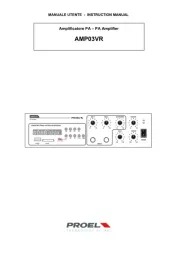
11 Oktober 2025

11 Oktober 2025

11 Oktober 2025
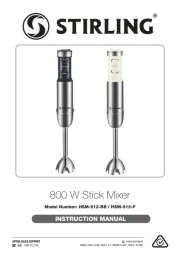
11 Oktober 2025
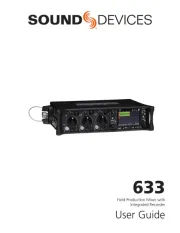
9 Oktober 2025

7 Oktober 2025

7 Oktober 2025

7 Oktober 2025