Blebox switchBoxD Bruksanvisning
Blebox
Smarth hem
switchBoxD
Läs gratis den bruksanvisning för Blebox switchBoxD (2 sidor) i kategorin Smarth hem. Guiden har ansetts hjälpsam av 41 personer och har ett genomsnittsbetyg på 4.6 stjärnor baserat på 21 recensioner. Har du en fråga om Blebox switchBoxD eller vill du ställa frågor till andra användare av produkten? Ställ en fråga
Sida 1/2
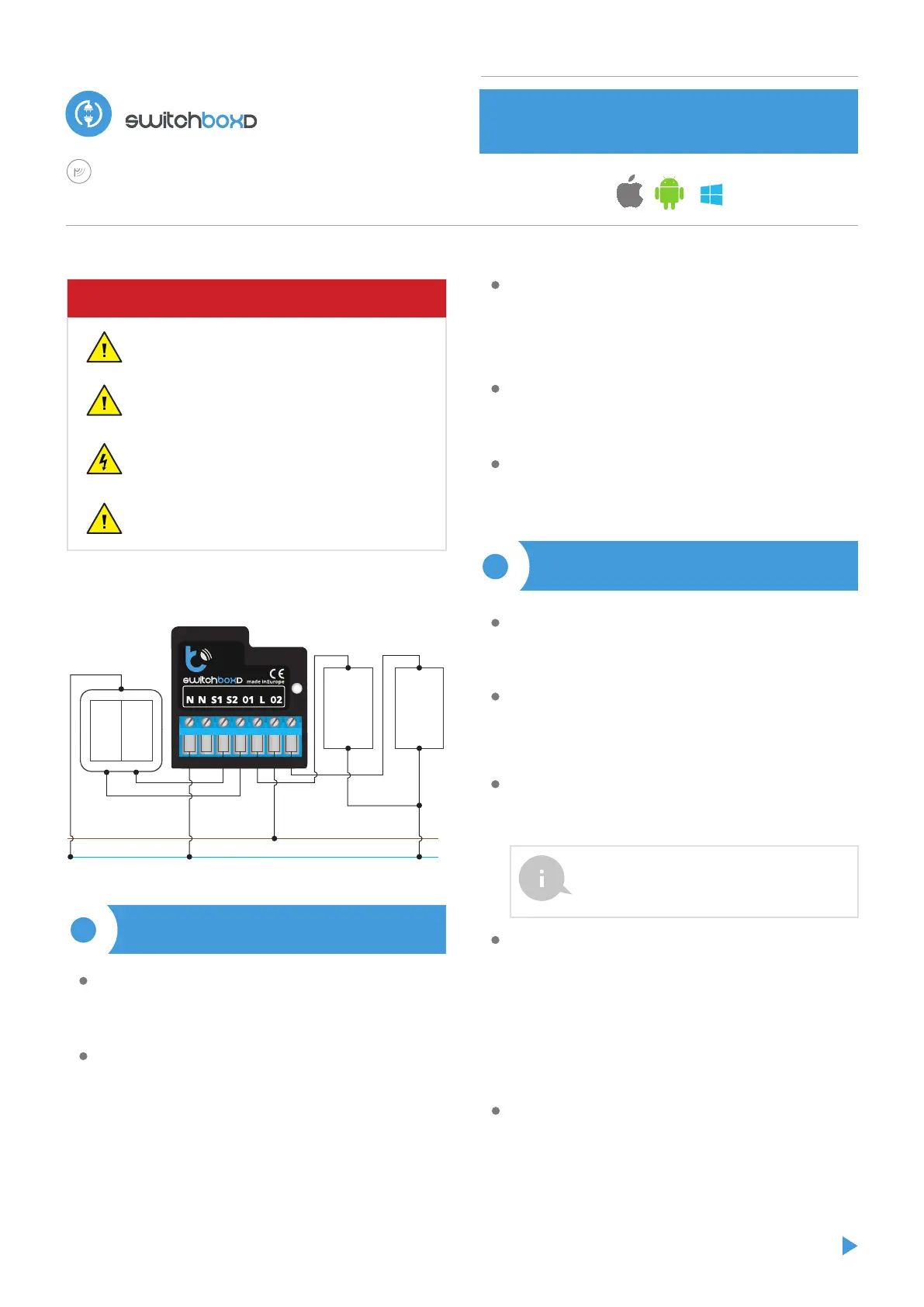
Test the work of the controller by clicking the left or right half of the ON / OFF
button, paying attention to the behavior of the connected loads. If you have
connected a wall push-button, check its work. In the default conguration for
monostablepush-button, holding down the button should cause that the
load switch on, releasing button the load will switch o. To change this
behavior, go to “settings”(button at the top-right corner of the screen) and
then "set actions triggered by input", select the appropriate input ("1" or "2")
and for the corresponding action select the appropriate action type for the
trigger. Is possible to set 5 actions for each button. For example, to switch on /
o the lighting each time you press the button, select the action type as
"toggle state" and as trigger select “short click”.
Also check the selection in the "state after restart" option, which determines
how the controller behaves after a restart caused by, for example, a power
failure. You can choose whether the load should be on, o, remain as before
the restart (if it was o then it has to continue o), or take the opposite state,
Independently for each of the "1" or "2" outputs.
CONTROL DEVICES FROM ANY PLACE IN THE WORLD
Disconnect theinstallation supply voltage before installing the controller.
Remember that any mounting works should be carried out when the mains
voltage is disconnected (switch o the mains fuse or disconnect the power
cord from the mains socket).
The controller should be installed in a place protected against adverse
environmental conditions, protected from third party access - in the ush box
or inside the enclosure of the controlled device. Remember that metallic
elements (wires, housing parts) have a negative inuence on the range of the
device, and consequently the comfort of use. It is recommended that the
device be mounted in a stable and xed position. Due to the operating
voltage of the device it is necessary that the connectors of the controller be
protected against accidental contacts or short circuits, which could cause
electric shock or damage to the device.
1
Unlock your phone or tablet and download the free wBox application. If you
have an Android mobile device, you will nd the application in the Play Store.
For iOS devices the application is in the App Store. For phones with Windows
Phone, you can download the application from the Windows Phone Store.
By using your mobile phone or tablet, connect it to the device wireless
network. To do this, enter to your smartphone or tablet settings, then go to
setting of the WiFi network and nd the network name „switchBoxD-
-xxxxxxxxxx” where xxxxxxxxxx is the serial number of the device. Connect to
this network.
Turn on the wBox application. A device will appear at the top of the screen. To
add it to the application, click on "plus" on the right side of the name. To
pre-congure the controller, click on the default device name.
2
You can also set the conguration using the web browser
of your phone / tablet. After connecting to the wireless
network of the controller, turn on the browser and go to:
http://192.168.4.1
Read the diagram and then proceed to install the controller. Pay particular
attention to the designation of the controller connectors. Start with power
wires - phase L (usuallybrown) and neutral N (blue). Then, connect the load. If
you only want a local control with a wall switch, connect the wall push-button
according to the diagram. To control using only your phone or Tablet, it is not
necessary to install the wall push-button.
The controller supports all types of doublemonostablepush-button. The order
of connection of the S1 / S2 input, to the right / left push-button does not
matter at the installation stage - it can be set at a later stage of the controller
conguration.
After making sure that the device is connected in accordance with the
diagram and that there are no metal components near the controllerwhich
may accidentally cause short-circuit, start the device by turning on the power
(turning on the mains fuse or connecting the power cord to the power outlet).
double smart switch for electric devices
with μWiFi technology
CONNECTION DIAGRAM
INSTALLATION - BASICS
FIRST START
User manual
switchBoxD 2.0
2.0
double μWiFi switch 230 V AC, 2 x 5A max
N
L
Device 1
Device 2
Connect only in accordance with the diagram presented in the
manual. Improper connections may be dangerous, it can damage
the controller, and loss of the warranty.
Do not connect the device to loads exceeding the permitted
values.
The installation of the device to a power mains that does not
meet the quality requirements dened by PN-EN 50160, will
result in the loss of the warranty.
DANGER!: Risk of electric shock! Even with the device turned o,
the outputs may be live. All assembly work should be ALWAYS
performed with the disconnected power circuit.
SAFETY RULES
Produktspecifikationer
| Varumärke: | Blebox |
| Kategori: | Smarth hem |
| Modell: | switchBoxD |
Behöver du hjälp?
Om du behöver hjälp med Blebox switchBoxD ställ en fråga nedan och andra användare kommer att svara dig
Smarth hem Blebox Manualer

18 September 2024

18 September 2024

18 September 2024

18 September 2024

18 September 2024

18 September 2024
Smarth hem Manualer
- Crestron
- Burg-Wachter
- DIO
- Schellenberg
- EQ-3
- Osram
- Klarstein
- Philips
- Blumfeldt
- Logicom
- KanexPro
- Berker
- Acer
- Totolink
- Rain Bird
Nyaste Smarth hem Manualer

29 Mars 2025

29 Mars 2025

29 Mars 2025

27 Mars 2025

18 Mars 2025

18 Mars 2025

12 Mars 2025

26 Februari 2025

19 Februari 2025

18 Februari 2025