IPEGA PG-9099 Bruksanvisning
IPEGA
Kontroller
PG-9099
Läs gratis den bruksanvisning för IPEGA PG-9099 (1 sidor) i kategorin Kontroller. Guiden har ansetts hjälpsam av 23 personer och har ett genomsnittsbetyg på 4.3 stjärnor baserat på 12 recensioner. Har du en fråga om IPEGA PG-9099 eller vill du ställa frågor till andra användare av produkten? Ställ en fråga
Sida 1/1

1. When the gamepad is not connected to any device while it is
charging, 4 LED indicator lights will slowly blink. When the
charging is completed, the lights will be off! When the gamepad is
connected to other device via Bluetooth while it is charging, the
current mode light will slowly blink. When the charging is
completed, the light will be on.
2. Sleep/Wake-Up Function: The game pad cannot be used within
5 minutes and it will enter into the sleep status. When you need to
use it again, press the key and it will automatically return to
wake-up status.
3. When the battery power is low, the current mode indicator light
will blink rapidly.
PG-9099
1.工作电压:DC3.7V
2.工作电流: 30 mA
3.持续使用时: 10H
4.静态电流: <35uA
5.充电电压/电流:DC5V/500mA
6.蓝牙传输距离:≤8M
7.电池容量:400mAh
8.待机时间:满电放置30天
电性参数:
操作使用模式:
1.非常感谢您购买ipega公司开发生产的金刚狼蓝牙手柄;
2.产品主要适用于在Android/iOS//Win 7/8/10系统蓝牙连接时,进行游戏操作时使用!
适用设备:智能手机/平板电脑/智能电视机、机顶盒/PC电脑
3.支持双马达振动,更真实的震动反馈体验!配备炫彩LED发光按键,更炫酷.
4.带Turbo加速功能,在游戏操作时功能更加强大,快捷!
5.带伸缩功能,支持6.2英寸以内手机。
6.L2/R2为模拟量功能,使游戏精准可控!
7.十字键可更换,放大招更容易
适用说明:
功能按键图示:
因官方游戏平台软件升级或源代码变更等不可抗拒
的因素造成部分游戏无法与本产品连接操作,
我公司不负任何责任。对此我公司保留最终解释权。
艾派格官方微信公众号
技术支持QQ群:837350687
客服电话:- - 6400 806 300
在线时间:周一至周五9:30-17:30
安卓游戏平台
下载二维码
安卓按键映射APP
下载二维码
L1/L2键R1/R2键
右3D及
下压R3键
A/B/X/Y功能键
CLEAR
模式指示灯 模式指示灯
左3D及
下压L3键
十字方向键
START键
HOME/
开关机键
SELECT键
TURBO键
金刚狼 蓝 牙 游 戏 手 柄
产品说明书(PG-9099)中文版
安卓设备使用说明:
1.同时按住X键和 键2秒,此时四个LED指示灯同时快闪;如图1.
2.将Android设备端的蓝牙功能打开,点击“扫描”.如图2.
3.当搜索到蓝牙名为“PG-9099”的设备名时,选择配对连接;如图2.
4.连接成功,LED1指示灯常亮!如图3.
5.手机扫描二维码下载游戏平台,进入平台下载所需要的游戏。
6.推荐游戏:
1. 穿越火线:枪战王者
2. 绝地求生:刺激战场/全军出击
3. 王者荣耀
4. 魂斗罗:归来
5. 第五人格
6. 荒野行动
7. 小米枪战
图1
图2
图3
1.同时按Y键和 键2秒,此时四个LED指示灯同时快闪;如图1.
2.将i 设备端的蓝牙功能打开OS ,当搜索到蓝牙名为
“Newga epadm N1”的设备名时,选择配对连接;图2
3.连接成功,LED3指示灯常亮; 图3
4.支持IOS设备9.3.0以上系统;
5.手机扫描二维码进入网盘,下载游戏平台,根据提示安装后
进入平台下载所需要的游戏。
支持iOS非越狱设备,支持第三方游戏平台( ),部分游戏平台可能需付费 此模式仅限中国大陆地区使用。
iOS游戏大厅模式
图1 图2
图4
蓝牙连接PC设备操作方法
1.(带蓝牙功能的电脑请直接跳至第4步)手柄关机状态下,同时按住手柄X+ 键搜索蓝牙设备, 此时
LED1-LED4指示灯同时快闪;
2.将蓝牙4.0接收器插入 PC设备的USB接口;Windows 系统会自动安装驱动程序;
3.驱动程序安装成功后,会在电脑的右下角显示蓝牙设备的符号;如图1:
4.将鼠标移动在蓝牙符号处,单击鼠标右键,选择“添加设备”;如图2:
5. 选择“添加设备”后,会在对话框内搜索到设备的型号(PG-9099)图标;如图3
6.点击“下一步”,并选择“不使用代码进行配对”,确认后则会自动添加,提示蓝牙连接成功!
连接OK后,手柄上的LED2指示灯常亮!如图4 :
7.蓝牙连接成功后为360模拟器模式; 支持以模拟器方式运行的游戏!
1.支持iOS第三方游戏平台,如需要更改按键功能,在游戏
厅内操作手柄即可更改;
2.游戏大厅映射方法:同时按下START+SELECT组合按键
调出映射菜单(图1);
3.将需要映射的按键,拖到相应的触摸功能键上与之重叠保
存后即可操作游戏!
4.部分原生支持手柄的游戏不能调用映射菜单.
iOS按键映射功能:
PC有线连接操作方法: TURBO 功能
鼠标/多媒体功能
注意事项:
1.请不要把本产品放在潮湿或高温地方存储;
常见问题:
2.不要敲击、摔打、棒打、刺穿、或试图去分解本产品,以免对产品造成不必要的损害;
3.产品内置电池,请勿和垃圾一起丢弃;
4.不要在靠近火或其它热源的地方对手柄进行充电。
5.非专业人员请勿拆卸本产品,否则不在售后保修服务内;
手柄充电/休眠/唤醒功能:
1.手柄在没连接状态下充电时,4个LED指示灯
同时慢闪,充饱后熄灭!当在蓝牙连接状态下充
电时,当前模式灯慢闪,充饱后长亮!
2.睡眠/唤醒功能: 游戏手柄在5分钟内不使用
会进入休眠状态,当需要重新使用时需按
HOME键唤醒即可回连;
3.电池电量不足时,当前模式指示灯快闪提示;
充电USB接口
图3
PG-9099
(关注微信号 下载iOS版游戏大厅)
问:为什么在iOS手机“App Store”里下载的游戏用手柄操控不了?
答:因iOS的协议限制,iOS的游戏需在游戏平台内下载游戏,平台内的游戏跟手柄适配过的,
(之前已经下载的游戏要卸载,以免有冲突)。
问: 游戏时按键不受控,或混乱怎么办?
答: 将手柄关机重新连接,连接过程中请不要碰触其它按键
问: 手机蓝牙打开无法搜索到手柄?
答:1:取消掉手柄与手机之前的蓝牙配对设备名,重新开启手机蓝牙搜索配对
2:使用回形针按下手柄背面的复位孔
问: 新手柄为什么不开机?
答:1:新手柄一般电量不足,请用包装盒内的USB线接上5V充电器,给手柄充电,
充满电后再按开机键开机.
2:如果手柄接上电源(5V)后指示灯还是不亮,请用回形针按下手柄背面的复位孔
1.按住手柄START键使用包装附带的USB数据线直接与
电脑USB接口连接。此时进入USB有线模式状态。
2.有线模式连接OK后,LED2指示灯常亮;此时为PS3
模式。
3.需要长按 键三秒切换为360模式,此时LED3指示
灯长亮。
1.动作键包括((A/B/X/Y、 R1、L1 )六个按键,均可使用TURBO功能。
2.任何动作键都可以手动设置 TURBO开关。
3.设置方式:长按动作键,再轻按TURBO键开启,长按动作键,再轻按CLEAR键,TURBO功能关闭 。
4.手柄关机、断电,休眠,重启手柄时,之前设置Turbo功能自动清除,若启用Turbo功能时,
必须重新设置。
1.多媒体功能,需在鼠标模式下进行操作,可控制音乐播放;
2.设备与手柄配对连接成功后,短按 键可切换至鼠标模式;此时LED2灯亮;
3. :在鼠标模式下,各按键功能如下(iOS系统设备因系统限制无鼠标功能,多媒体功能可正常使用)
Y键:音量+;A键:音量-;X键:上一曲;B键:下一曲;L2键:播放/暂停;L1键: 鼠标左键;
R2键:播放/暂停;R1键:鼠标右键;左3D:鼠标快移动;右3D:鼠标慢移动;
4.如需切换回游戏模式请短按 键.
图1
图2
PG-9099
RIGHT 3D & R3
(DOWN PRESS)
A/B/X/Y BUTTON
L1/L2
LEFT 3D & L3
(DOWN PRESS)
D-PAD
MODE LED MODE LED
HOME/
Power switch
SELECT
TURBO
1.Thanks for purchasing iPega developed Wolverine Bluetooth Controller;
2.This Gamepad support playing games on Bluetooth enabled Android /Win 7/8/10 systerms
without any drivers; Applicable devices: Smartphone/tablet/smart TV,set-top box and windows PC;
3.With dual motor vibration Function.There is vibration feedback while power on gamepad.
The bottom of A/B/X/Y function key has white LED light. And its better for game playing in dark area.
4.Support TURBO(acceleration) function, make it stronger and more fast when playing games;
5.Design with telescopic function, support mobile phone within 6.2 inches.
6.L2 and R2 function keys are installed within the hall effect sensor. Make game playing be more
accurately controlled.
7.With a D-pad plate bring gamers good gaming experience.
Applicable instructions
Electrical Parameters:
Due to the official game platform software upgrades or source code changes and other not resist
factors caused some of the game can not be played or connected with our Gamepad, iPega
company has no responsibility. iPega reserve the right of final interpretation for this.
WOLVERINE Bluetooth Game Controller
User Manual(PG-9099)
Usage of Android device
Important notice for games capability in this mode:
Usage of Windows PC by Bluetooth connecting:
1. With the gamepad off, press and hold gamepad button X + simultaneously for searching
the Bluetooth device, and the LED1-LED4 flash quickly. (If you PC has Bluetooth function,
please go to step2.2)
2. Insert Bluetooth 4.0 Dongle (Not included in the package suggest purchase Bluetooth 4.0+
Dongle Separately) into the USB interface on PC device; Windows system will automatically
install the driver.
2.1 After the driver is installed successfully, the symbol of the Bluetooth device will be displayed
in the lower right corner of the computer.
2.2 Move the mouse to the Bluetooth symbol, click the right mouse button and select "Add Device";
2.3 After selecting "Add Device", the icon of the model of the device (PG-9099) will be searched in
the dialog box.
2.4 Click "Next" and select "Do not use the code to match", it will be automatically added after
confirmed, then remind the Bluetooth was connected successfully! After connected, the LED 2
indicator on the gamepad is always on!
2.5 Then you can play the downloaded simulator games runs in D-input mode on a Windows PC.
1. Six action buttons (A/B/X/Y, R1/L1) can be set manually with TURBO function.
2. Setting method: Press the action button for a long time, and then press the TURBO key to turn
it on. Press the action key for a long time, and then press the CLEAR key. The TURBO
function will be turned off.
3. After the gamepad turned off, shutted down, sleeped or restart the gamepad. The previous
TURBO setting will not be stored. If you want enable Turbo function buttons again, then please
reset TURBO function.
1. Multimedia player function, need to operate in mouse mode;
2. After successful connection in HID mode, you can switch to mouse mode by short press key;
LED2 lights up at this time;
3. In mouse mode:
Y key: volume +; A key: volume -; X key: previous song; B key: next song; L2 key: play/pause;
L1 key: left mouse button; R2 key: play/pause; R1 key: Right mouse button; left 3D: mouse fast
moving; right 3D: mouse slow moving.
4. Short press key if you want switch back to HID made from mouse mode.
Usage of Windows PC by using USB data cable connecting:
1.Working voltage DC3.7V:
2.Working current 30 mA:
3.Continouse gameplay time 10H:
4.Static current <35uA:
5.Charging voltage/current DC5V/500mA:
6.Bluetooth transmission distance:≤8M
7.Battery capacity 400mAh:
8.Standby time up to 30days once fully charged:
Electrical Parameters:
Notes:
1. Please do not store this product in wet or high-temperature areas.
2. Don't knap, beat, drub, pierce, or try to decompose this product, to avoid unnecessary damage
to the product.
3. The product has built-in batteries, and please don’t discard them together with the garbages.
4. Don't charge the controller in a place near the fire or other heat source.
5. Non professional personnel should not disassemble the product, otherwise it will not be
covered in the after-sales warranty service.
Frequency asked question to operate this Gamepad
Charge/ Sleep/ Wake up function of Gamepad:
Q1: I opened Bluetooth searching, but still can’t pair it with my device?
A1: Please turn off and ignore the previous connected device. Then reopen Bluetooth for
connect. If you still can’t connect, then please use the needle press the RESET button on the
back of Gamepad for 5 seconds. Then reconnect the Bluetooth.
Q2: I can’t turn on the Gamepad.
A2: Please recharge the Gamepad before you use it at the first time or use it again after a long
period. Please check the charge indicator light turn on while charging and will turn off once fully
charged. If the Charge indicator do not light on while charge cable connected to the power
source, then please try to change a charge cable or use the needle press the RESET button on
the back of Gamepad for 5 seconds.
Q3: Joystick moving itself or other buttons works improper when entered the game.
A3: Please use the needle press the RESET button on the back of Gamepad for 5 seconds.
Please be reminded don’t touch wrong buttons while Bluetooth pairing.
Operation instructions:
Mouse & Multimedia Function
1. Press and hold X button + button for 2 seconds at the same time, 4 LED indicator lights will
blink simultaneously in a rapid manner at this moment.Refer Pic1
2.Open the Bluetooth on Android device, click searching, find and select “PG-9099” for Bluetooth
pairing. Refer Pic2
3. LED1 lit on after Bluetooth connected. Refer Pic3
4.Then you are ready for playing games on Android devices.
1.Download simulator games from the third party Games App. Scan
the QR code or input www.xiaoji001.com to your phone browser to
download the Android Game Center App, there has vast of most
popular available games supportable.
2.Download gamepad enabled games (similar console games as
below) from Google Playstore which you can play directly. You can
map button in the game settings for some of the game, such as
ShadowGun. Recommend console game list: lmplosion / Dead
Trigger / Dead Effect / CS Portable / The dungeon hunter 4 glory
palace / Shadowgun: DeadZone / SoulCraft - Action RPG
3.If you want play some of the online games such as PUBG, Mobile
lenges, Rules of survival etc which downloaded from Google
Playstore, then you need download the Octopus driver for buttons
mapping, check the operation guide video on PEGA HK Youtube.
www.xiao-
ji001.com
Octopus Driver:
http://www.phoenixos.
com/octopus/intro
Scan to download
Android Game Center:
Pic 2
Pic 1
Pic 3
Android general mode
( )HID Gamepad Mode
PS3模式: 按住START键不放开机
360模式: PS3模式下长按 三秒进入
360模拟器模式iOS游戏大厅模式
在蓝牙连接的游戏模式下短按 均可动态切换成鼠标模式
安卓标准游戏模式
配件清单:
游戏手柄 x1 方向键圆盘 p1-x1 说明书 x1 Micro USB线 x1搓招圆盘 x1
Accessories List
Gamepad x1 D-pad plate1 x 1 D-pad plate2 x 1 User Manual x1 Micro USB cable x 1
D-input Mode
iOS devices (iPhone/iPad) has authorization limited,
so currently for Chinese user only.
R1/R2
CLEAR
START
1
3 4
2
1
3 4
2
代表指示灯快闪
代表指示灯常亮
代表指示灯不亮
1
3 4
2
1
3 4
2
Charging port
游戏平台
下载二维码
Produktspecifikationer
| Varumärke: | IPEGA |
| Kategori: | Kontroller |
| Modell: | PG-9099 |
Behöver du hjälp?
Om du behöver hjälp med IPEGA PG-9099 ställ en fråga nedan och andra användare kommer att svara dig
Kontroller IPEGA Manualer
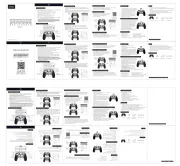
13 Oktober 2025
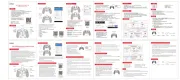
12 Oktober 2025
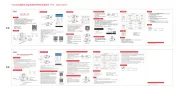
12 Oktober 2025
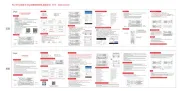
12 Oktober 2025
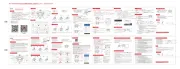
12 Oktober 2025
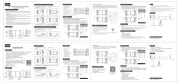
12 Oktober 2025
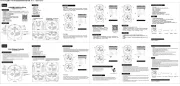
12 Oktober 2025
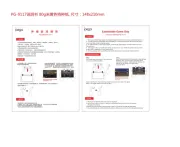
12 Oktober 2025
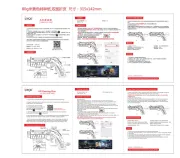
12 Oktober 2025
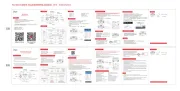
10 Oktober 2025
Kontroller Manualer
- Vizio
- Datalogic
- Huawei
- Festo
- Engenius
- Natec
- Aquatic AV
- Philips
- Slate
- Tracer
- Thermador
- HQ Power
- Parrot
- Allen-Heath
- Kanex
Nyaste Kontroller Manualer

21 Oktober 2025
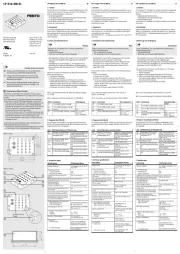
21 Oktober 2025
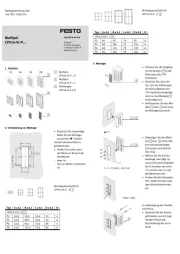
21 Oktober 2025

19 Oktober 2025
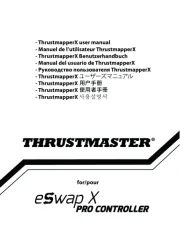
18 Oktober 2025
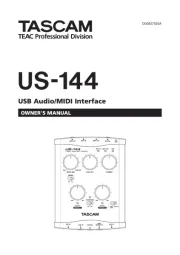
11 Oktober 2025

9 Oktober 2025
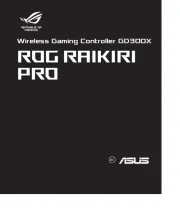
8 Oktober 2025
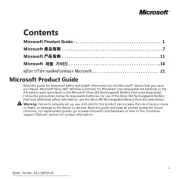
6 Oktober 2025
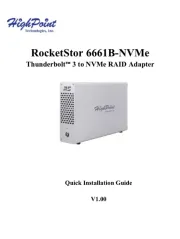
6 Oktober 2025