IPEGA PG-9072 Bruksanvisning
IPEGA
Kontroller
PG-9072
Läs gratis den bruksanvisning för IPEGA PG-9072 (1 sidor) i kategorin Kontroller. Guiden har ansetts hjälpsam av 26 personer och har ett genomsnittsbetyg på 4.7 stjärnor baserat på 13.5 recensioner. Har du en fråga om IPEGA PG-9072 eller vill du ställa frågor till andra användare av produkten? Ställ en fråga
Sida 1/1
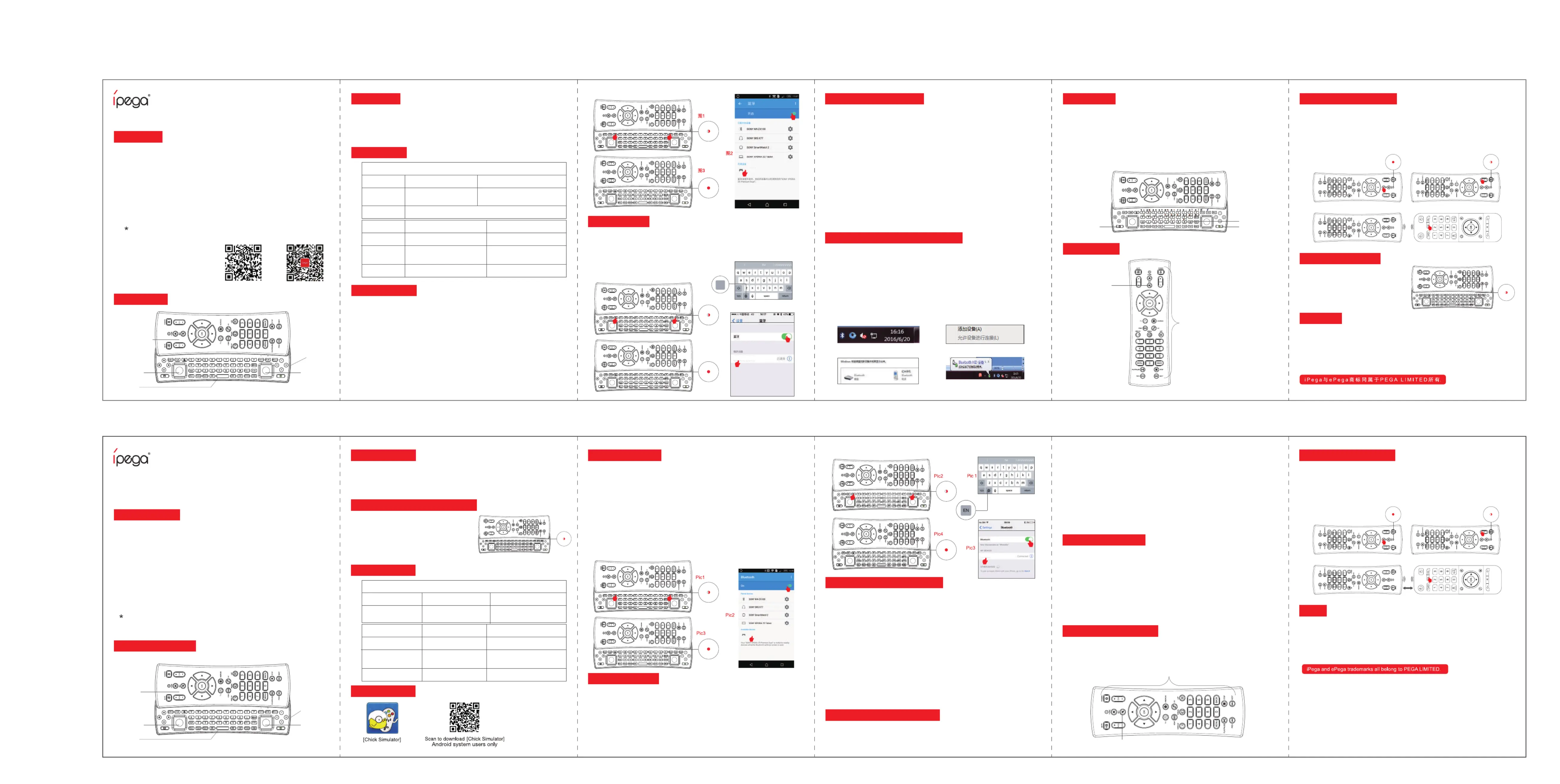
Usage of iOS devices
Support iOS non jail-breaking devices. Could play games which download from Apple APP Store.
Searching "iCade" from APP Store will come out vast of iCade games for playing.
1.Firstly, you need to set keyboard input in English. Pic 1
2.Press and hold iCade button + HOME button for 2's, then release two buttons until the
Bluetooth LED indicator flash quickly. Pic 2
2.Open the Bluetooth on iOS device, click searching.
3.Find and select “PG-9072” for Bluetooth pairing. Pic 3
4.The Bluetooth LED indicator will be lit after Bluetooth connected. Pic4
5.Then it ready for playing your favorite games.
Support parts of games under iCade mode:
Applicable instructions
Introduction for key functions:
1.Bluetooth version: Bluetooth 4.0
2.Bluetooth transmission distance:≤8M
3.Working current 30 mA:
4.Charging input voltage/current:DC5V/380mA
5.Static current <30uA:
6.Battery capacity 320mAh:
7.Continuous gameplay time 12H:
Electrical Parameters:
Operation instructions:
Charge/ Sleep/ Wake up function of Gamepad:
1.The side of charging indicator will lit on while charging
and will turn off after fully charged.
2.Sleep/Wake up function: Gamepad will enter into
sleeping mode if not in use for 5 minutes, and press
HOME button for wake up and reconnect automatically.
3.Charging LED flashing quickly for low battery remind.
1.Thanks for purchasing iPega developed Multi-functional Gamepad Controller.
2.Bluetooth Keyboard Gamepad: supports playing games on Bluetooth 4.0V enabled Android
5.0v+ tablet/ smart phone,Set Top Box/ smart TV and IOS9.0+ mobile phone/ tablet.
3.This product can also work on Win8/ Win10 PC without any drivers by Bluetooth keyboard
inputing.
4.Universal study Controller:
4.1.It is compatible for different- brand,style and period electronic products with remote control
function, such as Infra-red Android Smart TV/ Air Conditioner/ Speaker/ Smart Home etc.
4.2.The keys can be copied whatever you want for your indiviual favor.
4.3.Can keep long time, buid-in high-power transmitter ,long distance can be controlled, the saved
programming setting will not be lost if powered off.
5. Designed slidable and comfortable hand hold feeling!
Due to the official game platform software upgrades or source code changes and other not
resist factors caused some of the game can not be played or connected with our Gamepad,
iPega company has no responsibility.iPega reserve the right of final interpretation for this.
Usage of Android device
It supports the vast majority of games, such as: Shadowgun/Modern Warfare 5/Asphalt/Contra/-
metal Slug, and emulator games (such as MC4, Wild blood, Dungeon Hunter, Zombie, FC
emulator, GBA emulator, arcade emulator, SFC emulator, N64 emulator, Shadowgun, sonic
CD, Cordy, Soulcraft, zenonia4, 9 Innings 2013,Riptide GP, etc.). Or you can scan QR code to
download Android Game Center and download games from Android Game Center for playing.
1.Press and hold Gamepad button + HOME button for 2's, then release two buttons until the
Bluetooth LED indicator flash quickly. Pic1
2.Open the Bluetooth on Android device, click searching.
3.Find and select “PG-9072” for Bluetooth pairing. Pic 2
4.The Bluetooth LED indicator will be lit after Bluetooth connected. Pic 3
5.Then it ready for playing your favorite games.
6.Support kinds of games which download from Google Play Store, such as:
1.SHADOWGUN 2.Modern Combat 5 3.Need for Speed 18 4.Asphalt 5.Call of Duty
6.Dead of Trigger 7.CS: Counter Striker 8.Overkill 9.Street Fighter
2.1.Insert Bluetooth 4.0 receiver into the USB interface on PC device; Windows system will
automatically install the driver.
2.2.After the driver is installed successfully, the symbol of the Bluetooth device will be displayed
in the lower right corner of the computer.
2.3.Move the mouse to the Bluetooth symbol, click the right mouse button and select "Add Device";
2.4.After selecting "Add Device", the icon of the model of the device (PG-9072) will be searched
in the dialog box;
2.5.Click "Next" and select "Do not use the code to match", it will be automatically added after
confirming, then remind the Bluetooth is connected successfully! After connecting OK, the
indicator light is always on!
2.6.It will be D_INPUT mode after the Bluetooth is connected successfully, and can support the
games running in simulator way.
How to connect PC device with Bluetooth:
1.Turn on your device to search Bluetooth: Press HOME button and Gamepad button to search
Bluetooth for 2 seconds, the Bluetooth LED indicator will be flash quickly, then the gamepad will
enter into HID searching;
2.Bluetooth pairing: Turn on the Bluetooth function of your PC, detailed operation process as followings:
How to operate the Keyboard
1. It only support Android/ Window systems when playing games,and can input texts and
characters through keyboard to chat with your playmate on line when gaming.
2.The layout of the Keyboard is almost same with keybaord of PC, charaters and special function
can be completed by combination key.
3. the ways of keyboard combination key:
3.1 Orange character input: need press and hold the bottom left orange combination key , then
press relative orange character key.
3.2 Green character input: need press and hold the bottom right green combination key , then
press relative green character key.
3.3 Blue character input: need press the blue NUM key firstly, then press relative orange
character key.
Notes:
1. Please do not store this product in wet or high-temperature areas.
2. Don't knap, beat, drub, pierce, or try to decompose this product, to avoid unnecessary damage
to the product.
3. The product has built-in batteries, and please don’t discard them together with the garbages.
4. Don't charge the controller in a place near the fire or other heat source.
5. Non professional personnel should not disassemble the product, otherwise it will not be
covered in the after-sales warranty service.
How to copy for Remote Controller
1.Press SET button for 2 seconds, then the LED indicator on the Controller will be always lit.Pic 1
2.Press the function key you want to copy like VOL- button, then the LED indicator will flash slowly. Pic 2
3.Face both emitters of learned remote and learnning remote, then press the learned remote
functional key (such as VOL-) and LED will flash 3 times means VOL- functional key was
successful set. The other function keys can also set by this method.
4. SET button only can be used as learning set key, but can’t be set as learning key.
Android Game Center
1.蓝牙版本:BT4.0
2.蓝牙传输距离:8M
3.工作电流:30mA
4.充电输入电压:DC5.0V
5.充电输入电流:380mA Max
6.静态电流:≤30uA
7.电池容量:320mAh
8.连续使用时间:12H
电性参数:
iOS 系统
HOME+Gamepad
Windows8以上系统
HID模式(GamePad)
需蓝牙4.0适配器
iCade 模式
HOME+iCade
默认为键盘英文输入法
Android 系统
模式配对
(长按2秒)
备 注
模式配对
(长按2秒)
备 注
HID模式(GamePad)
HOME+Gamepad HOME+MOUSE
鼠标模式
iOS system
HOME+Gamepad
Win8+ systems
HID Mode(GamePad)
Need buy a Bluetooth 4.0 receiven
iCade Mode
HOME+iCade
Default English keyboard input
Android system
Bluetooth pairing buttons
(Press and hold on 2's)
Bluetooth pairing buttons
(Press and hold on 2's)
Remark
HID Mode(GamePad)
HOME+Gamepad HOME+MOUSE
Mouse Mode
操作使用模式:
一、 适用范围:
1.非常感谢您购买ipega公司设计生产的多功能游戏控制器.
2.蓝牙键盘手柄:
产品主要适用在Android 5.0和iOS9.0以上系统的手机/平板电脑和支持蓝牙4.0连接的智能电视机、
机顶盒,进行相关游戏的操作;
3.支持连接到PC设备(Win8/Win10以上系统)的无线蓝牙端键盘输入操作时使用;
4.通用学习型遥控器:
4.1>适用于不同品牌,不同型号,不同时期制造的带有遥控器功能的电子产品,如:红外遥控
Android智能电视/空调/音箱/智能家居等进行遥控操作;
4.2>根据个人喜好,任意更换学习成想要的按键功能;
4.3>超长保存时间;内置大功率发射管,遥控距离远;掉电不掉码;
5.产品结构采用滑盖式设计,手感舒适!
适用说明:
功能按键图示:
因官方游戏平台软件升级或源代码变更等不可抗拒的因素造成部分游戏无法与本产品连接操作,
我公司不负任何责任。对此我公司保留最终解释权。
https://pan.baidu.com/s/1hsi75FA
如还未下载手机游戏厅,请输入下方
网址或扫描右方二维码选择下载
技术支持QQ群:144981572
客服电话:400-806-300 6
在线时间:周一至周五9:30-17:30
多功能游戏控制器
产品说明书(PG-9072)中文版
User Manul
Item Code: PG-9072
安卓设备使用说明:
*安卓系统绝大多数游戏使用HID模式进行游戏操作!在相关手机游戏厅或模拟器下载的游戏同样
支持,如“葡萄游戏厅”
1.同时按住键盘HOME+Gamepad键2秒,此时蓝牙LED指示灯快闪; 如图1
2.将Android设备端的蓝牙功能打开,点击“扫描”
3.当搜索到蓝牙名为“PG-9072”的设备名时,选择配对连接;如图2
4.连接成功,蓝牙指示灯常亮!如图3
5.进入游戏(游戏厅或模拟器下载的游戏可以直接玩)
6.推荐游戏:
1.CF(穿越火线) 2.王者荣耀 3.死亡扳机2 4.暗影之枪
5.现代战争5 6.全民枪战 7.使命召唤:突击队 8.死亡效应
1.需将键盘输入法设为英文输入,才能正常操作游戏;如图1
2.同时按住键盘HOME+iCade键2秒,此时蓝牙LED指示灯快闪; 如图2
3.将iOS设备端的蓝牙功能打开,当搜索到蓝牙名为
“PG-9072”的设备名时,选择配对连接;如图3
4.连接成功,蓝牙指示灯常亮!如图4
支持iOS非越狱设备,可以使用苹果商店内“APP Store”下载的游戏,当在“APP Store”内搜索“iCade”时,
会弹出海量的游戏并可以操作;
iOS设备使用说明
图1
橙色组合键
SET学习设置键
除SET键外,其它按键
均为可学习功能键!
绿色组合键
图2
蓝牙连接PC设备操作方法(需Win 8以上系统)
1.开机蓝牙搜索: 同时按键盘HOME+Gamepad组合键搜索蓝牙, 此时蓝牙指示灯快闪, 手柄进入HID
搜索状态;
2.配对连接:打开PC设备的蓝牙功能,并进行蓝牙搜索,具体操作如下:
2.1将蓝牙4.0接收器插入 PC设备的USB接口;Windows 系统会自动安装驱动程序;
2.2驱动程序安装成功后,会在电脑的右下角显示蓝牙设备的符号;如下图1:
2.3将鼠标移动在蓝牙符号处,单击鼠标右键,选择“添加设备”;如下图2:
2.4选择“添加设备”后,会在对话框内搜索到设备的型号PG-9072图标;如下图3:
2.5点击“下一步”,并选择“不使用代码进行配对”,确认后则会自动添加,提示蓝牙连接成
功!连接OK后,蓝牙指示灯常亮!如下图4 :
2.6蓝牙连接成功后为D_INPUT模式; 在D_INPUT模式下,支持以模拟器方式运行的游戏!
图4
图3
图2
图1
EN
Muffin Knight - Angry Mob Games
Kung Fu Rabbit - Bulkypix
Box Cat - Rusty Moyher
Temple Run - Imangi Studios, LLC
Midway Arcade - Warner Bros.
PAC-MAN for iPad - Namco Networks America Inc. Games
Super Lemonade Factory - Shane Brouwer
Blast Ball - UNCADE
Gold Runner - YOMEN, Inc.
Retro Racing - Mr Qwak Limited
Minotron: 2112 - Llamaso
Velocispider - Retro Dreamer
No Gravity - Realtech VR
Super Mega Worm - Deceased Pixel LLC
Space Inversion - Silverline Arts
Sideways Racing - Bjango
Emerald Mine - Les Bird
Freeesh - Realtech VR
Commodore 64 - Manomio LLC
The Exterminator - SUMO Producons
IronStar Arena - Appracatappra, LLC.
Compression HD - Lile White Bear Studios, LLC
Mos Speedrun - Physmo
Warblade HD - Edgar Vigdal
Plum Crazy - Claymore Games
HungryMaster - xionchannel
Cyborg Livestock - PopArcade
Space Inversion 2. - Silverline Arts
Stardash - OrangePixel
Super Drill Panic - OrangePixel
GoatUp - Llamaso
Minotaur Rescue - Llamaso
Bob's Acon Racing - VariaMedia GmbH
Silverfish MAX - Chaoc Box
Match Panic - Chaoc Box
Retroid - Flat Black Films
Fruity The Snake HD - 22Moo
AirAack HD - Art In Games
Haunted Hallway - UNCADE
HyperBowl - Technicat, LLC
Balestaon - CrushCrumble
Jungool - Headso
Influx - Half Fast Games
Akane Lite
Rush City
Lemonade
Slfpart"
Muffin Knight - Angry Mob Games
Kung Fu Rabbit - Bulkypix
Box Cat - Rusty Moyher
Temple Run - Imangi Studios, LLC
Midway Arcade - Warner Bros.
PAC-MAN for iPad - Namco Networks America Inc. Games
Super Lemonade Factory - Shane Brouwer
Blast Ball - UNCADE
Gold Runner - YOMEN, Inc.
Retro Racing - Mr Qwak Limited
Minotron: 2112 - Llamaso
Velocispider - Retro Dreamer
No Gravity - Realtech VR
Super Mega Worm - Deceased Pixel LLC
Space Inversion - Silverline Arts
Sideways Racing - Bjango
Emerald Mine - Les Bird
Freeesh - Realtech VR
Commodore 64 - Manomio LLC
The Exterminator - SUMO Producons
IronStar Arena - Appracatappra, LLC.
Compression HD - Lile White Bear Studios, LLC
Mos Speedrun - Physmo
Warblade HD - Edgar Vigdal
Plum Crazy - Claymore Games
HungryMaster - xionchannel
Cyborg Livestock - PopArcade
Space Inversion 2. - Silverline Arts
Stardash - OrangePixel
Super Drill Panic - OrangePixel
GoatUp - Llamaso
Minotaur Rescue - Llamaso
Bob's Acon Racing - VariaMedia GmbH
Silverfish MAX - Chaoc Box
Match Panic - Chaoc Box
Retroid - Flat Black Films
Fruity The Snake HD - 22Moo
AirAack HD - Art In Games
Haunted Hallway - UNCADE
HyperBowl - Technicat, LLC
Balestaon - CrushCrumble
Jungool - Headso
Influx - Half Fast Games
Akane Lite
Rush City
Lemonade
Slfpart"
iCade模式下支持的部份游戏:
遥控器操作方法
键盘操作方法:
1. 只适用在安卓/WINDOWS系统上操作游戏时,同时可以用键盘与在线好友进行游戏对战时输入
文字和字符,方便沟通交流;
2. 键盘的排列布局同PC电脑键盘基本一致,字符和特殊功能需用组合键完成!
3. 键盘组合键使用方法:
3.1>橙色字符输入:需按住最左下角橙色组合键,再按相应的橙色字符键即可!
3.2>绿色字符输入:需按住最右下角绿色组合键,再按相应的绿色字符键即可!
3.3>蓝色数字输入:按一下蓝色“Num”键后,再按蓝色数字键即可!
通用学习型遥控器操作使用说明:
产品遥控器已经默认排版好了遥控器
的功能部份(见下方图示),但也可以根据个
人喜好,任意更换并学习成想要的按键功
能!
PG-9072说明书 80g米黄色特种纸,双面折页 尺寸:630x142mm
正面
反面
注意事项:
1.请不要把本产品放在潮湿或高温地方存储;
2.不要敲击、摔打、棒打、刺穿、或试图去分解本产品,以免对产品造成不必要的损害;
3.产品内置电池,请勿和垃圾一起丢弃;
4.不要在靠近火或其它热源的地方对手柄进行充电。
5.非专业人员勿拆卸本产品,否则不在售后保修服务内;
手柄充电/休眠/唤醒功能:
1.充电时充电指示灯慢闪(如右图),充饱后熄灭!
2.睡眠/唤醒功能: 游戏手柄在5分钟内不使用会
进入休眠状态,当需要重新使用时需按HOME键
唤醒即可回连;
3.电池电量不足时,充电指示LED快闪提示;
遥控器学习方法:
1. 长按住“SET”键 2秒,此时遥控器上LED指示灯常亮;如图1
2. 按一下想要学习的功能键(例如:VOL-),此时LED指示灯慢闪;如图2
3. ;再按想要学的功能键(例如:将被学习的遥控器发射头与学习型遥控器的发射头相互对照
VOL-),此时学习型遥控器的LED会快速闪烁3次,表示VOL-功能键就设置成功了!其它功
能键的学习依次按此方法操作完成!如图3
4. “SET”键只能作为学习设置键使用,无法作为被学习键操作!!
PG-9072
Num键
图1 图2
图3
How to operate Remote Controller
Instructions for universal Learning Remote Controller
The Controller has layouted its function by default(refer as below picture), also you can copy
whichever key you want according to your indiviual favor.
Learning SET button
All of the keys can be changed as copy-function key except SET button.
Pic 1 Pic 2
Face both emitters
Pic 3
左手柄部份
键盘部份
右手柄部份
充电接口
万用遥控器部份
Left joystick
Keyboard
Right joystick
Charging port
Universal
controller part
PG-9072
PG-9072
图4图3
PG-9072
PG- 9072
(Support Win8+ Systems)
艾派格官方微信公众号
安卓游戏平台下载二维码
Produktspecifikationer
| Varumärke: | IPEGA |
| Kategori: | Kontroller |
| Modell: | PG-9072 |
Behöver du hjälp?
Om du behöver hjälp med IPEGA PG-9072 ställ en fråga nedan och andra användare kommer att svara dig
Kontroller IPEGA Manualer
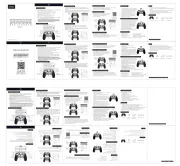
13 Oktober 2025
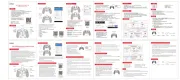
12 Oktober 2025
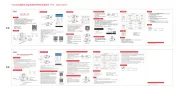
12 Oktober 2025
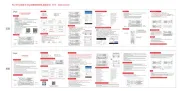
12 Oktober 2025
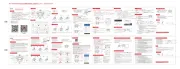
12 Oktober 2025
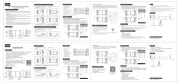
12 Oktober 2025
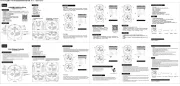
12 Oktober 2025
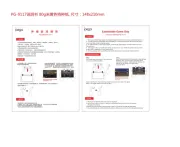
12 Oktober 2025
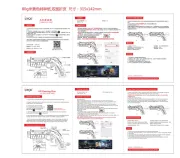
12 Oktober 2025
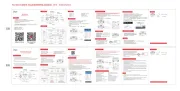
10 Oktober 2025
Kontroller Manualer
- Saitek
- Vaddio
- Denon
- Xantech
- Spirit Of Gamer
- Irritrol
- Asus
- NZXT
- Trenton Systems
- Flir
- Circle
- Key Digital
- Engenius
- DataVideo
- Manfrotto
Nyaste Kontroller Manualer

21 Oktober 2025
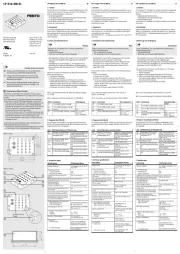
21 Oktober 2025
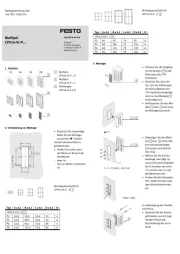
21 Oktober 2025

19 Oktober 2025
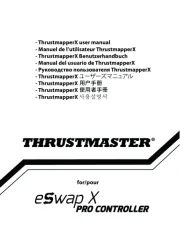
18 Oktober 2025
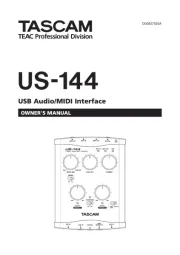
11 Oktober 2025

9 Oktober 2025
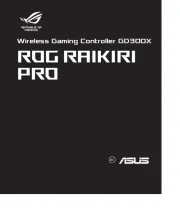
8 Oktober 2025
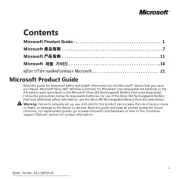
6 Oktober 2025
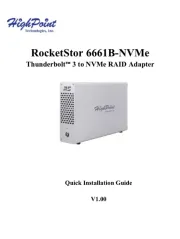
6 Oktober 2025