Mikrotik LtAP 4G kit Bruksanvisning
Mikrotik
accesspunkt
LtAP 4G kit
Läs gratis den bruksanvisning för Mikrotik LtAP 4G kit (8 sidor) i kategorin accesspunkt. Guiden har ansetts hjälpsam av 28 personer och har ett genomsnittsbetyg på 4.8 stjärnor baserat på 14.5 recensioner. Har du en fråga om Mikrotik LtAP 4G kit eller vill du ställa frågor till andra användare av produkten? Ställ en fråga
Sida 1/8

LtAP 4G kit
The LtAP 4G kit is a wireless access point with three SIM card slots for cellular data modems.
Quickstart
Please follow these quick steps to set up your device:
Unscrew two screws and remove doors to access all ports. Please see section.Mounting
Connect your Internet cable to the Ethernet port (this is optional if using LTE as the primary connection).
Insert the SIM card into the SIM 2 slot (middle).
Connect GPS antenna (optional),(see ).GPS
Mount unit in your desired place (see ).Mounting
Choose your powering solution (see ).Powering
Set your computer IP configuration to automatic (DHCP).
From your PC or smartphone, connect to the wireless network name which starts with “MikroTik”.
Once connected to the wireless network, open http://192.168.88.1 in your web browser to start
configuration, since there is no password by default, you will be logged in automatically.
We recommend clicking the “Check for updates” button and updating your RouterOS software to the latest
version to ensure the best performance and stability.
Choose your country, to apply country regulation settings and set up your password in the screen that
loads.
Extension slots and ports
•Built-in 2 GHz wireless access point module, AP/station/bridge/p2p modes are supported. Onboard PIF
antennas built in, as well as MMCX connectors for external antennas (software selectable).
•Two miniPCIe slots and three SIM slots.
•Built-in GPS module with an external SMA connector.
•Gigabit Ethernet port, supporting automatic cross/straight cable correction (Auto MDI/X). Either straight or
crossover cable can be used for connecting to other network devices. The Ethernet port accepts 12-30 V
DC powering from a passive PoE injector.
•One DB9 RS232 serial port for serial console access. Configured as 115200 bit/s, 8 data bits, 1 stop bit, no
parity.
•One USB 2.0 port for storage devices or cellular modems.
See mikrotik.com/products for the latest version of this document. Page 1, Document #49496 Modified on: 19.DEC.2019
Produktspecifikationer
| Varumärke: | Mikrotik |
| Kategori: | accesspunkt |
| Modell: | LtAP 4G kit |
| Bredd: | 170 mm |
| Djup: | 162 mm |
| Höjd: | 40 mm |
| Processorfrekvens: | 880 MHz |
| Strömförbrukning (max): | 24 W |
| Internminne: | 128 MB |
| SIM-kortplats: | Ja |
| Ethernet WAN: | Ja |
| Flashminne: | 16 MB |
| Maximal dataöverföringshastighet: | 300 Mbit/s |
| 2,4 GHz: | Ja |
| 5 GHz: | Ja |
| Maximal dataöverföringshastighet (2,4 GHz): | 300 Mbit/s |
| DSL WAN: | Ja |
| Produktens färg: | Svart |
| Inbyggd processor: | Ja |
| Datahastighet för Ethernet-LAN: | 10,100,1000 Mbit/s |
| Strömförsörjning via Ethernet (PoE) stöd: | Ja |
| Antal LAN (RJ-45) anslutningar: | 1 |
| Temperatur vid drift: | -40 - 70 ° C |
| AC-inspänning: | 12 - 30 V |
| AC-adapter inkluderad: | Ja |
| Antal USB 2.0 anslutningar: | 1 |
| Kommunikationsstandarder: | IEEE 802.11b, IEEE 802.11g, IEEE 802.11n |
| Antenntyp: | Intern |
Behöver du hjälp?
Om du behöver hjälp med Mikrotik LtAP 4G kit ställ en fråga nedan och andra användare kommer att svara dig
accesspunkt Mikrotik Manualer
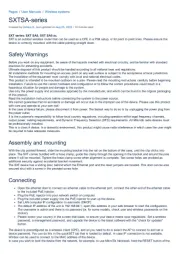
19 Oktober 2025
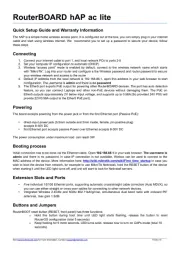
17 Augusti 2025
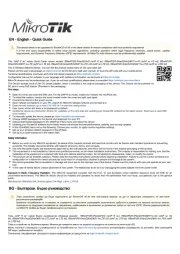
17 Augusti 2025
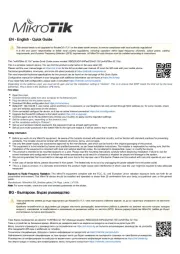
16 Augusti 2025
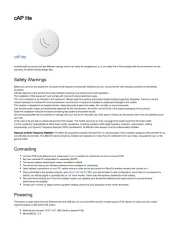
16 Augusti 2025
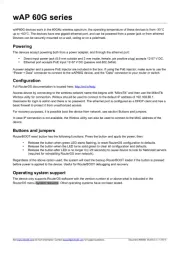
16 Augusti 2025
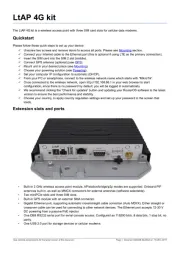
16 Augusti 2025
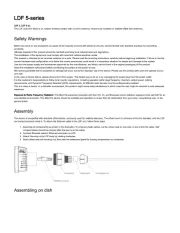
14 Augusti 2025
accesspunkt Manualer
- Lancom
- Sitecom
- Moog
- Homematic IP
- Vivitek
- TP Link
- Advantech
- Draytek
- Planet
- Cudy
- Intellinet
- Cisco
- Belkin
- Grandstream
- Buffalo
Nyaste accesspunkt Manualer
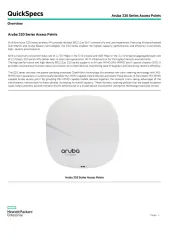
4 Oktober 2025
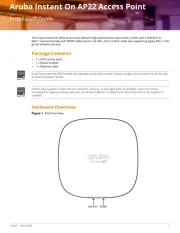
3 Oktober 2025
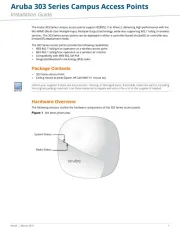
3 Oktober 2025
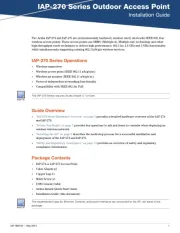
3 Oktober 2025
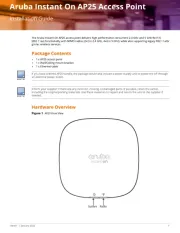
2 Oktober 2025
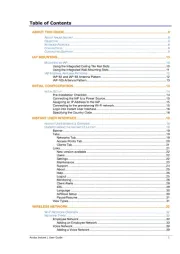
2 Oktober 2025
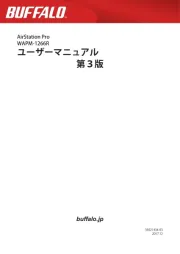
2 Oktober 2025
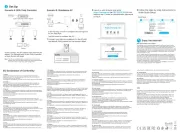
1 Oktober 2025

29 September 2025

29 September 2025