Shelly 1L Bruksanvisning
Läs gratis den bruksanvisning för Shelly 1L (2 sidor) i kategorin Växla. Guiden har ansetts hjälpsam av 40 personer och har ett genomsnittsbetyg på 4.9 stjärnor baserat på 20.5 recensioner. Har du en fråga om Shelly 1L eller vill du ställa frågor till andra användare av produkten? Ställ en fråga
Sida 1/2
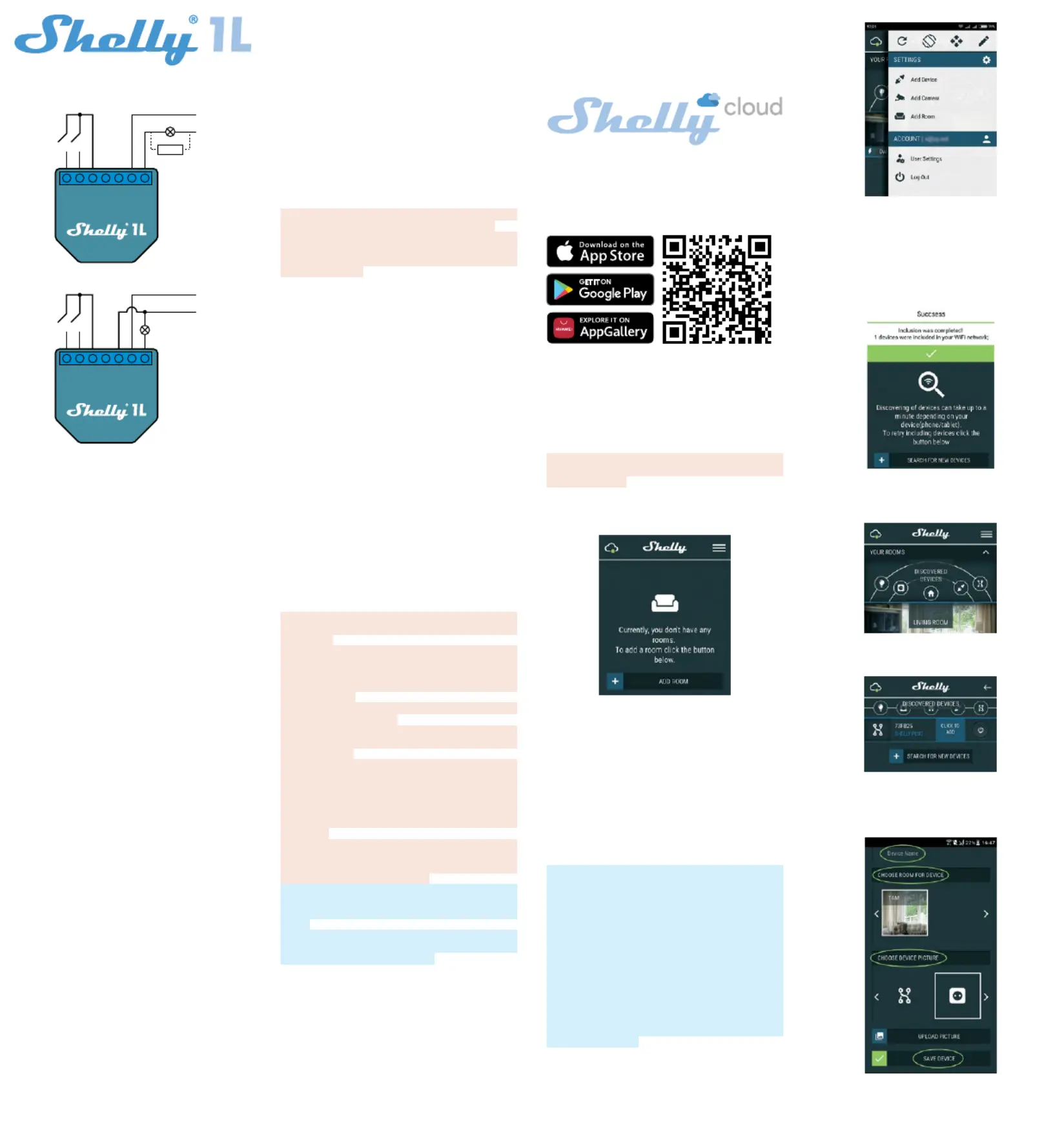
UNIVERSAL WIFI SENSOR INPUT
USER GUIDE
N
L
BYPASS
OLNSxSxSW2SW1
N
L
OLNSxSxSW2SW1
LEGEND*
N - Neutral Input
L - Line input (110-240V)
O - Output
SW1 - Switch 1
SW2 - Switch 2
SX - signal for Switch
* When using the device without neutral, Shelly 1L re-
quires at least 20W of power consumption, in order to
operate. If the connected light has a smaller power con-
sumption, then Shelly Bypass is required for the opera-
tion of the Device! Shelly Bypass is accessory that will
be sold separatley!
The WiFi Relay Switch Shelly 1L can control 1 electrical
circuit up to 1кW load. It is intended to be mounted into a
standard in-wall console, behind power sockets and light
switches or other places with limited space. Shelly may
work as a standalone Device or as an accessory to anoth-
er home automation controller.
• Purpose of control: Operating
• Construction of control: Independently mounted
• Type 1.B Action
• Pollution Degree 2
• Impulse Voltage: 4000 V
SPECIFICATION
Power supply: 110-230V ±10% 50/60Hz AC
Max load
• 4,1A/230V
• 4,1A/110V
Max current for short operation
• 1200W/230V
• 600W/110V
Supported load type (with and without neutral):
• Resistive - for example lights, electric heaters, etc.
• Inductive for example LED lights, transformers, fans,
motors, etc.
• Capacitive for example motor starting capacitors, gen-
erators, synchronous motors, etc.
Supported light types:
• Incandescent lamps
• Fluorescent lamps
• Halogen lamps
• Dimmable LED
• Non Dimmable LED
• Fluorescent tubes
• Neon lamps
Protection: Overheating
Complies with:
• RE Directive 2014/53/EU
• LVD 2014/35/EU
• EMC 2004/108/WE
• RoHS2 2011/65/UE
Working temperature: – 20°C up to 40°C
Radio signal power: 1mW
Radio protocol: WiFi 802.11 b/g/n
Frequency: 2400 – 2500 MHz
Operational range (depending on local construction)
• up to 50 m outdoors
• up to 30 m indoors
Dimensions (HxWxL): 41 x 36 x 17 mm
Electrical consumption: < 1 W
TECHNICAL INFORMATION
• -Control through WiFi from a mobile phone, PC, auto
mation system or any other Device supporting HTTP
and/or UDP protocol.
• Microprocessor management.
• Controlled elements: 1 electrical circuits/appliances.
• Controlling elements: 1 relays.
• Shelly may be controlled by an external button/switch.
CAUTION! Danger of electrocution. Mounting the Device
to the power grid has to be performed with caution.
CAUTION! Do not allow children to play with the but-
ton/switch connected the Device. Keep the Devices for
remote control of Shelly (mobile phones, tablets, PCs)
away from children.
Introduction to Shelly®
Shelly® is a family of innovative Devices, which allow
remote control of electric appliances through mobile
phone, PC or home automation system. Shelly® uses
WiFi to connect to the devices controlling it. They can be
in the same WiFi network or they can use remote access
(through the Internet). Shelly® may work standalone,
without being managed by a home automation control-
ler, in the local WiFi network, as well as through a cloud
service, from everywhere the User has Internet access.
Shelly® has an integrated web server, through which the
User may adjust, control and monitor the Device. Shelly®
has two WiFi modes - access Point (AP) and Client mode
(CM). To operate in Client Mode, a WiFi router must be lo-
cated within the range of the Device. Shelly® devices can
communicate directly with other WiFi devices through
HTTP protocol.
An API can be provided by the Manufacturer. Shelly® de-
vices may be available for monitor and control even if the
User is outside the range of the local WiFi network, as
long as the WiFi router is connected to the Internet. The
cloud function could be used, which is activated through
the web server of the Device or through the settings in the
Shelly Cloud mobile application.
The User can register and access Shelly Cloud, using ei-
ther Android or iOS mobile applications, or any internet
browser and the web site: https://my.shelly.cloud/.
Installation Instructions
CAUTION! Danger of electrocution. The mounting/instal-
lation of the Device should be done by a qualied person
(electrician).
CAUTION! Danger of electrocution. Even when the De-
vice is turned off, it is possible to have voltage across
its clamps. Every change in the connection of the clamps
has to be done after ensuring all local power is powered
off/disconnected.
CAUTION! Do not connect the Device to appliances ex-
ceeding the given max load!
CAUTION! Connect the Device only in the way shown in
these instructions. Any other method could cause dam-
age and/or injury.
CAUTION! Before beginning the installation please read
the accompanying documentation carefully and com-
pletely. Failure to follow recommended procedures could
lead to malfunction, danger to your life or violation of the
law. Allterco Robotics is not responsible for any loss or
damage in case of incorrect installation or operation of
this Device.
CAUTION! Use the Device only with power grid and appli-
ances which comply with all applicable regulations. short
circuit in the power grid or any appliance connected to
the Device may damage the Device.
RECOMMENDATION! Тhe Device may be connected to
and may control electric circuits and appliances only if
they comply with the respective standards and safety
norms.
RECOMMENDATION! The Device may be connected with
solid single-core cables with increased heat resistance to
insulation not less than PVC T105°C.
Initial Inclusion
Before installing/mounting the Device ensure that the
grid is powered off (turned down breakers).
1. Connecting to the power grid without neutral 110-240
g.1 bypass is optional
2. Connecting to the power grid with neutral 110-240
g.2
For more information about the Device, please visit:
http://shelly-api-docs.shelly.cloud/#shelly-family-overview
or contact us at: developers@shelly.cloud
You may choose if you want to use Shelly with the Shelly
Cloud mobile application and Shelly Cloud service. You can
also familiarize yourself with the instructions for Manage-
ment and Control through the embedded Web interface.
Control your home with your voice
All Shelly devices are compatible with Amazon Echo and
Google Home. For more information see:
https://shelly.cloud/compatibility/Alexa
https://shelly.cloud/compatibility/Assistant
Application for Shelly devices management
Shelly Cloud gives you opportunity to control and adjust
all Shelly® Devices from anywhere in the world.
You only need an internet connection and our mobile ap-
plication, installed on your smartphone or tablet.
To install the application please scan the QR code below
or search for “Shelly cloud“ in your app store.
Registration
The rst time you load the Shelly Cloud mobile app, you
have to create an account which can manage all your
Shelly® devices.
Forgotten Password
In case you forget or lose your password, just enter the
e-mail address you have used in your registration. You
will then receive instructions to change your password.
WARNING! Be careful when you type your e-mail address
during the registration, as it will be used in case you for-
get your password.
First steps
After registering, create your rst room (or rooms), where
you are going to add and use your Shelly devices.
Shelly Cloud gives you opportunity to create scenes for
automatic turning on or off of the Devices at predened
hours or based on other parameters like temperature, hu-
midity, light etc. (with available sensor in Shelly Cloud).
Shelly Cloud allows easy control and monitoring using a
mobile phone, tablet or PC.
Device Inclusion
To add a new Shelly device, install it to the power grid
following the Installation Instructions included with the
Device.
Step 1
After the installation of Shelly following the Instalation
Instructions and the power is turned on, Shelly will create
its own WiFi Access Point (AP).
WARNING! In case the Device has not created its own
WiFi network with SSID like shelly1L-35FA58 check if
you have connected Shelly correctly by the schemes
described above. If you do not see an active WiFi net-
work with SSID like shelly1L-35FA58, reset the Device.
If the Device has been powered on, you have to restart
by powering it off and on again. After turning the power
on, you have one minute to press 5 consecutive times
the button/switch connected to either input (SW1/SW2).
You have to hear the Relay trigger itself. After the trig-
ger sound, Shelly should return to AP Mode. If you have
physicall access to the device, you can press and hold
the Reset button for 10 second, which is placed on the
back of the device. Shelly should return to AP Mode. If
not, please repeat or contact our customer support at:
support@shelly.cloud
Step 2
Choose “Add Device”.
In order to add more Devices later, use the app menu at
the top right corner of the main screen and click “Add De-
vice”. Type the name (SSID) and password for the WiFi
network, to which you want to add the Device.
Step 3
• If using iOS press the home button of your iPhone/
iPad/iPod. Open Settings > WiFi and connect to the WiFi
network created by Shelly, e.g. shelly1L-35FA58.
• If using Android your phone/tablet will automatically
scan and include all new Shelly Devices in the WiFi net-
work that you are connected to.
Upon successful Device Inclusion to the WiFi network
you will see the following pop-up:
Step 4
Approximately 30 seconds after discovery of any new
Devices оn the local WiFi network, а list will be displayed
by default in the “Discovered Devices” room.
Step 5
Enter Discovered Devices and choose the Device you
want to include in your account.
Step 6
Enter a name for the Device (in the Device Name eld).
Choose a Room, in which the Device has to be posi-
tioned. You can choose an icon or add a picture to make
it easier to recognize. Press “Save Device”.
Step 7
To enable connection to the Shelly Cloud service for re-
mote control and monitoring of the Device, press “YES”
on the following pop-up.
Wiring without neutral
Wiring with neutral
Produktspecifikationer
| Varumärke: | Shelly |
| Kategori: | Växla |
| Modell: | 1L |
| LED-indikatorer: | Ja |
| Wi-Fi: | Ja |
| Wi-Fi-standarder: | 802.11b, 802.11g, Wi-Fi 4 (802.11n) |
| Certifiering: | RoHS |
| Maximal räckvidd inomhus: | 30 m |
| Sändningseffekt: | 1 mW |
| Produktens färg: | Blå |
| Produktstorlek (BxDxH): | 42 x 36 x 14 mm |
| Temperatur vid drift: | 0 - 40 ° C |
| AC-inspänning: | 110/230 V |
| Material, hölje: | Plast |
| Växelström Frekvens: | 50 - 60 hz |
| Högsta strömstyrka: | 4.1 A |
| Wi-Fi-frekvens: | 2.484 GHz |
Behöver du hjälp?
Om du behöver hjälp med Shelly 1L ställ en fråga nedan och andra användare kommer att svara dig
Växla Shelly Manualer

10 September 2024

10 September 2024

10 September 2024

10 September 2024

10 September 2024

10 September 2024

25 Augusti 2024
Växla Manualer
- Sylvania
- Heitronic
- Honeywell
- Brilliant
- CYP
- Mercusys
- Asus
- Ubiquiti Networks
- Axing
- Delta Dore
- D-Link
- INOGENI
- Extech
- Kramer
- Blustream
Nyaste Växla Manualer

9 April 2025

9 April 2025

7 April 2025

5 April 2025

5 April 2025

5 April 2025

5 April 2025

3 April 2025

3 April 2025

2 April 2025