Shelly Plus 1PM Bruksanvisning
Läs gratis den bruksanvisning för Shelly Plus 1PM (2 sidor) i kategorin Växla. Guiden har ansetts hjälpsam av 40 personer och har ett genomsnittsbetyg på 4.4 stjärnor baserat på 20.5 recensioner. Har du en fråga om Shelly Plus 1PM eller vill du ställa frågor till andra användare av produkten? Ställ en fråga
Sida 1/2
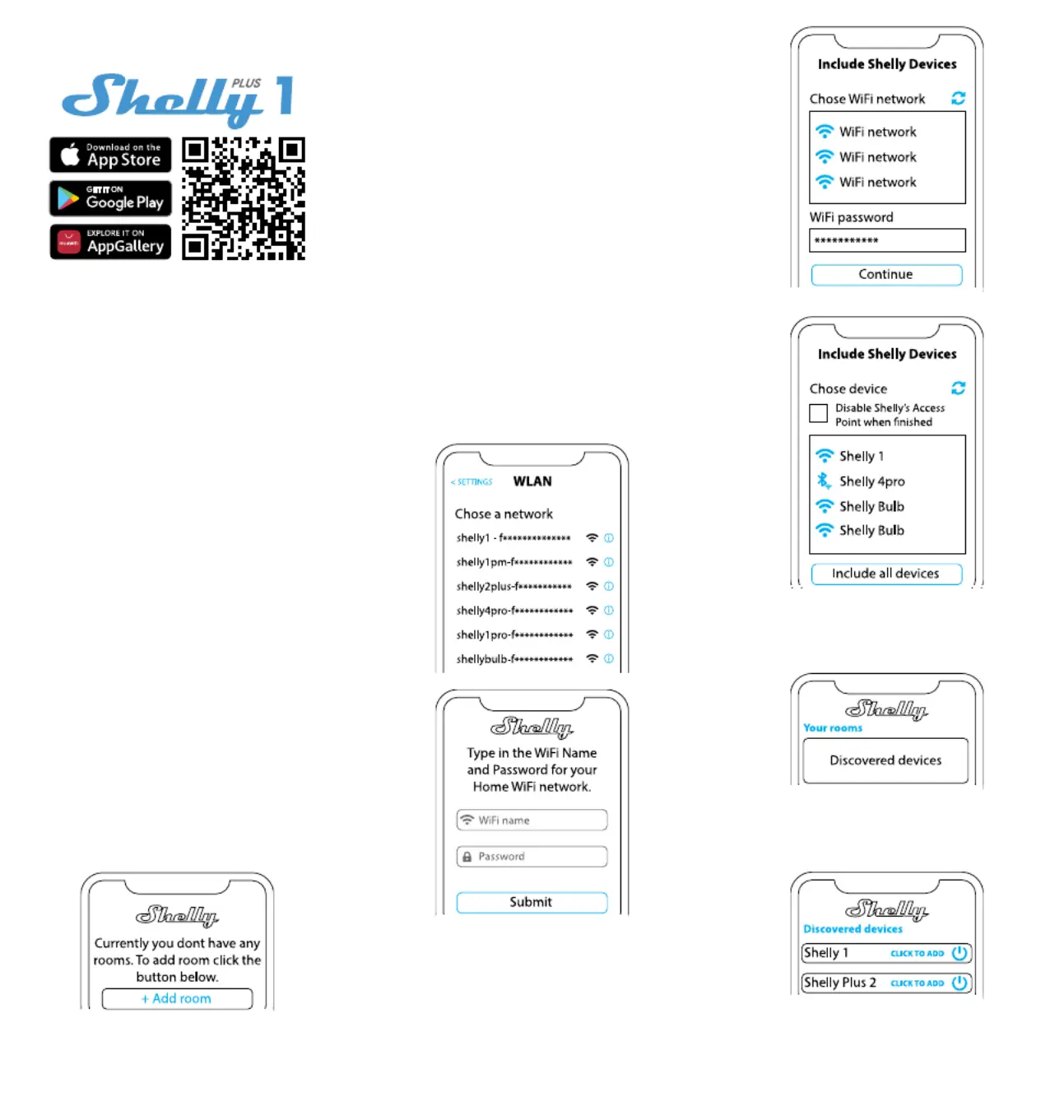
SHELLY MOBILE APPLICATION
FOR
Introduction
⚠RECOMMENDATION! This user guide is subjective to ad-
justments. For the latest version, please visit:
https://shelly.cloud/knowledge-base/devices/shelly-plus-1/
Shelly devices can be controlled and managed directly on the
local network or by using the Shelly cloud service accessible
via the Internet.
Download the Shelly Cloud Application by scanning the QR
code above, or access the devices through the Embedded
web interface, explained further down in the user guide.
Shelly devices are compatible with Amazon Echo and Google
Home supported functionalities, as well as other home auto-
mation platforms and voice assistants. See details at
https://shelly.cloud/compatibility/.
Registration
The rst time you load the Shelly Cloud mobile app, you have
to create an account which can manage all your Shelly devic-
es. You need to use an actual e-mail because that e-mail will
be used in case of а forgotten password!
Forgotten Password
In case you forget or lose your password, click the “Forgot
Password?” link on the login screen and type the e-mail you
used in your registration. You will receive an e-mail with а
link to а page where you can reset your password. The link is
unique and can be used only once.
⚠ATTENTION! If you are unable to reset your password, you
have to reset your device (as explained in “Device Inclusion”
section, Step 1).
First steps
After registering, create your rst room (or rooms), where
you are going to add and use your Shelly devices. Shelly
Cloud allows you to create scenes for automatic control of
devices at predened hours or based on other parameters
like temperature, humidity, light, etc. (with available sensors
in Shelly Cloud). Shelly Cloud allows easy control and moni-
toring using a mobile phone, tablet, or PC. Shelly Plus 1 can
be grouped with other devices in the application. It can also
be set to trigger actions on other Shelly devices by set param-
eters. We also allow setting parameters for lights, scripting,
etc, which are not a simple ON/OFF.
THE SHELLY APP
Device inclusion
To add a new Shelly device, install it to the power grid fol-
lowing the Installation Instructions included with the device.
Step 1
When the installation of Shelly is done and the power is
turned on, Shelly will create its own Wi-Fi Access Point (AP).
⚠WARNING! In case the device has not created its own
AP Wi-Fi network with SSID like , ShellyPlus1-f008d1d8bd68
please check if the device is connected according to the Instal-
lation Instructions. If you still do not see an active Wi-Fi net-
work with SSID like , or you want ShellyPlus1-f008d1d8bd68
to add the device to another Wi-Fi network, reset the device. If
the device has been powered on, you have to restart it by pow-
ering it off and then again on. After that you have one minute
to press 5 consecutive times the button/switch connected to
the SW terminal. You should hear the relay trigger itself. After
the trigger sound, Shelly Plus 1 will return to AP mode. If not,
please repeat or contact our customer support at:
support@shelly.cloud .
Step 2
Please keep in mind that Shelly devices inclusion is different
on iOS and Android devices.
1. iOS inclusion - Open the settings menu on your iOS device >
“Аdd device” and connect to the Wi-Fi network created by your
Shelly device, i.e. . Open ShellyPlus1-f008d1d8bd68 (g. 1)
your Shelly App again and type in your home Wi-Fi credentials
(g. 2). After clicking “Next”, a menu will open allowing you to
choose the device which you want to include, or include any
found in the network. Shelly Plus is equipped with Bluetooth and
the last option in the menu allows you to “Search by Bluetooth”,
allowing for a quicker inclusion.
g. 1
g. 2
2. Android inclusion - From the hamburger menu on the main
screen of your Shelly App choose “Add device“. Then choose
your home network and type in your password (g. 3). After
that, pick the Shelly device you want to include. The name of
the device will be similar to: ShellyPlus1-f008d1d8bd68 (g.
4). Shelly Plus 1 is equipped with Bluetooth and a small Blue-
tooth icon will be available next to it, allowing for inclusion using
Bluetooth.
g. 3
g. 4
Step 3
Approximately 30 sec. after discovering any new devices оn
the local Wi-Fi network, а list will be displayed in the “Discov-
ered Devices” room by default.
Step 4
Select “Discovered devices” and choose the device you want
to include in your account.
Step 5
Enter a name for the device (in the Device Name eld).
Choose a “Room”, in which the device will be positioned and
controlled from. You can choose an icon or add a picture to
make it easier to recognize. Press “Save device”.
Produktspecifikationer
| Varumärke: | Shelly |
| Kategori: | Växla |
| Modell: | Plus 1PM |
Behöver du hjälp?
Om du behöver hjälp med Shelly Plus 1PM ställ en fråga nedan och andra användare kommer att svara dig
Växla Shelly Manualer

10 September 2024

10 September 2024

10 September 2024

10 September 2024

10 September 2024

10 September 2024

25 Augusti 2024
Växla Manualer
- Rule
- Monoprice
- KlikaanKlikuit
- Kopp
- Techly
- Ecler
- Apc
- Grasslin
- Berker
- IKEA
- H-Tronic
- Raritan
- Triax
- Sonance
- Dormakaba
Nyaste Växla Manualer

9 April 2025

9 April 2025

7 April 2025

5 April 2025

5 April 2025

5 April 2025

5 April 2025

3 April 2025

3 April 2025

2 April 2025