Shelly WiFi Relay Switch Bruksanvisning
Läs gratis den bruksanvisning för Shelly WiFi Relay Switch (2 sidor) i kategorin Växla. Guiden har ansetts hjälpsam av 28 personer och har ett genomsnittsbetyg på 4.1 stjärnor baserat på 14.5 recensioner. Har du en fråga om Shelly WiFi Relay Switch eller vill du ställa frågor till andra användare av produkten? Ställ en fråga
Sida 1/2
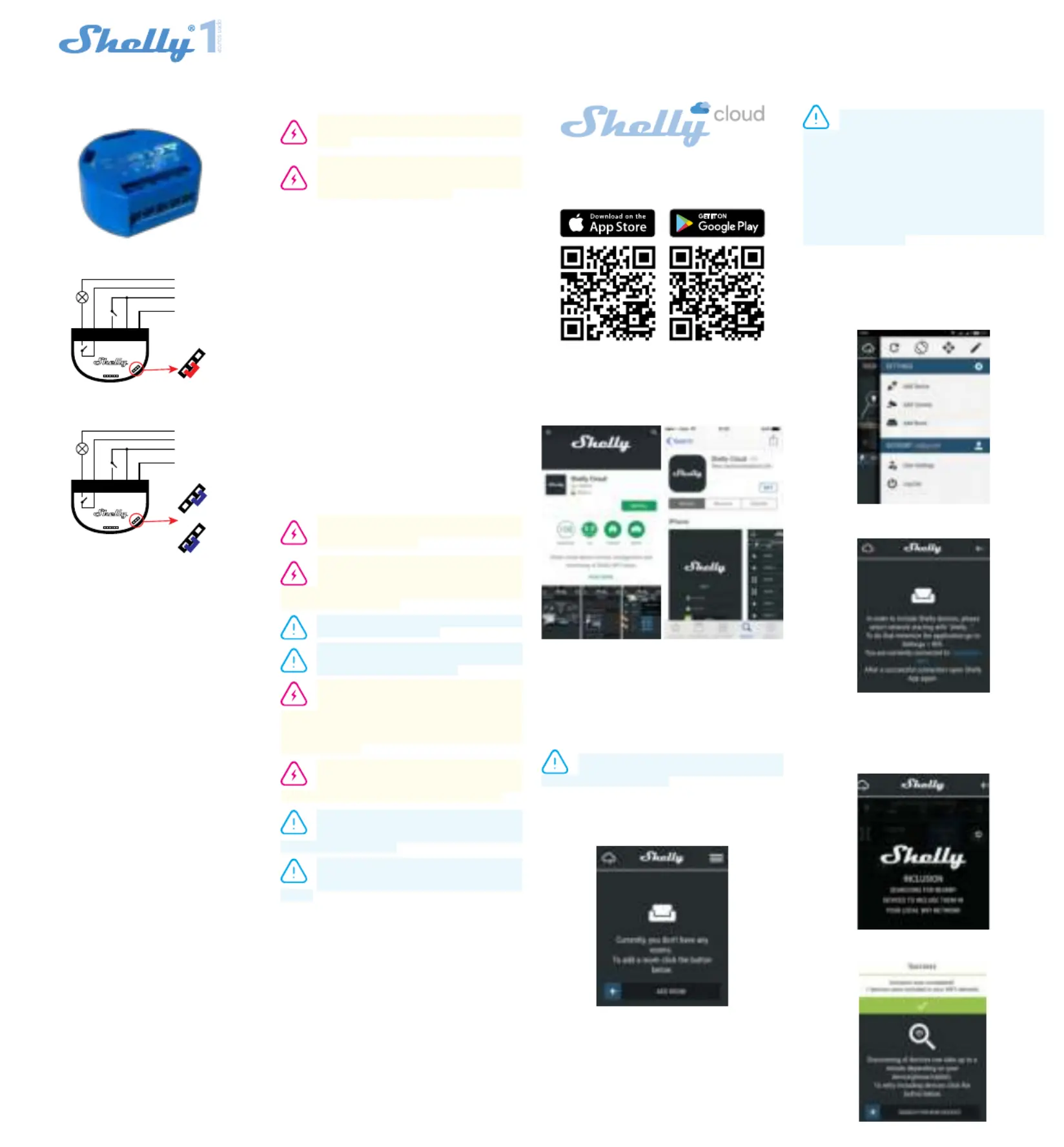
USER GUIDE
WiFi Relay Switch
fig. 1
LEGEND:
N - Neutral input (Zero)/( + )
L - Line input (110-240V)/( - )
O - Output
I - Input
SW - Switch (input) controlling O
Power supply:
• 110-240V ±10% 50/60Hz AC
• 30-50V DC
• 12V DC
Max load:
16A/240V
Complies with EU standards:
• RE Directive 2014/53/EU
• LVD 2014/35/EU
• EMC 2004/108/WE
• RoHS2 2011/65/UE
Working temperature:
– 20°C up to 40°C
Radio signal power:
1mW
Radio protocol:
WiFi 802.11 b/g/n
Frequency:
2400 – 2500 MHz;
Operational range (depending on local construction):
• up to 50 m outdoors
• up to 30 m indoors
Dimensions (HxWxL):
41 x 36 x 17 mm
Electrical consumption:
< 1 W
The WiFi Relay Switch Shelly
®
1 may control 1 electrical cir-
cuit up to 3.5 kW. It is intended to be mounted into a standard
in-wall console, behind power sockets and light switches or
other places with limited space. Shelly may work as a stan-
dalone Device or as an accessory to another home automa-
tion controller.
• Purpose of control: Operating
• Construction of control: Independently mounted
• Type 1.B Action
• Pollution Degree 2
• Impulse Voltage: 4000 V
Hazardous voltage presents on bridge in the top side of
the product!
Technical Information
• Control through WiFi from a mobile phone, PC, automa-
tion system or any other Device supporting HTTP and/or
UDP protocol.
• Microprocessor management.
• Controlled elements: 1 electrical circuits/appliances.
• Controlling elements: 1 relays.
• Shelly may be controlled by an external button/switch.
CAUTION! Danger of electrocution. Mounting the
Device to the power grid has to be performed with
caution.
CAUTION! Do not allow children to play with the
button/switch connected the Device. Keep the De-
vices for remote control of Shelly (mobile phones,
tablets, PCs) away from children.
Introduction to Shelly
®
Shelly
®
is a family of innovative Devices, which allow remote
control of electric appliances through mobile phone, PC or
home automation system. Shelly
®
uses WiFi to connect to
the devices controlling it. They can be in the same WiFi net-
work or they can use remote access (through the Internet).
Shelly
®
may work standalone, without being managed by a
home automation controller, in the local WiFi network, as well
as through a cloud service, from everywhere the User has
Internet access.
Shelly
®
has an integrated web server, through which the User
may adjust, control and monitor the Device. Shelly
®
has two
WiFi modes - access Point (AP) and Client mode (CM). To
operate in Client Mode, a WiFi router must be located within
the range of the Device. Shelly
®
devices can communicate
directly with other WiFi devices through HTTP protocol.
An API can be provided by the Manufacturer. Shelly
®
devices
may be available for monitor and control even if the User is
outside the range of the local WiFi network, as long as the
WiFi router is connected to the Internet. The cloud function
could be used, which is activated through the web server of
the Device or through the settings in the Shelly Cloud mobile
application.
The User can register and access Shelly Cloud, using either
Android or iOS mobile applications, or any internet browser
and the web site:
https://my.Shelly.cloud/.
Installation Instructions
CAUTION! Danger of electrocution. The mounting/
installation of the Device should be done by a qual-
ied person (electrician).
CAUTION! Danger of electrocution. Even when the
Device is turned off, it is possible to have voltage
across its clamps. Every change in the connection
of the clamps has to be done after ensuring all local power
is powered off/disconnected.
CAUTION! Do not connect the Device to appliances
exceeding the given max load!
CAUTION! Connect the Device only in the way
shown in these instructions. Any other method
could cause damage and/or injury.
CAUTION! Before beginning the installation please
read the accompanying documentation carefully
and completely. Failure to follow recommended
procedures could lead to malfunction, danger to your life or
violation of the law. Allterco Robotics is not responsible for
any loss or damage in case of incorrect installation or oper-
ation of this Device.
CAUTION! Use the Device only with power grid and
appliances which comply with all applicable regu-
lations. short circuit in the power grid or any appli-
ance connected to the Device may damage the Device.
RECOMMENDATION: Тhe Device may be connect-
ed to and may control electric circuits and appli-
ances only if they comply with the respective
standards and safety norms.
RECOMMENDATION: The Device may be connect-
ed with solid single-core cables with increased
heat resistance to insulation not less than PVC
T105°C.
Initial Inclusion
Before installing/mounting the Device ensure that the grid is
powered off (turned down breakers).
Connect the Relay to the power grid and install it in the con-
sole behind the switch/power socket following the scheme
that suites the desired purpose:
1. Connecting to the power grid with power supply 110-240V
AC or 30-50V DC– g. 1
2. Connecting to the power grid with power supply 12 DC -
g. 2
For more information about the Bridge, please visit:
http://shelly-api-docs.shelly.cloud/#shelly-family-overview
or contact us at: developers@shelly.cloud
You may choose if you want to use Shelly with the Shelly
Cloud mobile application and Shelly Cloud service. You can
also familiarize yourself with the instructions for Manage-
ment and Control through the embedded Web interface.
Control your home with your voice
All Shelly devices are compatible with Amazon Echo and
Google Home.
Please see our step-by-step guide on:
https://shelly.cloud/compatibility/Alexa
https://shelly.cloud/compatibility/Assistant
MOBILE APPLICATION FOR
MANAGMENT OF SHELLY
®
Shelly Cloud gives you opportunity to control and adjust all
Shelly
®
Devices from anywhere in the world.
You only need an internet connection and our mobile appli-
cation, installed on your smartphone or tablet.
To install the application please visit Google Play (Android - g.
3) or App Store (iOS - g. 4) and install the Shelly Cloud app.
Registration
The rst time you load the Shelly Cloud mobile app, you have to
create an account which can manage all your Shelly
®
devices.
Forgotten Password
In case you forget or lose your password, just enter the e-mail
address you have used in your registration. You will then re-
ceive instructions to change your password.
WARNING! Be careful when you type your e-mail
address during the registration, as it will be used in
case you forget your password.
First steps
After registering, create your rst room (or rooms), where you
are going to add and use your Shelly devices.
Shelly Cloud gives you opportunity to create scenes for auto-
matic turning on or off of the Devices at predened hours or
based on other parameters like temperature, humidity, light
etc. (with available sensor in Shelly Cloud).
Shelly Cloud allows easy control and monitoring using a mo-
bile phone, tablet or PC.
Device Inclusion
To add a new Shelly device, install it to the power grid fol-
lowing the Installation Instructions included with the Device.
Step 1
After the installation of Shelly following the Instalation In-
structions and the power is turned on, Shelly will create its
own WiFi Access Point (AP).
WARNING: In case the Device has not created its’
own AP WiFi network with SSID like shelly1-
35FA58, please check if the Device is connected accordingly
to the Instalation Instructions. If you still do not see an ac-
tive WiFi network with SSID like shelly1-35FA58, or you want
to add the Device to another Wi-Fi network, reset the Device.
If the Device has been powered on, you have to restart by
powering it off and on again. After turning the power on, you
have one minute to press 5 consecutive times the button/
switch connected SW. You have to hear the Relay trigger it-
self. After the trigger sound, Shelly should return to AP
Mode. If not, please repeat or contact our customer support
at: support@Shelly.cloud
Step 2
Choose “Add Device”.
In order to add more Devices later, use the app menu at the
top right corner of the main screen and click “Add Device”.
Type the name (SSID) and password for the WiFi network, to
which you want to add the Device.
Step 3
If using iOS: you will see the following screen:
Press the home button of your iPhone/iPad/iPod. Open
Settings > WiFi and connect to the WiFi network created by
Shelly, e.g. shelly1-35FA58.
If using Android: your phone/tablet will automatically scan
and include all new Shelly Devices in the WiFi network that
you are connected to.
Upon successful Device Inclusion to the WiFi network you will
see the following pop-up:
Specification
fig. 2
fig. 3 fig. 4
Power supply: 110-240V AC
Bridge
Serial Port
N
L
O I SW L N
Power supply: 12V; 30-50V DC
O I SW L N
-
+
Bridge
Serial Port
12V DC
30-50V DC
Produktspecifikationer
| Varumärke: | Shelly |
| Kategori: | Växla |
| Modell: | WiFi Relay Switch |
Behöver du hjälp?
Om du behöver hjälp med Shelly WiFi Relay Switch ställ en fråga nedan och andra användare kommer att svara dig
Växla Shelly Manualer

10 September 2024

10 September 2024

10 September 2024

10 September 2024

10 September 2024

10 September 2024

25 Augusti 2024
Växla Manualer
- Nedis
- SunBriteTV
- Unify
- OSD Audio
- Kramer
- Abus
- Berker
- Provision ISR
- UPM
- Vacmaster
- PureLink
- Honeywell
- Vivolink
- Cotech
- Shimano
Nyaste Växla Manualer

9 April 2025

9 April 2025

7 April 2025

5 April 2025

5 April 2025

5 April 2025

5 April 2025

3 April 2025

3 April 2025

2 April 2025