Tenda U11 Bruksanvisning
Läs gratis den bruksanvisning för Tenda U11 (2 sidor) i kategorin USB-hubb. Guiden har ansetts hjälpsam av 23 personer och har ett genomsnittsbetyg på 4.8 stjärnor baserat på 12 recensioner. Har du en fråga om Tenda U11 eller vill du ställa frågor till andra användare av produkten? Ställ en fråga
Sida 1/2
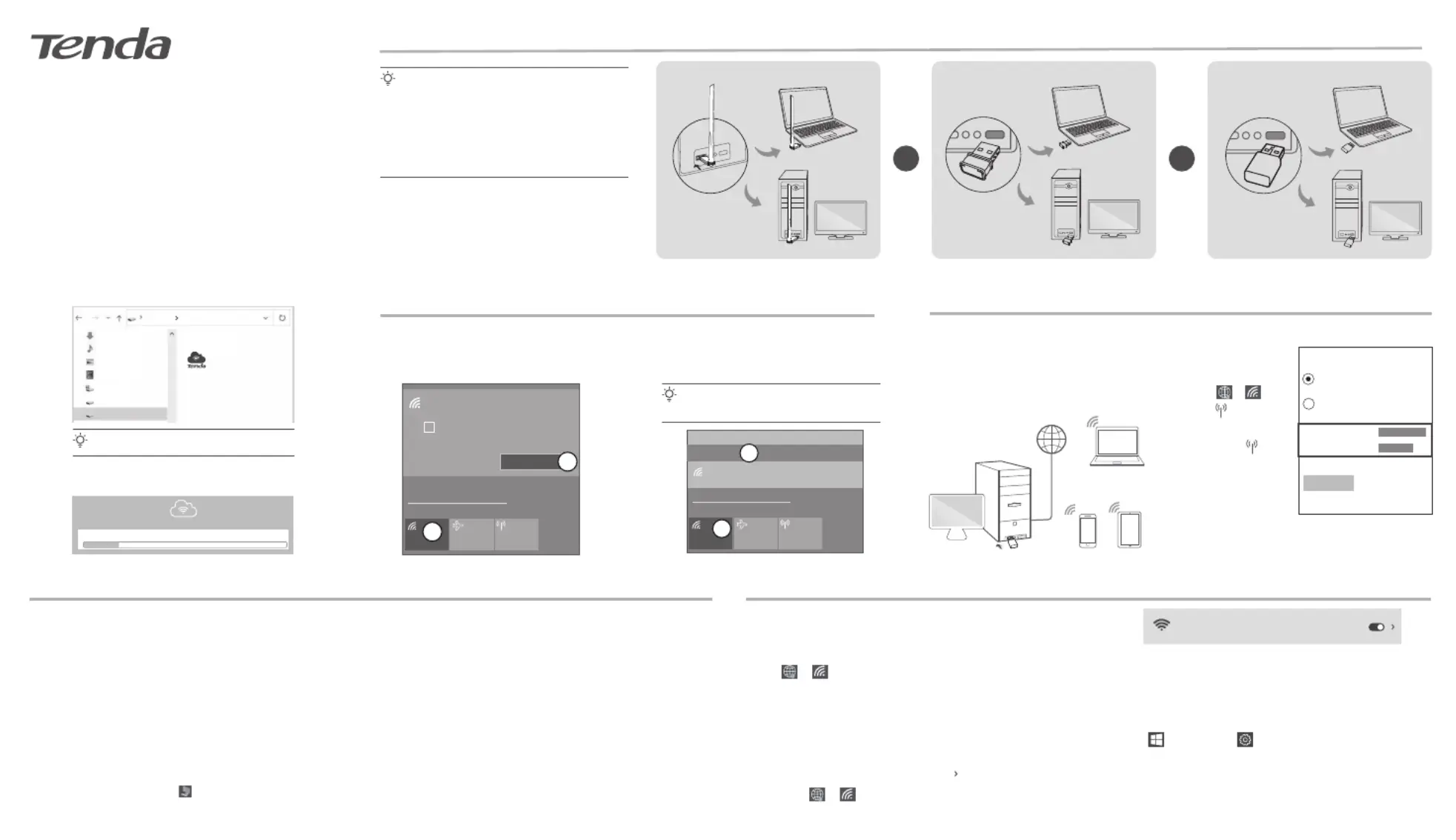
Quick Installation Guide
Wireless USB Adapter
W311MI/U2/U11
Package contents
• Wireless USB Adapter x 1
• Quick Installation Guide x 1
Tips
If the pop-up window does not appear, refer to in . Q3 FAQ
2. Double-click Setup.exe in the pop-up window.
Wait a moment until the initialization finishes. Now you can connect to
the Wi-Fi network.
Initializing wireless USB adapter... Please wait.
Tenda Wireless USB Adapter
12%
This PC USB Drive ( : )
USB Drive ( : )
Setup.exe
Appendix
− Disable the built-in wireless adapter in the computer
(Example: Windows 10)
− Toggle off the WLAN function of the built-in wireless adapter in
the computer (Only available for Windows 11)
1. Click or , and then select .Network & Internet settings
2. Click Change adapter options.
3. Find and right-click the built-in wireless adapter in the computer, and
click .Disable
1. Click , and then click .
2. Click .Apps
3. Target and click the wireless USB adapter program you want to
uninstall, and click .Uninstall
1. Right-click or , and then select .Network & Internet settings
2. Find and click to enter the settings page.WLAN
3. Toggle off the WLAN corresponding to the built-in wireless adapter
of the computer.
Scenario 1: Disable or toggle off the built-in wireless adapter in
the computer.
Scenario 2: Uninstall the existing wireless USB adapter driver on
your computer. (Example: Windows 10)
Wi-Fi
Connect, manage known
networks, metered network
On
Install the wireless USB adapter (Example: Windows 10)
Tips
− This wireless USB adapter is compatible with mainstream
operating systems, including Windows 7/10/11 and Linux.
− For better internet experience, you are recommended to
uninstall any installed wireless USB adapter (see Scenario
2 in the Appendix) and disable or toggle off the built-in
wireless adapter in the computer (see in theScenario 1
Appendix) before installingthe wireless USB adapter.
1. Connect your wireless USB adapter to a USB port
on your computer.
or or
U2
W311MI U11
FAQ
Q1. Nothing happens after the wireless USB adapter is inserted
into the USB port of the computer. What should I do?
A1. Try the following solutions:
Refer to to check whether the computer has a Q2 USB Drive ( :).
If yes, double-click the to install the wireless USB USB Drive ( :)
adapter. If not, reinsert the wireless USB adapter into another USB
port on the computer.
Q3. The computer is connected to the Wi-Fi network using the
wireless USB adapter, but the Wi-Fi network often
disconnects. What should I do?
A3. Try the following solutions:
− Connect the wireless USB adapter to your computer without the
expansion dock or USB hub.
− Plug the wireless USB adapter into another USB port of the
computer.
− Use the wireless USB adapter within the range of Wi-Fi signal
coverage, and there are no surrounding occlusions blocking
signals.
Q2. The pop-up window does not appear after the wireless
USB adapter is connected to the computer. What should I do?
A2. Try the following solutions (Example: Windows 10):
1. Double-click ( ) on the desktop.Computer
2. Double-click , and follow the instructions to install USB Drive( :)
the wireless USB adapter.
Tips
WLAN is the default name of the built-in wireless
adapter in the computer.
- For computers without built-in wireless adapters:
Select the desired Wi-Fi, and then click .Connect
- For computers with built-in wireless adapters:
If you use this wireless USB adapter to connect
to a Wi-Fi, select the WLAN corresponding to
the wireless USB adapter, such as . WLAN9
Then connect to the Wi-Fi.
Network & Internet settings
Change settings, such as making a connection metered.
Wi-Fi Airplane mode
Mobile
hotspot
Secured
Connected automatically
Connect
Tenda_XXXXXX
✓
Connect to a Wi-Fi network (Example: Windows 10)
Switch hotspot mode (Example: Windows 10)
1
2
Network & Internet settings
Change settings, such as making a connection metered.
Wi-Fi Airplane mode
Mobile
hotspot
Secured
Tenda_XXXXXX
WLAN
WLAN9
1
2
After connecting a wireless USB adapter to a
computer that is connected to the internet
using an Ethernet cable, the wireless USB
adapter can function as a soft AP to enable
nearby wireless clients to access the internet.
WiFi-enabled devices connect to the hotspot of the
computer:
1. Install the wireless USB
adapter.
Connect your wireless devices (such as smartphones)
to the Wi-Fi network to access the internet.
3. Right-click , and
click Go to Settings,
you will see the
Network name and
Network password
of the .Wi-Fi
Share my Internet connection over
Wi-Fi
Bluetooth
Network name:
Network password:
Network band:
Any available
Devices connected: 0 of 8
Edit
2. Click or , and
click to open
mobile hotspot.
Produktspecifikationer
| Varumärke: | Tenda |
| Kategori: | USB-hubb |
| Modell: | U11 |
Behöver du hjälp?
Om du behöver hjälp med Tenda U11 ställ en fråga nedan och andra användare kommer att svara dig
USB-hubb Tenda Manualer
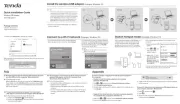
23 Augusti 2025
USB-hubb Manualer
- Primewire
- Vaddio
- Terris
- Sandstrøm
- Act
- Ednet
- IOPLEE
- CyberPower
- Extron
- Icy Box
- Medion
- Rocstor
- Andersson
- Insignia
- Xcellon
Nyaste USB-hubb Manualer

5 Oktober 2025

5 Oktober 2025
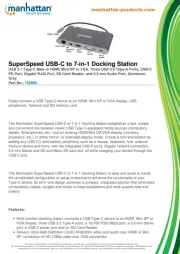
14 September 2025

14 September 2025
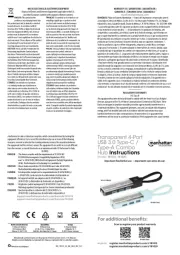
14 September 2025
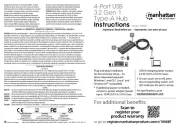
14 September 2025

11 September 2025
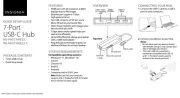
11 September 2025

11 September 2025
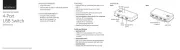
11 September 2025