TomTom Runner 2 Cardio Bruksanvisning
TomTom
Sportklocka
Runner 2 Cardio
Läs gratis den bruksanvisning för TomTom Runner 2 Cardio (60 sidor) i kategorin Sportklocka. Guiden har ansetts hjälpsam av 24 personer och har ett genomsnittsbetyg på 4.8 stjärnor baserat på 12.5 recensioner. Har du en fråga om TomTom Runner 2 Cardio eller vill du ställa frågor till andra användare av produkten? Ställ en fråga
Sida 1/60

TomTom GPS Watch
Reference Guide
2.2
Produktspecifikationer
| Varumärke: | TomTom |
| Kategori: | Sportklocka |
| Modell: | Runner 2 Cardio |
| Vikt: | 50 g |
| Upplösning: | 144 x 168 pixlar |
| Accelerometer: | Ja |
| GPS: | Ja |
| GLONASS: | Ja |
| Elektronisk kompass: | Ja |
| Vattentät: | Ja |
| Vattentät upp till: | 40 m |
| Inbyggd avståndsmätare: | Ja |
| Rekommenderad aktivitet: | Cycling, Running, Swimming |
| Pulsmätare: | Ja |
| Batterikapacitet (max): | 3 veckor |
| Produktens färg: | Black, Purple |
| Skyddsfunktioner: | Vattentålig |
| Språkstöd: | Multi |
| Bluetooth: | Ja |
| Vibrationsalarm: | Ja |
| Displaystorlek (BxH) (imperial): | 0.87 x 0.98 " |
| Positionering på marknaden: | Sportklocka |
| Överföring av pulsmätdata: | Bluetooth |
| Bröstbälte: | Nej |
| Vattentålig upp till: | 5 ATM |
| Pulsbaserad kalori beräkning: | Ja |
| Batterikapacitet (GPS-läge): | 11 h |
Behöver du hjälp?
Om du behöver hjälp med TomTom Runner 2 Cardio ställ en fråga nedan och andra användare kommer att svara dig
Sportklocka TomTom Manualer
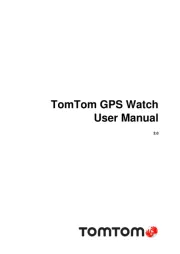
4 Oktober 2025
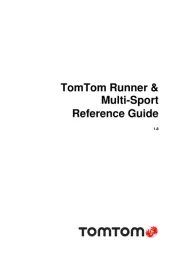
4 Oktober 2025
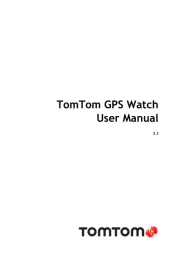
4 Oktober 2025
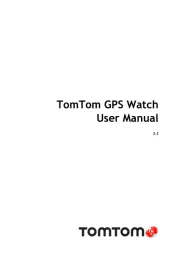
3 Oktober 2025

17 Oktober 2024

23 Augusti 2024

22 Augusti 2024

19 Augusti 2024

17 Augusti 2024

8 Augusti 2024
Sportklocka Manualer
- Soleus
- Geonaute
- Ticwatch
- Axiom
- Billow
- Sanitas
- Polar
- CicloSport
- Swami
- Huawei
- Asus
- Oppo
- Trelock
- Bushnell
- Omron
Nyaste Sportklocka Manualer
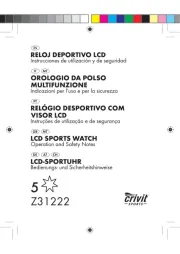
16 Oktober 2025
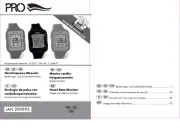
16 Oktober 2025

11 Oktober 2025

10 Oktober 2025

9 Oktober 2025

9 Oktober 2025

9 Oktober 2025

9 Oktober 2025
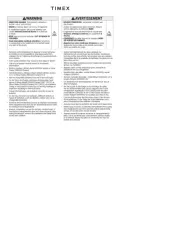
20 September 2025
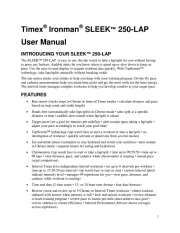
20 September 2025