TP Link Archer AX1800 Bruksanvisning
Läs gratis den bruksanvisning för TP Link Archer AX1800 (2 sidor) i kategorin Router. Guiden har ansetts hjälpsam av 243 personer och har ett genomsnittsbetyg på 4.5 stjärnor baserat på 122 recensioner. Har du en fråga om TP Link Archer AX1800 eller vill du ställa frågor till andra användare av produkten? Ställ en fråga
Sida 1/2
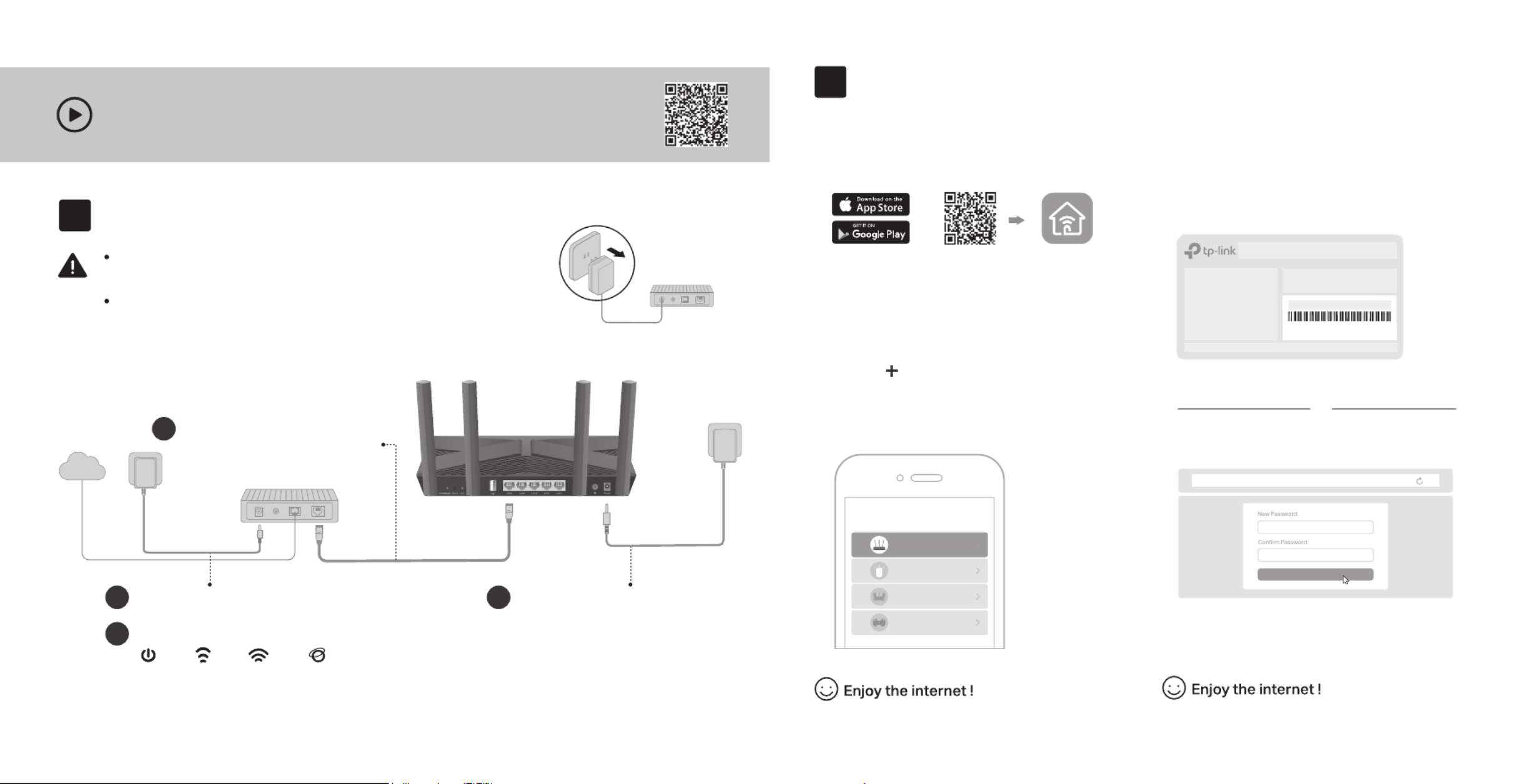
Power on the modem, and then wait
about for it to restart.2 minutes
2
Set Up the Network
1. Connect your device to the router wirelessly
or with an Ethernet cable.
New Password:
Let’s Get Started
Conrm Password:
http://tplinkwi.net
Method TWO: Via a Web Browser
2. Launch a web browser, and enter
http://tplinkwifi.net or http://192.168.0.1 in
the address bar. Create a password to log in.
3. Follow the step-by-step instructions to
set up the internet connection and
register for the TP-Link Cloud service.
Note: If the login window does not appear, please refer to Q1 of
Need Help? in this guide.
Set up with videos:
Scan QR code or visit
https://www.tp-link.com/support/setup-video/#wi--routers
Method ONE: Via TP-Link Tether App
1. Download the Tether app.
Scan for Tether Tether
or
Choose your device type
Archer AX11000
Archer C5400X
Range Extender
Router
Archer AX6000
2. Open the Tether app and log in with your
TP-Link ID.
3. Tap the button in the Tether app and
select Router > Wireless Router. Follow
the steps to complete the setup and
connect to the internet.
Note: If you don’t have an account, create one first.
The default wireless network names (SSIDs) and password
are printed on the label at the bottom of the router.
Model: Archer AX3000
AX3000 Gigabit Wi-Fi Router
Wireless Password/PIN:XXXXXXXX
SSID:TP-Link_ XXX X
SSID:TP-Link_ XXX X_5 G
2
Connect the power adapter to
the router and turn on the router.
3
Connect the Hardware
Note: If the 2.4GHz LED and 5GHz LED are off, press and hold the WPS/Wi-Fi button on the back for more
than 2 seconds. Both the LEDs should turn solid on.
Power
On
Internet
On
2.4GHz
On
5GHz
On
If your internet connection is through an Ethernet cable directly from the wall instead of through a DSL /
Cable / Satellite modem, connect the Ethernet cable to the router’s WAN port, and then follow steps 3
and 4 to complete the hardware connection.
*Image may dier from actual product.
Unplug the power to turn o your modem, if any, and remove
the backup battery if it has one.
Place the router horizontally and orient the antennas vertically. Modem
Unplug the power
Verify that the hardware connection is correct by checking the following LEDs.
4
1
Internet
1
Connect the powered-off
modem to the router’s WAN
port with an Ethernet cable.
Produktspecifikationer
| Varumärke: | TP Link |
| Kategori: | Router |
| Modell: | Archer AX1800 |
Behöver du hjälp?
Om du behöver hjälp med TP Link Archer AX1800 ställ en fråga nedan och andra användare kommer att svara dig
Router TP Link Manualer

19 Oktober 2025

19 Oktober 2025

18 Oktober 2025

17 September 2025
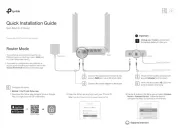
31 Augusti 2025
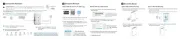
18 Augusti 2025
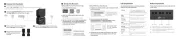
26 Juni 2025
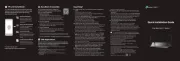
25 Juni 2025
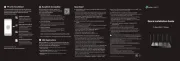
25 Juni 2025

27 Januari 2025
Router Manualer
- Intelix
- Porter-Cable
- Allnet
- Keewifi
- Milwaukee
- Thomson
- Einhell
- Dell
- Hawking Technologies
- Roland
- Bea-fon
- Readynet
- Keenetic
- T-Mobile
- AT&T
Nyaste Router Manualer

19 Oktober 2025

14 Oktober 2025

13 Oktober 2025

13 Oktober 2025

13 Oktober 2025

9 Oktober 2025

8 Oktober 2025

8 Oktober 2025

8 Oktober 2025

8 Oktober 2025