TP Link H5E Bruksanvisning
Läs gratis den bruksanvisning för TP Link H5E (2 sidor) i kategorin Router. Guiden har ansetts hjälpsam av 21 personer och har ett genomsnittsbetyg på 4.8 stjärnor baserat på 11 recensioner. Har du en fråga om TP Link H5E eller vill du ställa frågor till andra användare av produkten? Ställ en fråga
Sida 1/2

AV500 Hybrid Wi-Fi Starter Kit
MODEL NO. H5R/H5E
Package Contents
Quick Installation Guide
7106504464 REV1.0.0
Hardware Connection
LEDs and Buttons
Connect the WAN port of the router to the Internet with an Ethernet cable.
1
Connect a LAN port of the router to your computer with another Ethernet cable.
2
Connect the power socket of the router to a wall socket with the supplied power adapter.
3
Plug the extender into a nearby wall socket.
4
Turn on the ON/OFF switch to power on the router and wait for 1 minute.
5
Resource CD
(For Windows Only)
Ethernet Cable × 2
Power Adapter
Hybrid Wi-Fi Dual Band Router
QIG
Hybrid Wi-Fi Extender
Router Extender
1. The router and extender must be plugged into wall sockets under the same electric meter.
2. Congure the router before performing AP clone.
Configure the Router
1Insert the TP-LINK Resource CD into the
CD-ROM drive. 4Follow the instructions until you see the screen
below. Click to complete the setup. FINISH
2Select and then click H5R Easy Setup Assistant.
(To be continued ...)
Open your web browser, type domain name
http://tplinklogin.net in the address bar and
press . Then use the default user name Enter
and password ( ) to log in.admin/admin
12Click on the main menu and then click Quick Setup
Next.
Method 1 >> Congure the Router via CD Setup Wizard (For Windows Only)
Method 2 >> Congure the Router via Web-based Quick Setup Wizard (For Windows/Mac/Linux)
1
Make sure that your computer is set to "
Obtain an IP address automatically
".
1. If the login window does not pop up or the
login fails, please refer to .Troubleshooting-2
2. To ensure account security, you are
recommended to change the default user name
and password on the "System Tools >
Password“ page after your rst login.
Computer
Extender
Wall Socket
ON/OFF POW ER
WIFI
ON/OFF
WAN LAN4 LAN3 LAN2 LAN1 USB
Router
The router will automatically detect the Internet
connection. If the Internet is available, the router will
direct you to ; otherwise, you need to continue Step 5
with .Step 3
3Select to detect the Internet connection Auto-Detect
type and click . (The Dynamic IP is the suitable Next
connection type for most cases, so we take it as an
example in the following.)
If is detected, the MAC Clone page Dynamic IP
will appear. In most cases, there is no need to
clone the MAC address. You can select “ ” No, ...
and then click .Next
4
3Choose your language from the drop-down menu.
Click and the Easy Setup Assistant will guide START
you step by step to set up the router.
MODEL NO. H5R/H5E
AV500 Hybrid Wi-Fi Starter Kit
AP CLONE
/PA IR
RESET
/WPS
RESET/WPS Button
AP CLONE/PAIR Button
Powerline LED (On/O/Blink)
LAN LED (On/O)
USB LED (On/O)
Wireless LED (On/O)
WPS LED (On/O/Blink Slowly/Blink Quickly)
WAN LED (On/O/Blink)
Power LED (On/O/Blink)
Wi-Fi Button
AP CLONE/PAIR Button
Reset Button
Power LED (On/O/Blink Slowly/Blink Quickly)
Powerline LED (On/O/Blink)
Wireless LED (On/O/Blink)
Ethernet LED (On/O)
Produktspecifikationer
| Varumärke: | TP Link |
| Kategori: | Router |
| Modell: | H5E |
Behöver du hjälp?
Om du behöver hjälp med TP Link H5E ställ en fråga nedan och andra användare kommer att svara dig
Router TP Link Manualer

19 Oktober 2025

19 Oktober 2025

18 Oktober 2025

17 September 2025
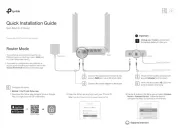
31 Augusti 2025
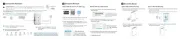
18 Augusti 2025
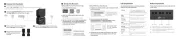
26 Juni 2025
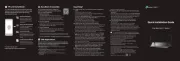
25 Juni 2025
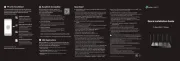
25 Juni 2025

27 Januari 2025
Router Manualer
- Hama
- Vimar
- Nokia
- Devolo
- Mikrotik
- Atlantis Land
- Zurn
- Best
- Billion
- Grandstream
- Linksys
- Thomson
- Vodafone
- Synology
- Dahua Technology
Nyaste Router Manualer

19 Oktober 2025

14 Oktober 2025

13 Oktober 2025

13 Oktober 2025

13 Oktober 2025

9 Oktober 2025

8 Oktober 2025

8 Oktober 2025

8 Oktober 2025

8 Oktober 2025